Xerox 3635MFP Support Question
Find answers below for this question about Xerox 3635MFP - Phaser B/W Laser.Need a Xerox 3635MFP manual? We have 5 online manuals for this item!
Question posted by azratevd on May 25th, 2014
How Set Xerox 3635 To Factory Default
The person who posted this question about this Xerox product did not include a detailed explanation. Please use the "Request More Information" button to the right if more details would help you to answer this question.
Current Answers
There are currently no answers that have been posted for this question.
Be the first to post an answer! Remember that you can earn up to 1,100 points for every answer you submit. The better the quality of your answer, the better chance it has to be accepted.
Be the first to post an answer! Remember that you can earn up to 1,100 points for every answer you submit. The better the quality of your answer, the better chance it has to be accepted.
Related Xerox 3635MFP Manual Pages
Systems Administrator Guide - Page 10
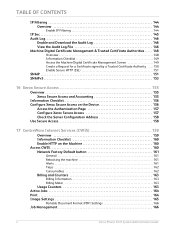
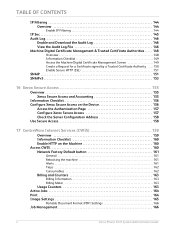
... 160 Access CWIS 160 Network Factory Default button 161
General 161 Rebooting the machine 161 Alerts 161 Trays 162 Consumables 162
Billing and Counters 163
Billing Information 163 Billing Meter 163
Usage Counters 163 Active Jobs 164 Print 164 Image Settings 165
Portable Document Format (PDF) Settings 166
Job Management 166
x
Xerox Phaser 3635 System Administration Guide
Systems Administrator Guide - Page 89
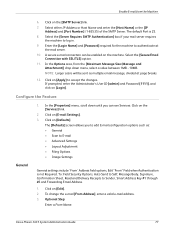
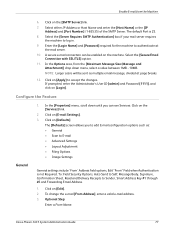
...Xerox Phaser 3635 System Administration Guide
77 Enter the [Login Name] and [Password] required for the machine to E-mail • Advanced Settings • Layout Adjustment • Filing Options • Image Settings
General settings... Sender, Smart Address Key #1 through #6 and Forwarding Email Address.
1. The default Port is not Required, To: Field Security Options, Auto Send to Self, ...
Systems Administrator Guide - Page 114


...OK]. 7. Ensure Bi-directional Communication is set to the Configuration tab within the Properties...Xerox Phaser 3635 System Administration Guide Manually
To configure the printer driver without using bi-directional communication return to Automatic, or click on the [Paper/Output] tab. 6. Click on the [Job Type] menu. 7. Use the Feature
Windows
1. If you are on [Manual] and
enter the Device...
Systems Administrator Guide - Page 157
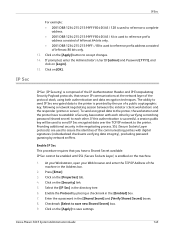
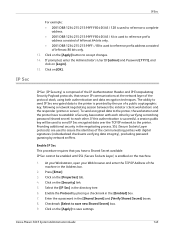
... each other by placing a checkmark in the directory tree.
6. Checkmark [Select to save settings. IP Sec (IP Security) is provided by network sniffers. Enable IP Sec
This procedure...tab.
4. Click on [Login].
15. Enter the a password in the Address bar.
2. Xerox Phaser 3635 System Administration Guide
145 Click on the [Apply] button to assure the identities of the communicating parties...
Systems Administrator Guide - Page 169
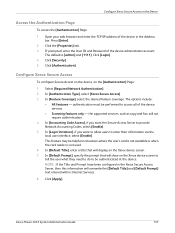
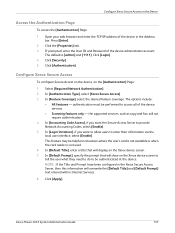
...Authentication] Page:
1.
In [Feature Coverage], select the desired feature coverage. The default is not used.
6. Configure Xerox Secure Access
To configure Secure Access on the device, on the Device
Access the Authentication Page
To access the [Authentication] Page:
1. Click [Login]. 4. Xerox Phaser 3635 System Administration Guide
157 In [Login Initiation], if you want to allow...
Systems Administrator Guide - Page 173
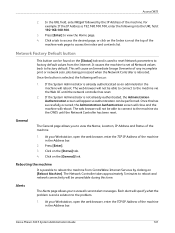
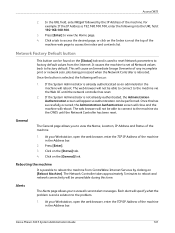
...controller has reset.
2. The web-browser will not be able to connect to set all current alert messages. General
The General page allows you to view all Network ...Factory Default button
This button can be found on the Index icon at the top of the machine. Press [Enter]. 3. Rebooting the machine
It is used to reset Network parameters to access the index and contents list. Xerox Phaser 3635...
Systems Administrator Guide - Page 207


... service enablement 110 Network Authentication 131, 132, 133, 134 Network Factory Default button 161 Network Images Send 118 Network Installation 13
Network Scanning
add...
Phonebook Preferences 105 Port9100 7 Portable Document Format (PDF) 166
Ports
Ethernet 7 EXT 7 Foreign Device Interface 7 front 6 USB (front) 6 USB (rear) 7 Power 7 Power Cable 7
...Xerox Phaser 3635 System Administration Guide
195
User Guide - Page 37
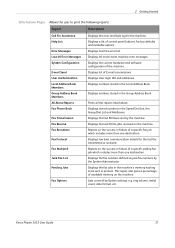
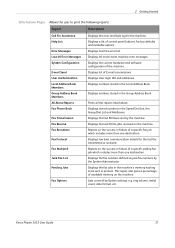
... Mailboxes.
Lists current Fax Option settings, e.g.
Displays the last 50 ...factory defaults and available options. System Configuration
E-mail Send User Authentication Local Address Book Members
Displays the current hardware and software configuration of E-mail transmissions. Displays list of the machine. Displays the last 50 faxes sent by the System Administrator.
Xerox Phaser 3635...
User Guide - Page 39


... the current BTR. Tools
Allows access to the Tools menu to configure the device settings. Xerox Phaser 3635 User Guide
33
Service Information
2 Getting Started
The Services Information tab displays the current status of the User Interface to return to the Services
default screen. Print Cartridge Displays the remaining number of images made with the current...
User Guide - Page 40


... your requirements with your machine. System Management Tools include:
Device Settings This section includes energy saver, date, time and language settings.
Network Setup
Accounting Xerox Standard Accounting, Network Accounting and foreign interface device setup.
Paper Tray Includes default stock and paper substitution settings.
Management
User Interface Job sheet setup and feature...
User Guide - Page 71
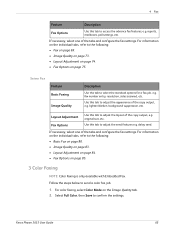
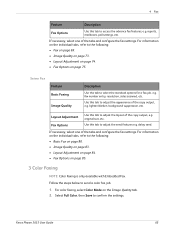
... to adjust the layout of the copy output, e.g. original size, etc. reports, mailboxes, poll settings, etc.
Use this tab to adjust the send features e.g. For information on the individual tabs, refer to access the advance fax features, e.g. Xerox Phaser 3635 User Guide
65 If necessary, select one of the tabs and configure the fax...
User Guide - Page 99


... Phaser 3635 User Guide
93 with a single scan.
Network Scanning Resources
5 Network Scanning
Additional scanning software can be added to multiple destinations - Convert paper documents into electronic format and send to the machine's scanning capabilities:
FreeFlow™ SMARTsend™
Server based scanning and routing software that supports multiple Xerox multifunction devices...
User Guide - Page 100
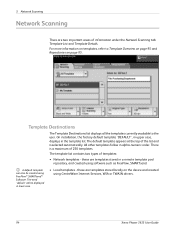
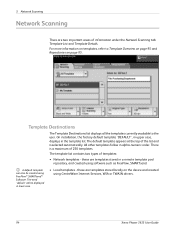
... on page 95 and Repositories on the device and created using CentreWare Internet Services, WIA or TWAIN drivers.
94
Xerox Phaser 3635 User Guide There is selected automatically. The default template appears at the top of the list and is a maximum of 250 templates.
On installation, the factory default template 'DEFAULT', in upper case, displays in alpha-numeric...
User Guide - Page 109
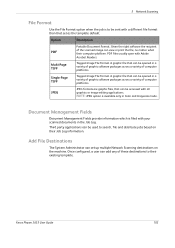
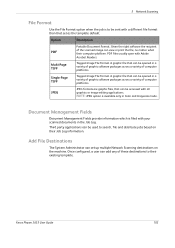
... Administrator can be used to search, file and distribute jobs based on the machine.
Xerox Phaser 3635 User Guide
103 Given the right software the recipient of computer platforms.
Tagged-Image File Format. Third party applications can set as the template default. PDF files usually open with your scanned documents in a variety of graphic software...
User Guide - Page 156
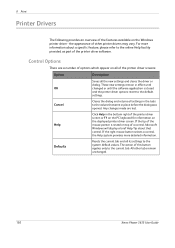
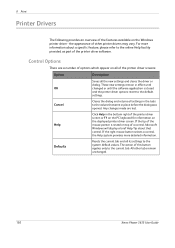
... on top of this button applies only to the system default values. The action of a control, Microsoft Windows will ...settings in place before the dialog was opened.
If the right mouse button selects a control, the Help system provides more information about that were in the tabs to the online Help facility provided as part of other tabs remain unchanged.
150
Xerox Phaser 3635...
User Guide - Page 176
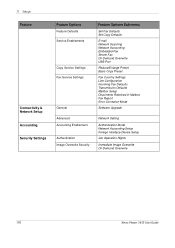
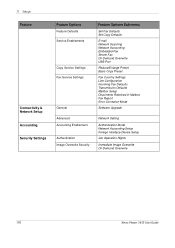
... Incoming Fax Defaults Transmission Defaults Mailbox Setup Documents Received in Mailbox Fax Report Error Correction Mode
Software Upgrade
Advanced Accounting Enablement
Authentication Image Overwrite Security
Network Setting
Authentication Mode Network Accounting Setup Foreign Interface Device Setup
Job Operation Rights
Immediate Image Overwrite On Demand Overwrite
170
Xerox Phaser 3635 User...
Quick Use Guide - Page 14
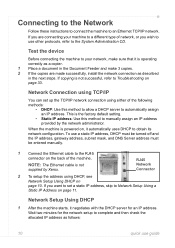
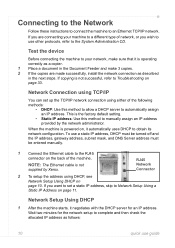
... guide When the machine is the factory default setting.
• Static IP address: Use this method to allow a DHCP server to manually assign an IP address provided by Xerox. Network Setup Using DHCP
1 After... the machine to Network Setup Using a Static IP Address on page 11.
Test the device
Before connecting the machine to Troubleshooting on page 33. If copying is not successful, refer...
Quick Use Guide - Page 32
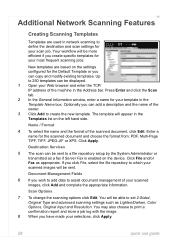
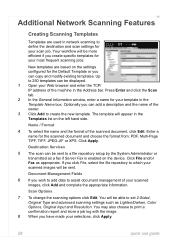
... machine in network scanning to define the destination and scan settings for the scanned document and choose the format from: PDF...settings configured for your selections, click Apply.
28
quick use guide Additional Network Scanning Features
Creating Scanning Templates
Templates are based on the device. Up to create the new template. Optionally you create specific templates for the Default...
Evaluator Guide - Page 5


...Xerox Phaser 3635MFP Multifunction Laser Printer Phaser 3635MFP Configuration
Phaser 3635MFP/S
The Phaser 3635MFP delivers standard network printing, copying and network scanning. to meet your specific needs with the addition of optional accessories:
Controller: • Wireless Ethernet networking • 256 MB memory upgrade • Foreign Device...secure print,
sample set, delayed print, ...
Evaluator Guide - Page 7


...Phaser 3635MFP multifunction printer's front panel, or via any standard web browser. Also, drivers can automatically be easily downloaded from the Xerox website. How the Phaser 3635MFP exceeds the management requirement
Xerox management software
Xerox CentreWare Web is a powerful device...-and-White Laser MFPs Deployment, Management, and Ease of Use
Installing a multifunction device can be ...
Similar Questions
How To Set Clock On Xerox Phaser 3635
(Posted by Hockstily 9 years ago)
How To Return My Xerox Workcentre 4150 To Factory Default?
(Posted by hpmpeza 9 years ago)
Does The Default Scan Template Reset To Factory Defaults On A Xerox 3635
(Posted by godwjoh 10 years ago)
How Do I Reset My Xerox Workcentre 4150 To Factory Defaults
(Posted by germjac 10 years ago)

