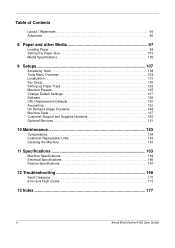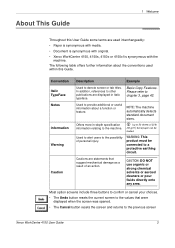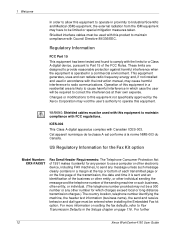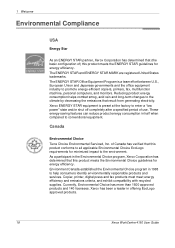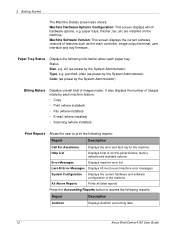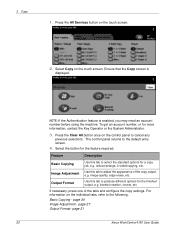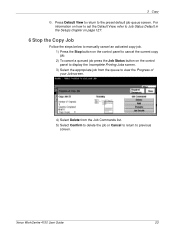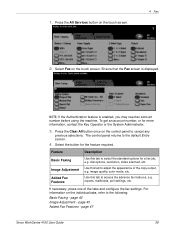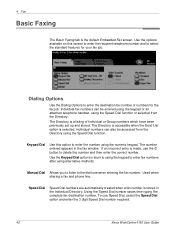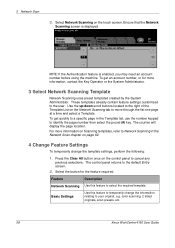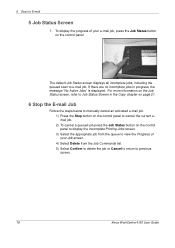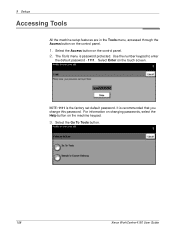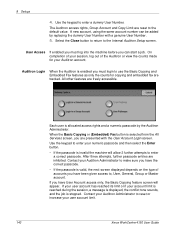Xerox 4150 Support Question
Find answers below for this question about Xerox 4150 - WorkCentre B/W Laser.Need a Xerox 4150 manual? We have 12 online manuals for this item!
Question posted by hpmpeza on July 1st, 2014
How To Return My Xerox Workcentre 4150 To Factory Default?
The person who posted this question about this Xerox product did not include a detailed explanation. Please use the "Request More Information" button to the right if more details would help you to answer this question.
Current Answers
Answer #1: Posted by freginold on May 23rd, 2020 5:17 AM
See page 6-40 of the 4150 service manual ("GP 19 Memory Clear") for instructions on restoring the machine to its factory default settings.
Related Xerox 4150 Manual Pages
Similar Questions
What Is Default Password On Xerox Workcentre 4150
(Posted by meukatype 9 years ago)
How Set Xerox 3635 To Factory Default
(Posted by azratevd 9 years ago)
Does The Default Scan Template Reset To Factory Defaults On A Xerox 3635
(Posted by godwjoh 10 years ago)
How Do I Reset My Xerox Workcentre 4150 To Factory Defaults
(Posted by germjac 10 years ago)
What Is The Default Username And Password For Xerox Workcentre 4150
(Posted by essFlo 10 years ago)