Xerox 3635MFP Support Question
Find answers below for this question about Xerox 3635MFP - Phaser B/W Laser.Need a Xerox 3635MFP manual? We have 5 online manuals for this item!
Question posted by wiesnerteam on February 10th, 2012
Scan Confirmation Report
How do i get my xerox phaser 3635mfp to stop printing a "scan to file confirmation report"?
Current Answers
There are currently no answers that have been posted for this question.
Be the first to post an answer! Remember that you can earn up to 1,100 points for every answer you submit. The better the quality of your answer, the better chance it has to be accepted.
Be the first to post an answer! Remember that you can earn up to 1,100 points for every answer you submit. The better the quality of your answer, the better chance it has to be accepted.
Related Xerox 3635MFP Manual Pages
Systems Administrator Guide - Page 50


... browser and enter the TCP/IP address of the device.
38
Xerox Phaser 3635 System Administration Guide Click on the [Next] button. 18. Verify that the test page is enabled by default.
Press [Enter]. 3. Click on the [Next] button. 21. Internet Printing Protocol (IPP) Port
Internet Printing Protocol (IPP) is a TCP/IP protocol which enables...
Systems Administrator Guide - Page 70


....
9. Press [Enter]. 3. Optional Step: Enter a name to Optional Step: Configure General Settings - Click on the [Network Scanning] link. 6. Write down the Share Name of
the computer where the Scan Filing Repository (SMB Server / Workstation) is 139).
58
Xerox Phaser 3635 System Administration Guide Click on [IP Address] or [Host Name], enter either the IP Address...
Systems Administrator Guide - Page 72
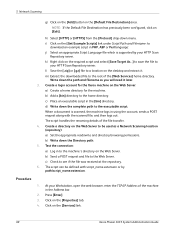
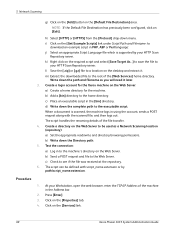
... at the repository. 6. b) Write down the path and filename as a Network Scanning location (repository): a) Set the appropriate read/write and directory browsing permissions. 5 Network Scanning
g) Click on the [Services] link.
60
Xerox Phaser 3635 System Administration Guide l) Save the [.zip] or [.gz] file to a location on the [Get Example Scripts] link under Script Path and...
Systems Administrator Guide - Page 106
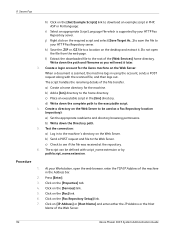
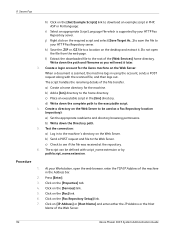
...the Web Server.
94
Xerox Phaser 3635 System Administration Guide The script handles the renaming details of the [Web Services] home directory. b) Add a [bin] directory to see if the file was received at the...the Web Server to be defined with the scanned file, and then logs out. c) Check to the home directory.
a) Create a home directory for the Xerox machine on the Web Server: When a ...
Systems Administrator Guide - Page 126
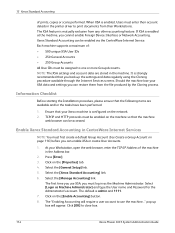
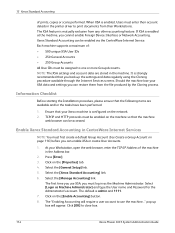
...is mutually exclusive from the file produced by the Cloning ...prints, copies or scans performed.
Ensure that the following items are stored in CentreWare Internet Services
NOTE: You must be assigned to close box.
114
Xerox Phaser 3635 System Administration Guide If XSA is configured on page 116) before you cannot enable Foreign Device Interface or Network Accounting. 13 Xerox...
Systems Administrator Guide - Page 130


... (this includes cover sheets), by a User with your machine, you will add to print scan confirmation reports, these documents are counted towards the User's limit. • Fax Images Send
If Embedded... number of destinations. • Black Faxed Impressions
If Embedded Fax is
118
Xerox Phaser 3635 System Administration Guide For further information about these features are counted as part...
Systems Administrator Guide - Page 170
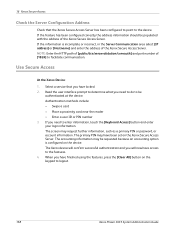
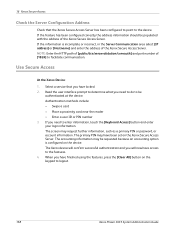
...] and port number of the Xerox Secure Access Server. The screen may have been set on the keypad to logout.
158
Xerox Phaser 3635 System Administration Guide The accounting... finished using the features, press the [Clear All] button on the Xerox Secure Access Server. The Xerox device will confirm successful authentication and you need to the features. 4.
The primary PIN may...
Systems Administrator Guide - Page 176


...Click on the [Print] tab.
164
Xerox Phaser 3635 System Administration Guide Click on the machine.
1. Displays the number of the machine in the Address bar.
2. The following information is print, scan or fax. &#... job list on the [Refresh] button to File check box was selected in the printer driver. The following file formats can be printed from the Job Submission page: • PCL...
Systems Administrator Guide - Page 182
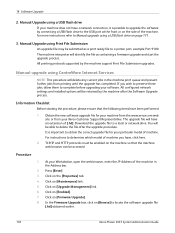
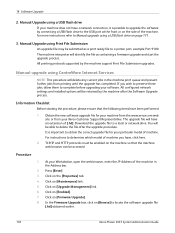
... refer to Manual upgrade using Print File Submission
An upgrade file may be able to locate the software upgrade file
[.hd] obtained earlier.
170
Xerox Phaser 3635 System Administration Guide Obtain the new software upgrade file for your software. Click on [Browse] to delete the file after the Software Upgrade process. All printing protocols supported by connecting a USB...
Systems Administrator Guide - Page 186
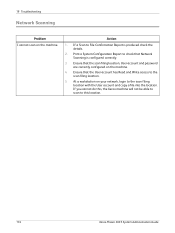
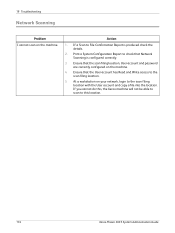
...to check that Network Scanning is produced check the details.
2. Print a System Configuration Report to File Confirmation Report is configured correctly.
3. Ensure that the scan filing location, User account and password are correctly configured on the machine.
4. Ensure that the User account has Read and Write access to this location.
174
Xerox Phaser 3635 System Administration Guide...
User Guide - Page 39


... Transfer Roll (BTR)
Displays the number of images made with the current fuser.
Xerox Phaser 3635 User Guide
33
Press the Services button to the left of customer replaceable and... the Services
default screen.
Tools
Allows access to the Tools menu to configure the device settings. Print Cartridge Displays the remaining number of images made with the current tray rollers.
User Guide - Page 99


... Phaser 3635 User Guide
93 e-mail, document repositories, network folders, even remote printers - with a single scan.
Convert paper documents into electronic format and send to the machine's scanning capabilities:
FreeFlow™ SMARTsend™
Server based scanning and routing software that supports multiple Xerox multifunction devices. Network Scanning Resources
5 Network Scanning...
User Guide - Page 101
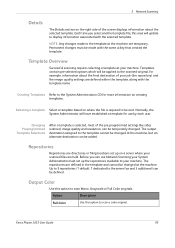
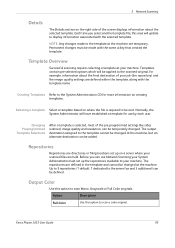
... available to be defined. Template Overview
Successful scanning requires selecting a template at the machine. Repositories
Repositories are directories or filing locations set up on a server where your job (the repository) and the image quality settings are temporary.
Each time you can use by each user. Xerox Phaser 3635 User Guide
95 NOTE: Any changes...
User Guide - Page 108
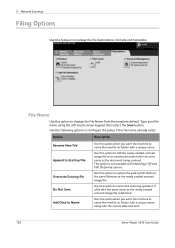
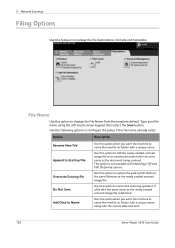
... same name as the newly created scanned image file is not available with the current date and time.
102
Xerox Phaser 3635 User Guide Use this option when you want the machine to replace the existing file that has the same filename as the newly created scanned image file. Type your file name using the soft touch screen...
User Guide - Page 109
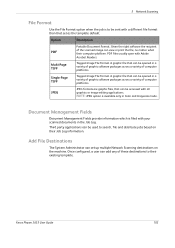
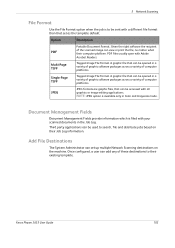
... can view or print the file, no matter what their Job Log information. Third party applications can be used to their existing template. Once configured, a user can set as the template default.
Xerox Phaser 3635 User Guide
103 PDF files usually open with your scanned documents in the Job Log.
Tagged-Image File Format. Add File Destinations
The...
User Guide - Page 125
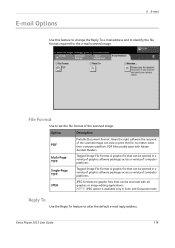
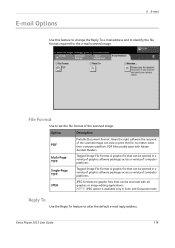
... can be opened in a variety of graphic software packages across a variety of the scanned image.
A graphic file that can view or print the file, no matter what their computer platform. NOTE: JPEG option is available only in Color and Grayscale mode. Xerox Phaser 3635 User Guide
119
Option
Description
PDF
Multi-Page TIFF Single-Page TIFF...
User Guide - Page 135


... this option to access the options:
Xerox Phaser 3635 User Guide
129
Rotate Side 2
This option will automatically append information to the file name to access the options:
Option
Description
1 Sided 2 Sided
Use this option to change the format.
Given the right software the recipient of the scanned image can be opened in a variety...
Evaluator Guide - Page 3


... Phaser 3635MFP Multifunction Laser Printer Product Overview
Print. Copy. Scan. Email. The Xerox Phaser 3635MFP multifunction printer gets critical office tasks done with advanced scanning tools. More capabilities for fast and easy retrieval when you need it and replaces single-function machines with the demands of many personalized solutions you track and analyze device usage by...
Evaluator Guide - Page 7


..., connecting the MFP to perform detailed status checks on the Phaser 3635MFP multifunction printer's front panel, or via any standard web browser.
Are the user interfaces, both the front panel and print driver, well designed and easy to install print and scan drivers.
Easy driver deployment
Xerox includes an installation CD that features an easy, wizard-based...
Evaluator Guide - Page 10
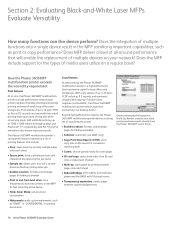
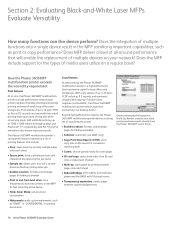
...as fast as "DRAFT" or "CONFIDENTIAL," to 400% from the Phaser 3635MFP's print driver.
10 Xerox Phaser 3635MFP Evaluator Guide The Phaser 3635MFP multifunction printer's strong performance is a high-performance black-and-white copier for the types of media users utilize on the MFP for fast reprinting at the device
• Toner Saver Mode: reduces toner consumption
• Watermarks: adds...
Similar Questions
Xerox Phaser 6121 Mfp Prints Fine In B&w But Jams In Fuser When Printing Colour
Each time I try to print anything in colour on my printer it jams and reports the jam to be in the f...
Each time I try to print anything in colour on my printer it jams and reports the jam to be in the f...
(Posted by iwatret 9 years ago)
How Do I Get My Xerox Phaser To Stop Printing A Scan File Confirmation Report
(Posted by danarash 10 years ago)
How To Stop Phaser 3635mfp From Printing Fax Confirmations
(Posted by bobqAbd 10 years ago)
How To Stop Phaser 3635mfp From Printing A Report After Every Fax Received
(Posted by shtrd 10 years ago)
How Do I Get My Xerox Phaser 3635mfp To Stop Printing A Scan To File
confirmation report ?
confirmation report ?
(Posted by seisrae 10 years ago)

