Xerox 3635MFP Support Question
Find answers below for this question about Xerox 3635MFP - Phaser B/W Laser.Need a Xerox 3635MFP manual? We have 5 online manuals for this item!
Question posted by eltorDr4 on August 24th, 2014
How To Check Toner Level For Xerox 3635
The person who posted this question about this Xerox product did not include a detailed explanation. Please use the "Request More Information" button to the right if more details would help you to answer this question.
Current Answers
There are currently no answers that have been posted for this question.
Be the first to post an answer! Remember that you can earn up to 1,100 points for every answer you submit. The better the quality of your answer, the better chance it has to be accepted.
Be the first to post an answer! Remember that you can earn up to 1,100 points for every answer you submit. The better the quality of your answer, the better chance it has to be accepted.
Related Xerox 3635MFP Manual Pages
Systems Administrator Guide - Page 10
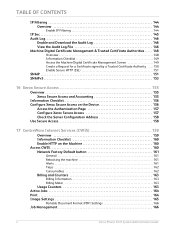
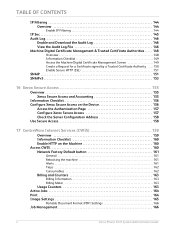
... 151 SNMPv3 153
16 Xerox Secure Access ...155
Overview 155 Xerox Secure Access and Accounting 155
Information Checklist 156 Configure Xerox Secure Access on the Device 156
Access the Authentication Page 157 Configure Xerox Secure Access 157 Check the Server Configuration Address 158...Document Format (PDF) Settings 166
Job Management 166
x
Xerox Phaser 3635 System Administration Guide
Systems Administrator Guide - Page 29


... IP addresses that [IPv4] is useful in situations where the device cannot connect to the DHCP server to enable [Dynamic DNS Registration]. Check the box to obtain an IP address. 15. This is ...device to enable DDNS. Domain Name 11. Touch [Close] three times. NOTE: If BOOTP or DHCP address resolution mode is no need to perform DNS queries over IP Multicast. Xerox Phaser 3635 ...
Systems Administrator Guide - Page 31
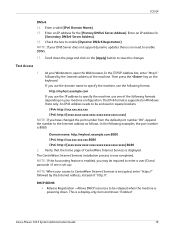
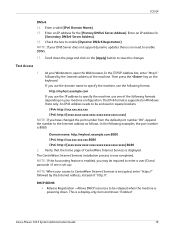
Enter an IP address for the [Primary DNSv6 Server Address].
Xerox Phaser 3635 System Administration Guide
19 Enter a valid [IPv6 Domain Name]. 15. NOTE: If ...have changed the port number from the default port number "80", append the number to save the changes. Check the box to CentreWare Internet Services is now completed. In the following format. Verify that the home page of...
Systems Administrator Guide - Page 32
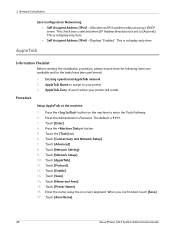
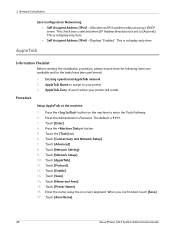
... [AppleTalk]. 11. Touch [Name and Area]. 15. Touch [Area Name].
20
Xerox Phaser 3635 System Administration Guide Existing operational AppleTalk network. 2.
Enter the Administrator's Password. Touch [...3 Network Installation
Zero-Configuration Networking: • Self Assigned Address (IPv4) - This check box is selected when [IP Address Resolution] is 1111. 3.
The default is set ...
Systems Administrator Guide - Page 70


...Click on the [Properties] tab. 4. Click on [Edit].
8. NOTE: If you cannot do the steps above, check the access rights for the User account.
NOTE: If the Default File Destination has previously been configured, click on ... the Scan Filing Repository (SMB Server / Workstation) is 139).
58
Xerox Phaser 3635 System Administration Guide 5 Network Scanning
16. b) Delete the folder.
Systems Administrator Guide - Page 72
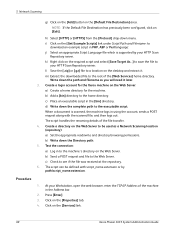
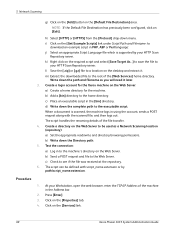
...Default File Destination has previously been configured, click on the [Services] link.
60
Xerox Phaser 3635 System Administration Guide h) Select [HTTP] or [HTTPS] from the [Protocol] drop...Extract the downloaded file to the home directory. c) Place an executable script in the Address bar.
2. c) Check to the Web Server. The script can be used as you will need it . 5 Network Scanning
g)...
Systems Administrator Guide - Page 170
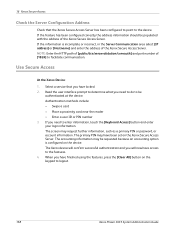
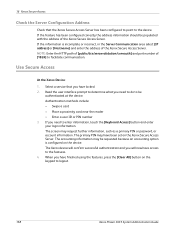
...port number of the Xerox Secure Access Server.
Use Secure Access
At the Xerox Device:
1. If you need to do to logout.
158
Xerox Phaser 3635 System Administration Guide ... button on the device. The primary PIN may request further information, such as a primary PIN or password, or account information. 16 Xerox Secure Access
Check the Server Configuration Address
Check that you have...
Systems Administrator Guide - Page 174
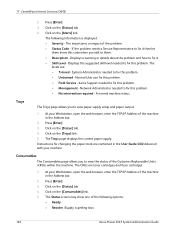
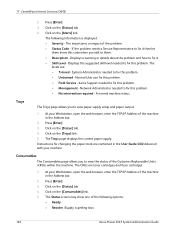
Click on the [Status] tab. 4. The
levels are toner cartridges and fuser cartridges.
1. A normal machine status. The CRUs are : •... • Skill Level - Normal User can fix this problem. • Management - Press [Enter]. 3.
The importance or impact of the following information is getting low).
162
Xerox Phaser 3635 System Administration Guide Xerox Support needed to ...
Systems Administrator Guide - Page 176


...PCL® 5e • PCL® XL • PostScript® Level 2 and 3
• TIFFASCII Text
• PDF
• JPEG ...check box was selected in the text. Press [Enter]. 3. The person submitting the job. • Status -
17 CentreWare Internet Services (CWIS)
Active Jobs
Print
The Active Jobs page displays information about the active job list on the [Print] tab.
164
Xerox Phaser 3635...
Systems Administrator Guide - Page 179
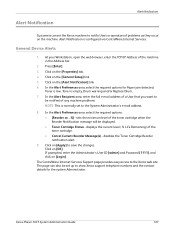
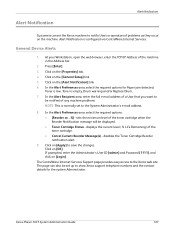
...Toner is low, Toner is configured via CentreWare Internet Services. Alert Notification is empty, Drum warning and/or Replace Drum. 7.
Xerox Phaser 3635 System Administration Guide
167 Click on the [Properties] tab. 4. Click on [Apply] to the Xerox web site. Alert Notification
Alert Notification
Customers can also be displayed. • Toner Cartridge Status - General Device...
Systems Administrator Guide - Page 183


...Check the configuration report to the file. 6. NOTE: The print queue will be printed until the upgrade has completed and the machine has rebooted. Procedure
1. Select [Print from USB] from www.xerox...from a central server at the front or side of machine. Xerox Phaser 3635 System Administration Guide
171 If prompted, enter the Administrator's User ...level has changed. 14. Select [Done].
User Guide - Page 16
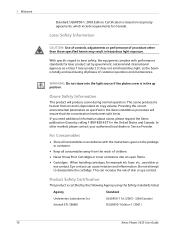
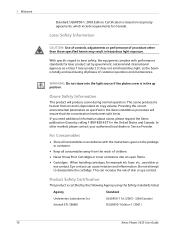
... IEC60950-1 Edition 1 (2001)
Xerox Phaser 3635 User Guide WARNING: Do not stare into an open flame.
• Cartridges: When handling cartridges, for laser product set by calling 1-800-828...toner containers into the light source if the platen cover is based on the package or container.
• Keep all consumables in the Xerox installation procedure will ensure that the concentration levels...
User Guide - Page 99


... paper documents into electronic format and send to the machine's scanning capabilities:
FreeFlow™ SMARTsend™
Server based scanning and routing software that supports multiple Xerox multifunction devices. Xerox Phaser 3635 User Guide
93
Network Scanning Resources
5 Network Scanning
Additional scanning software can be added to multiple destinations -
User Guide - Page 192


...When the percentage of toner remaining equals the number set the percentage level the message displays using the scroll buttons. When the machine has run out of toner you will be displayed....Print Cartridge Has Been Installed button.
186
Xerox Phaser 3635 User Guide The machine calculates how long the toner will be told to control how the toner usage monitoring system works. 11 Setups
...
User Guide - Page 207
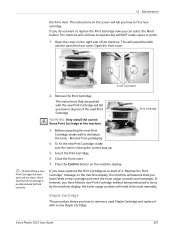
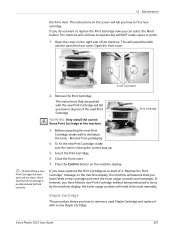
...tell you have fitted a new cartridge and reset the toner usage counters and messages. Open the front cover. Front... a new Print Cartridge the front door will not close, check that are packed with a new Staple Cartridge. Staple Cartridge...reset manually. Xerox Phaser 3635 User Guide
201 Remove from packaging.
4.
Print Cartridge
WARNING: Only install the correct Xerox Print Cartridge ...
User Guide - Page 217


Scan Feature
13 Specifications
Feature
Max scan width Effective scan width Maximum Resolution TWAIN / ISIS Compatible Image Compression Scan mode Gray scale
Specification
8.5" (216 mm) 8.2" (208 mm) 600 x 600 dpi Network Twain / WIA MH, MMR, LZW, JPEG, Flate Mono Text, Mono Photo and True Color 256 levels
Xerox Phaser 3635 User Guide
211
User Guide - Page 223
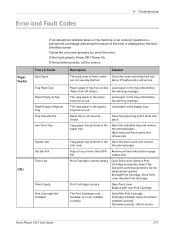
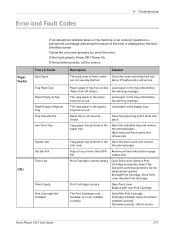
...Remove printed material from Tray
Duplex Jam Out Bin Full Toner Low
Toner Empty Print Cartridge Not Installed
Paper supply in tray has...paper tray until they lock into place. Open front cover. Xerox Phaser 3635 User Guide
217 Copy paper has jammed in the Open the...paper in the paper tray has run out. If already installed, check it locks into place. Remove Print Cartridge and gently shake it....
User Guide - Page 224
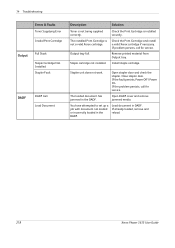
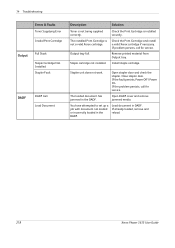
...
Staple Cartridge Not Installed Stapler Fault
DADF
DADF Jam Load Document
Description
Solution
Toner is not a valid Xerox cartridge.
Output tray full.
If already loaded, remove and reload.
218
Xerox Phaser 3635 User Guide Install staple cartridge.
Check the Print Cartridge and install a valid Xerox cartridge if necessary.
You have attempted to set up a job with document...
Evaluator Guide - Page 7


... and other environments. This free software eases the chore of managing the device.
Xerox Phaser 3635MFP Evaluator Guide 7
Xerox also addresses enterprise asset management through the installation of use of Use
Installing a multifunction device can be automated? The Phaser 3635MFP multifunction printer also includes CentreWare IS, an embedded web server that features an...
Evaluator Guide - Page 12
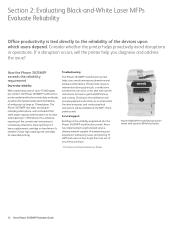
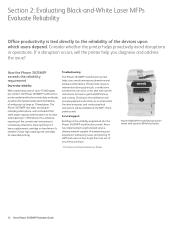
... alert the user at the device.
Service/support
Building on the reliability engineered into the Phaser 3635MFP multifunction printer, Xerox has implemented a sophisticated servicedelivery network capable of maintaining your Xerox purchase.
1 Print Volume uniformly distributed over 30 days.
Section 2: Evaluating Black-and-White Laser MFPs Evaluate Reliability
Office productivity...
Similar Questions
How Do I Check Toner Levels In My Phaser 6180
(Posted by flyymtw 9 years ago)
How To Unjam Toner Phaser 3635 Mfp
(Posted by blmicMark 10 years ago)
How To Reset Toner Status On Phaser 3635
(Posted by Seutrasar 10 years ago)
How To Replace Toner In Xerox Phaser 3635 Mfp
(Posted by ulisehd 10 years ago)

