Xerox 3635MFP Support Question
Find answers below for this question about Xerox 3635MFP - Phaser B/W Laser.Need a Xerox 3635MFP manual? We have 5 online manuals for this item!
Question posted by Seutrasar on January 15th, 2014
How To Reset Toner Status On Phaser 3635
The person who posted this question about this Xerox product did not include a detailed explanation. Please use the "Request More Information" button to the right if more details would help you to answer this question.
Current Answers
There are currently no answers that have been posted for this question.
Be the first to post an answer! Remember that you can earn up to 1,100 points for every answer you submit. The better the quality of your answer, the better chance it has to be accepted.
Be the first to post an answer! Remember that you can earn up to 1,100 points for every answer you submit. The better the quality of your answer, the better chance it has to be accepted.
Related Xerox 3635MFP Manual Pages
Systems Administrator Guide - Page 8
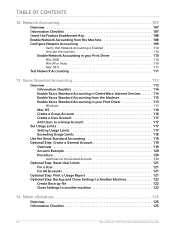
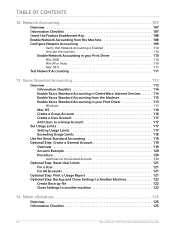
... Step: Reset User Limits 121 For a User 121 For All Accounts 121
Optional Step: Print a Usage Report 121 Optional Step: Backup and Clone Settings to Another Machine 122
Create Back-up file 122 Clone Settings to another machine 122
14 SMart eSolutions ...125
Overview 125 Information Checklist 125
viii
Xerox Phaser 3635 System...
Systems Administrator Guide - Page 15


Control Panel Overview
Control Panel Overview
Job Status Services
Services Home
Display and Touch Screen
Log In/Out
Interrupt
Help
Printing
Power
Clear All Stop Start
Language
Machine Status
Dial Pause
Cancel Entry
Numeric Keypad
Xerox Phaser 3635 System Administration Guide
3
Systems Administrator Guide - Page 20
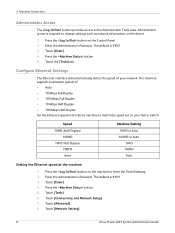
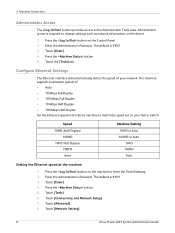
... tab. Touch [Tools]. 6. Touch [Network Setting].
8
Xerox Phaser 3635 System Administration Guide Press the button on your network. Configure Ethernet ... such as network information on the machine to the Administrator Tools area. Press the button on the device.
1. Touch [Enter]. 4. Enter the Administrator's Password. Press the button. 5. Enter the Administrator...
Systems Administrator Guide - Page 21


... the convenience of the machine in the device. System Configuration
To use CentreWare Internet Services, you need to enable both TCP/IP and HTTP on the machine. At your Workstation, open the Web browser, enter the TCP/IP Address of their desktops. For example:
Xerox Phaser 3635 System Administration Guide
9 CentreWare Internet Services...
Systems Administrator Guide - Page 26


...
before entering the
numbers from the keypad. 17. Touch [Enable]. 25. Touch [Connectivity and Network Setup]. 7. Touch [Save]. 19. If not, touch [Enable].
14
Xerox Phaser 3635 System Administration Guide Touch [Network Setting]. 9. Touch [Host Name]. Touch [TCP/IP-Line Printer]. 24.
CAUTION: Although you want it says Enabled. Touch [Enter]. 4. Touch...
Systems Administrator Guide - Page 28
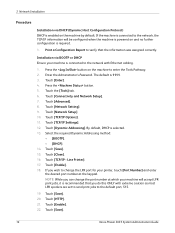
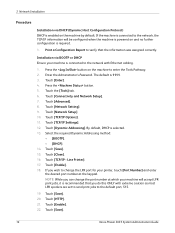
...; [DHCP]. 14. Installation via DHCP (Dynamic Host Configuration Protocol) DHCP is enabled on the machine to the default port, 515.
19. Touch [Save].
16
Xerox Phaser 3635 System Administration Guide Press the button. 5. Touch [TCP/IP Settings]. 12. Touch [Close]. 16. Touch [HTTP]. 21. By default, DHCP is connected to the network...
Systems Administrator Guide - Page 32
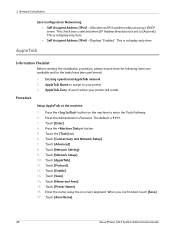
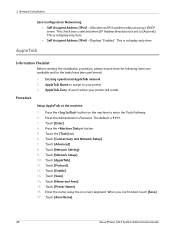
... the [Tools] tab. 6. Touch [Protocol]. 12. AppleTalk Name to assign to your printer will reside. Touch [Enter]. 4. Touch [Enable]. 13. Touch [Area Name].
20
Xerox Phaser 3635 System Administration Guide Displays "Enabled". The default is a display-only item. • Self Assigned Address (IPv6) - Touch [Connectivity and Network Setup]. 7. Touch [Advanced]. 8. Touch [Printer...
Systems Administrator Guide - Page 33


... upper and lower case, dot notation etc.) the NDS Tree, NDS Context Name, frame type, Print Server Name and the Print Server password assigned. Xerox Phaser 3635 System Administration Guide
21 Touch [Save]. 20. Existing operational NetWare network. 2. Press the button on all file servers. Refer to www.xerox.com for installation...
Systems Administrator Guide - Page 52
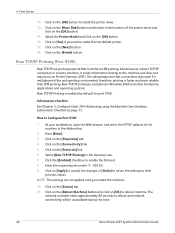
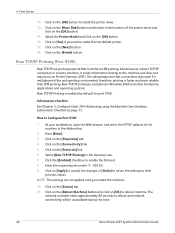
...the directory tree. 7. Click on the [Properties] tab. 4. Press [Enter]. 3. Click on the [Status] tab. 11. Click on the [Protocols] link. 6. The
network controller takes approximately 60 seconds to ...Reboot Machine] button and click on the [OK] button to make this time.
40
Xerox Phaser 3635 System Administration Guide
Click on the [Finish] button. Click the [Enabled] checkbox to reboot...
Systems Administrator Guide - Page 138
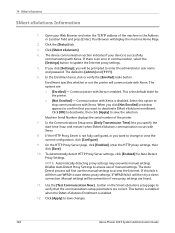
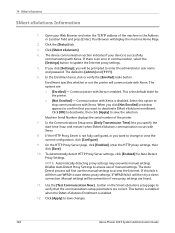
...HTTP proxy settings, then click [Save]. 10. If this option to save changes.
126
Xerox Phaser 3635 System Administration Guide If WPAD fails it will be overwritten if new proxy settings are : •...correct. Click [Apply] to update the Internet proxy settings. 5. Click the [Status] tab. 3. The device communication section indicates if your Web Browser and enter the TCP/IP address of ...
Systems Administrator Guide - Page 173
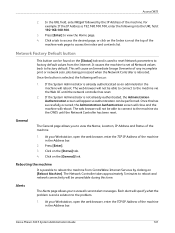
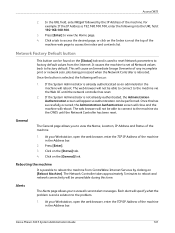
...appear so authentication can be found on the [Status] tab and is possible to the machine via the Web UI until the Network Controller has been reset. The web-browser will reboot. Once this ... Address of the machine in the Address bar.
2. Once the button is rebooted. Xerox Phaser 3635 System Administration Guide
161 In the URL field, enter http:// followed by clicking on the Index icon at...
Systems Administrator Guide - Page 174
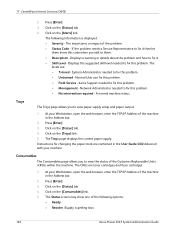
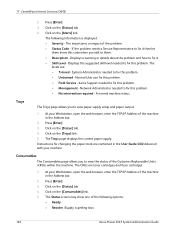
... supply setup and paper output.
1. At your machine.
Click on the [Status] tab. 4. The
levels are toner cartridges and fuser cartridges.
1.
Trays
The Trays page allows you talk to view the status of the following information is getting low).
162
Xerox Phaser 3635 System Administration Guide Normal User can fix this code when you to...
Systems Administrator Guide - Page 179
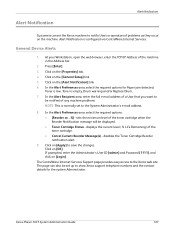
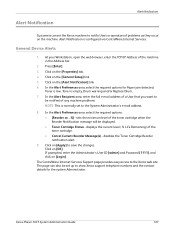
...the contact details for Paper jam detected,
Toner is low, Toner is configured via CentreWare Internet Services. Xerox Phaser 3635 System Administration Guide
167 Alert Notification
Alert Notification
Customers can also be displayed. • Toner Cartridge Status - In the Alert Preferences area, select... Drum warning and/or Replace Drum. 7. Click on the machine. General Device Alerts
1.
User Guide - Page 39


...menu to the Services
default screen. Xerox Phaser 3635 User Guide
33 Service Information
2 Getting Started
The Services Information tab displays the current status of images made with the current tray rollers...User Interface to return to configure the device settings. Press the Services button to the left of images made with the current toner.
Fuser Displays the number of customer ...
User Guide - Page 99


... Phaser 3635 User Guide
93
with a single scan. Network Scanning Resources
5 Network Scanning
Additional scanning software can be added to multiple destinations - Convert paper documents into electronic format and send to the machine's scanning capabilities:
FreeFlow™ SMARTsend™
Server based scanning and routing software that supports multiple Xerox multifunction devices...
User Guide - Page 175


... Held Job Timeout
Print Cartridge Reorder Notification Feed Rollers Counter Reset Fuser Counter Reset Bias Transfer Roller Counter Reset
Default Stock Paper Substitution Default Paper Size
Auto Tray Tray Confirmation Message
Measurements Audio Tones Screen Defaults SFO (Special Feature Option Enablement)
Banner Sheets Error Sheets Scan Status Sheets Stock Choice
Xerox Phaser 3635 User Guide
169
User Guide - Page 189
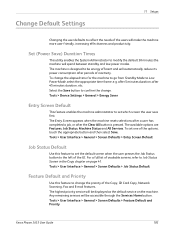
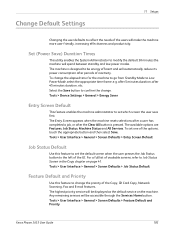
... The Entry Screen appears when the machine resets selections after a user has completed a ...Phaser 3635 User Guide
183 To change the elapsed time for the machine to go from Standby Mode to change . Tools > User Interface > General > Screen Defaults > Job Status... available screens, refer to Job Status Screen in the Copy chapter on the machine. Tools > Device Settings > General > Energy Saver...
User Guide - Page 192


...Phaser 3635 User Guide This facility allows you when to order a new Print Cartridge and when to control how the toner usage monitoring system works. Service Information screen. When the Print Cartridge Reorder Notification threshold is displayed you will be displayed telling you to reset the toner...Print Cartridge Reorder Notification
Toner usage depends on the Machine Status - You can set...
User Guide - Page 207
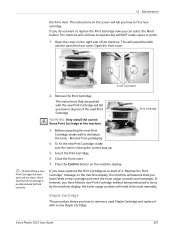
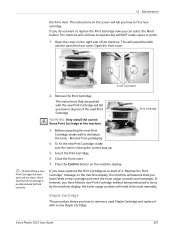
... without being instructed to do not want to be reset manually.
If after fitting a new Print Cartridge the front door will NOT make
sure the toner is positioned and latched correctly. Xerox Phaser 3635 User Guide
201 Open the front cover. If you...the Print Cartridge" message on the screen will tell you have fitted a new cartridge and reset the toner usage counters and messages.
Evaluator Guide - Page 7


...device. The Phaser 3635MFP multifunction printer also includes CentreWare IS, an embedded web server that utilize remote desktopmanagement software. The process isn't limited to perform detailed status checks on the Phaser 3635MFP multifunction... 2: Evaluating Black-and-White Laser MFPs Deployment, Management, and Ease of Use
Installing a multifunction device can be challenging, whether an...
Similar Questions
Phaser 3635 - Erro: Clear Jam In Area 3(duplex Tray)
Good afternoon! I have a Xerox Phaser 3635 printer, but is not working as it displays the following ...
Good afternoon! I have a Xerox Phaser 3635 printer, but is not working as it displays the following ...
(Posted by franciscomorais 8 years ago)
How To Reset Toner Cartridge Workcentre 3210
(Posted by Uma1Ali 9 years ago)
Xerox 3635mfp How To Reset Toner Firmware
(Posted by chazas 10 years ago)
How To Reset A Xerox Phaser 3300 To Default
(Posted by bashagj 10 years ago)
Xerox 3635 Mfp How To Reset Toner
(Posted by jazznky4lc 10 years ago)

