Xerox 3635MFP Support Question
Find answers below for this question about Xerox 3635MFP - Phaser B/W Laser.Need a Xerox 3635MFP manual? We have 5 online manuals for this item!
Question posted by bpopetewi on December 29th, 2013
How To Change Tray When Making Copie Xerox 3635
The person who posted this question about this Xerox product did not include a detailed explanation. Please use the "Request More Information" button to the right if more details would help you to answer this question.
Current Answers
There are currently no answers that have been posted for this question.
Be the first to post an answer! Remember that you can earn up to 1,100 points for every answer you submit. The better the quality of your answer, the better chance it has to be accepted.
Be the first to post an answer! Remember that you can earn up to 1,100 points for every answer you submit. The better the quality of your answer, the better chance it has to be accepted.
Related Xerox 3635MFP Manual Pages
Systems Administrator Guide - Page 14


... and printing from a USB flash drive and has the capability of storing print and copy files on the device. 1 Introduction
Xerox Phaser 3635
The machine supports scanning to E-mail Embedded Fax USB Flash Drive 250 MB Memory Configuration 500 Sheet Paper Tray 2
Stand Foreign Interface
Phaser 3635MFP/S Standard
Standard Standard Standard Standard Standard
Standard Option Option Option Option...
Systems Administrator Guide - Page 52
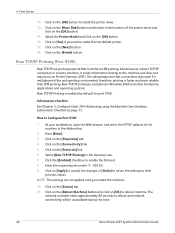
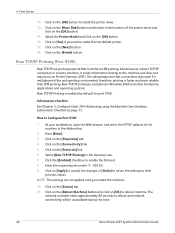
... Also known as a direct TCP/IP connection or sockets interface, it sends information directly to make this time.
40
Xerox Phaser 3635 System Administration Guide How to reboot machine. Press [Enter]. 3. Enter the required port number (1...TCP/IP address of the printer driver and
click on [Apply] to accept the changes or [Undo] to return the settings to enable the Protocol. 8.
Click on...
Systems Administrator Guide - Page 55
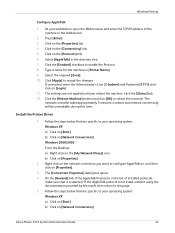
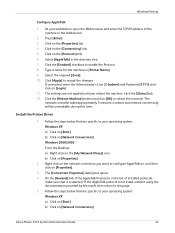
... during this page. 5. The settings are specific to accept the changes. The [Connection Properties] dialog box opens. 4. If prompted, ...in the Address bar.
2. Click on [Network Connections]
Xerox Phaser 3635 System Administration Guide
43
The network controller takes approximately 5 ...enter the TCP/IP address of installed protocols,
make sure that are not applied until you want ...
Systems Administrator Guide - Page 64
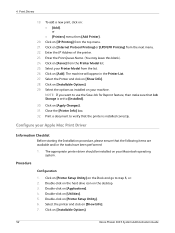
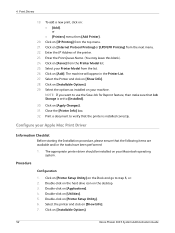
...[Apply Changes]. 31. Double-click on [Show Info]. 7. Select the printer and click on [Applications]. 4. Click on [IP Printing] from the list. 26. Click on [Installable Options].
52
Xerox Phaser 3635 System .... 3. NOTE: If you want to use the Save Job for Reprint feature, then make sure that the printer is set to verify that Job Storage is installed correctly. Select ...
Systems Administrator Guide - Page 65
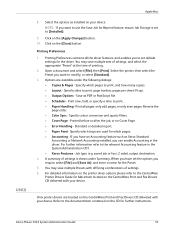
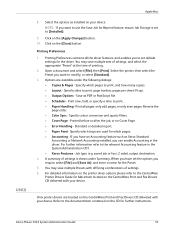
...with your device. If ...device. NOTE: If you can enable Accounting in the System Administration CD1. • Xerox... Specify which trays are located ...Copies & Pages - Save as PDF or PostScript file. • Scheduler - UNIX
Apple Mac
8. Click on the [Close] button. Click on the [Apply Changes... refer to print, and how many copies. • Layout - Job type ... with your device. You may...
Systems Administrator Guide - Page 84
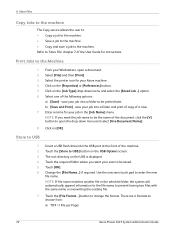
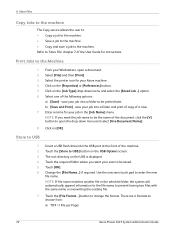
... append information to the file name to be printed later.
Touch the [Store to change the format. The root directory on the [Properties] or [Preferences] button. 5. ...Copy Jobs to the machine
The Copy service allows the user to: • Copy a job to the machine. • Save a job to the machine. • Copy and save a job to choose from: a) TIFF (1 File per Page)
72
Xerox Phaser 3635...
Systems Administrator Guide - Page 85
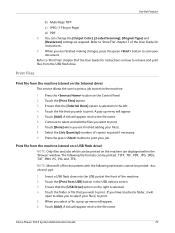
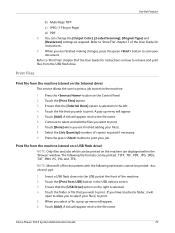
...copies) required if necessary. 9. Touch the [Print Files] button. 3. A tick will appear next to the file name. Select the [Job Quantity] (number of the User Guide for instructions. 9.
NOTE: Microsoft office documents with the following file formats can change...the machine are finished making changes, press the green ...file name. 6.
Xerox Phaser 3635 System Administration Guide
...
Systems Administrator Guide - Page 194
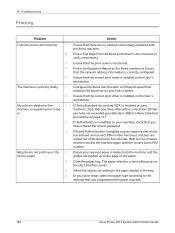
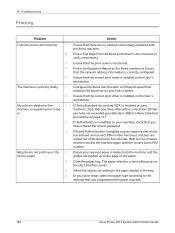
...that you programmed the paper tray with the Xerox machine.
Select the options according to the settings that there are no network connectivity problems with .
182
Xerox Phaser 3635 System Administration Guide My jobs... that the network address information is enabled on the User's workstation. If Xerox Standard Accounting (XSA) is correctly configured.
My jobs are locked out of...
Systems Administrator Guide - Page 203


...change 10 Advanced 48 Advanced Settings 79 Alert Notification 167 Alerts 161
general device 167 Apple Mac 50
TCP/IP
install print driver 50 TCP/IP (OSX ) 50 AppleTalk 7, 20 Audit Log 146 download 146 enable 146 file 146
Xerox Phaser 3635... device alerts 167 image settings 165 job management 166 last billing meter read 163 overview 159 portable document format (PDF) 166 print 164 support 167 trays ...
User Guide - Page 29
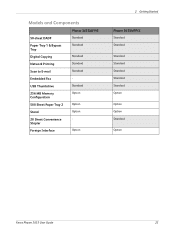
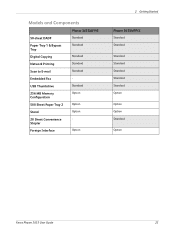
... Fax USB Thumbdrive 256 MB Memory Configuration 500 Sheet Paper Tray 2 Stand 20 Sheet Convenience Stapler Foreign Interface
Phaser 3635MFP/S
Standard Standard
Standard Standard Standard Standard Option
Option Option -
Option
2 Getting Started
Phaser 3635MFP/X
Standard Standard
Standard Standard Standard Standard Standard Option
Option Option Standard
Option
Xerox Phaser 3635 User Guide
23
User Guide - Page 44
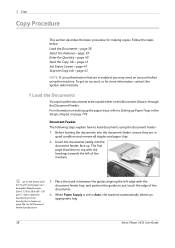
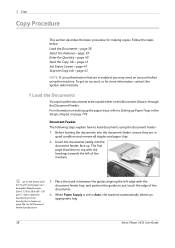
...
Xerox Phaser 3635 User Guide page 41 Job Status Screen - Up to 100 sheets of 20 lb (75 g/m²) bond paper can load the documents to be copied either on the Document Glass or through the Document Feeder. refer to Setting up the paper trays, refer to Machine
Specifications in
good condition and remove all...
User Guide - Page 63
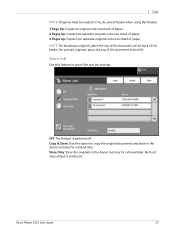
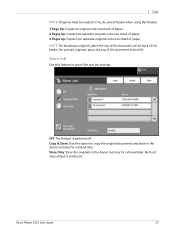
... feature. 1 Page Up: Copies an original onto one sheet of paper. 2 Pages Up: Copies two separate originals onto one sheet of paper. 4 Pages Up: Copies four separate originals onto one sheet of the feeder. Store Job
Use this feature to store files and job settings. Off: The feature is produced.
Xerox Phaser 3635 User Guide
57
User Guide - Page 99


... electronic format and send to the machine's scanning capabilities:
FreeFlow™ SMARTsend™
Server based scanning and routing software that supports multiple Xerox multifunction devices.
Xerox Phaser 3635 User Guide
93 e-mail, document repositories, network folders, even remote printers - Network Scanning Resources
5 Network Scanning
Additional scanning software can be added...
User Guide - Page 189
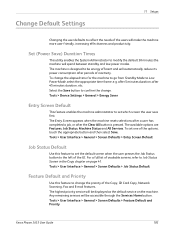
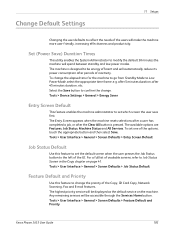
...change. Select the Save button to Job Status Screen in the Copy chapter on the machine. Tools > Device...be energy efficient and will make the machine more user-friendly...Copy, ID Card Copy, Network Scanning, Fax and E-mail features. Tools > User Interface > General > Screen Defaults > Feature Default and Priority
Xerox Phaser 3635 User Guide
183 Change Default Settings
11 Setups
Changing...
User Guide - Page 196
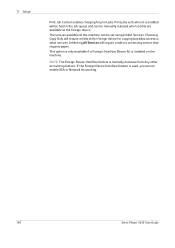
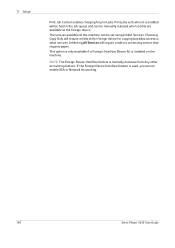
... is used, you cannot enable XSA or Network Accounting.
190
Xerox Phaser 3635 User Guide
Inhibiting All Services will require credits at the foreign device. 11 Setups
Print Job Control enables charging for copying but allow access to access any other services. If the Foreign Device Interface feature is enabled will be held in the job...
User Guide - Page 207
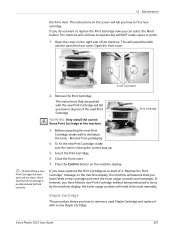
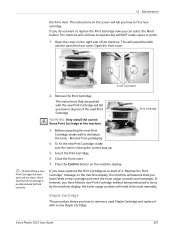
...a new Staple Cartridge. The instructions that the Print Cartridge is facing the correct way up.
5. To fit the new Print Cartridge, make copies or prints.
1. Close the front cover.
7. 12 Maintenance
the front door. If you do so by the machine display, the ...being instructed to do not want to distribute the toner. If, however, you can select the Abort button. Xerox Phaser 3635 User Guide
201
Quick Use Guide - Page 5


English
Xerox Phaser 3635MFP Quick Use Guide
Thank you will successfully: Connect the Phaser 3635MFP Set-up the Phaser 3635MFP Install optional features Operate the Phaser 3635MFP
Contents
Install the Phaser 3635MFP 3 Switch On the Machine 4 Your Phaser 3635MFP 6 Connecting to the Network 10 Install Print Drivers 13 E-mail Setup 14 Fax Setup 16 Installing Option Kits 17 Making Copies 19...
Quick Use Guide - Page 23
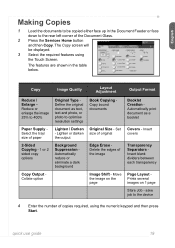
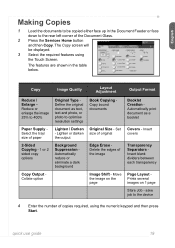
...print document as text, text and photo, or photo to 400%
Paper Supply Select the tray/ size of copies required, using the Touch Screen. quick use guide
19 Set size of original
Edge Erase ... image
Image Shift - save job to the device
4 Enter the number of paper
2-Sided Copying - 1 or 2 sided copy options
Copy Output Collate option
Original Type Define the original document as a booklet
Covers ...
Evaluator Guide - Page 7


.... How the Phaser 3635MFP exceeds the deployment requirement
Installation
Easy installation starts with an existing network infrastructure. Easy driver deployment
Xerox includes an installation CD that features an easy, wizard-based process to navigate? Section 2: Evaluating Black-and-White Laser MFPs Deployment, Management, and Ease of Use
Installing a multifunction device can automatically be...
Touch Screen Navigation Poster - Page 1
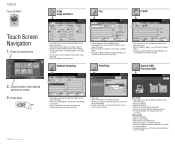
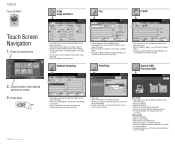
...; Confirm or change the number of copies for each file with the numeric keypad. • For more information see "Making Copies" in the Quick
Use Guide.
• To store a job, select the Output Format tab, then select Store Job.
• Select a save option, then select Save. Network Scanning
1
1
2
2
• Feature available on Phaser 3635MFP/X only. •...
Similar Questions
Dark Line When Making Copies On Phaser 3635
(Posted by nanankal 9 years ago)
Where To Change Multiple Print Copies For Xerox Phaser 3635
(Posted by pusoulsa 9 years ago)
Lines When Making Copy With Document Feeder On Phaser 3635
(Posted by ozzytphurs 10 years ago)
How To Change Staples On Xerox 3635
(Posted by wampuNinjo 10 years ago)

