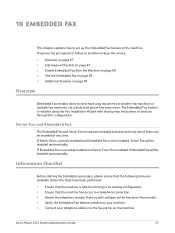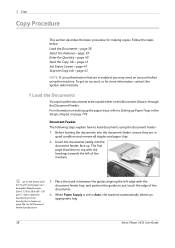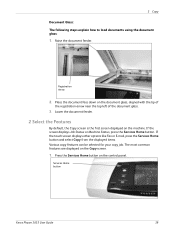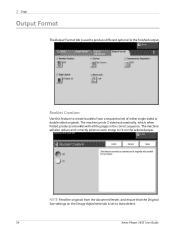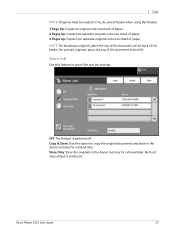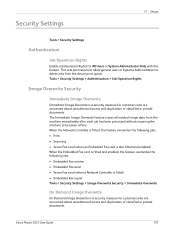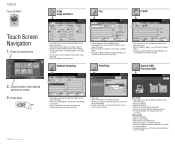Xerox 3635MFP Support Question
Find answers below for this question about Xerox 3635MFP - Phaser B/W Laser.Need a Xerox 3635MFP manual? We have 5 online manuals for this item!
Question posted by ozzytphurs on January 10th, 2014
Lines When Making Copy With Document Feeder On Phaser 3635
The person who posted this question about this Xerox product did not include a detailed explanation. Please use the "Request More Information" button to the right if more details would help you to answer this question.
Current Answers
Related Xerox 3635MFP Manual Pages
Similar Questions
Good Day... I Can't Make A Photo Copy On My Phaser 3635 Any More. Help... Elij
(Posted by elijahmwale1973 1 year ago)
Where To Change Multiple Print Copies For Xerox Phaser 3635
(Posted by pusoulsa 9 years ago)
What Do I Do About A Streak In The Copies With A Phaser 3635 Mfp Xerox Copy
machine
machine
(Posted by TonyKSkibu 10 years ago)
How To Get Copy Count Xerox Phaser 3635
(Posted by DARMCBEA 10 years ago)
How Do I Get Rid Of The Red Line On Copies On A Workcentre 6505?
I would like to know how to clean or fix the red line that appears when I make copies using the docu...
I would like to know how to clean or fix the red line that appears when I make copies using the docu...
(Posted by daifenyarias 11 years ago)