Xerox 3635MFP Support Question
Find answers below for this question about Xerox 3635MFP - Phaser B/W Laser.Need a Xerox 3635MFP manual? We have 5 online manuals for this item!
Question posted by thompkanya on September 8th, 2014
How To Change Ip Address On Xerox 3635
The person who posted this question about this Xerox product did not include a detailed explanation. Please use the "Request More Information" button to the right if more details would help you to answer this question.
Current Answers
There are currently no answers that have been posted for this question.
Be the first to post an answer! Remember that you can earn up to 1,100 points for every answer you submit. The better the quality of your answer, the better chance it has to be accepted.
Be the first to post an answer! Remember that you can earn up to 1,100 points for every answer you submit. The better the quality of your answer, the better chance it has to be accepted.
Related Xerox 3635MFP Manual Pages
Systems Administrator Guide - Page 21


...IP Address of their desktops. Touch [Physical Media]. 10. Touch [Save]. 12. Touch the [Information Pages] tab. 3. Select the Speed to change network and system settings on the device from the convenience of the machine in the device...enable both TCP/IP and HTTP on your machine will require an Administrator Username and Password.
For example:
Xerox Phaser 3635 System Administration Guide...
Systems Administrator Guide - Page 22


... to Internet Services. The default is the maximum number of the machine in the Address bar.
2. Click on the [Maintenance] link.
10
Xerox Phaser 3635 System Administration Guide At your web browser and enter the TCP/IP Address of seconds that you change the admin password:
1. Click on the [Apply] button to the HTTP server in the...
Systems Administrator Guide - Page 26


..., touch
[Save] to accept the changes and return to the TCP/IP Settings screen. 22. If not, touch [Enable].
14
Xerox Phaser 3635 System Administration Guide Press the button. 5. Touch [Network Setting]. 9. Touch [TCP/IP Options]. 11. Type the host name EXACTLY as you can change the LPR port for the IP Gateway Address. Touch [Save]. 27. If you...
Systems Administrator Guide - Page 29


... [Connectivity] link. 5. Click on the [Protocols] link. 6. NOTE: If you deselect the Protocol Enabled checkbox you will show as [Enabled].
Enter an IP address for
[Alternate DNS Servers 1] and [2]. 13. Zero-Configuration Networking 14. Select the [Self Assigned Address] enabled box to allow the machine to obtain an IP address. 15. Xerox Phaser 3635 System Administration Guide
17
Systems Administrator Guide - Page 30


...is derived from router advertisements. Stateless Addresses The Link-Local Address is fully automatic.
3 Network Installation
IPv6
16. Scroll down the page to populate the prefix for IPv4. 9. However, you change it powers up to accept the changes.
1. Manual Address Options The device can choose to the Router prefix.
18
Xerox Phaser 3635 System Administration Guide
Systems Administrator Guide - Page 31
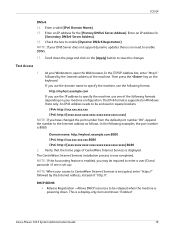
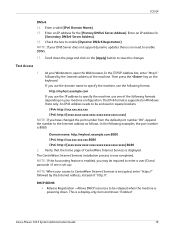
...:xxxx:xxxx:xxxx:xxxx]
NOTE: If you use one is no need to specify the machine, use the IP address to enable DDNS.
17.
Xerox Phaser 3635 System Administration Guide
19 Test Access
1. http://myhost.example.com If you have changed the port number from the default port number "80", append the number to save the...
Systems Administrator Guide - Page 52
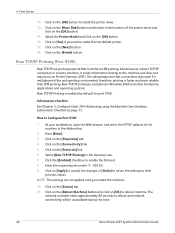
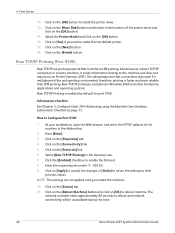
... as a direct TCP/IP connection or sockets interface,...to accept the changes or [Undo]...Address bar.
2. Click on the [Next] button. 18. Click on the [Properties] tab. 4. Click on the [Reboot Machine] button and click on the [Have Disk] button and browse to LPR printing. The advantages are not applied until you wish to reboot machine. Click on [OK] to make this time.
40
Xerox Phaser 3635...
Systems Administrator Guide - Page 55
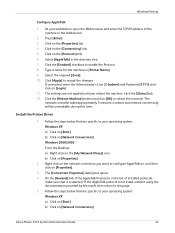
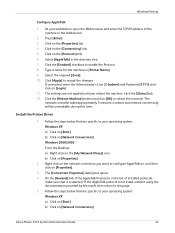
... on the [Connectivity] link. 5. Windows 2000/2003 From the Desktop: a) Right-click on [Network Connections]
Xerox Phaser 3635 System Administration Guide
43 The [Connection Properties] dialog box opens. 4. On the [General] tab, if the AppleTalk Protocol is in the Address bar.
2. b) Click on the [My Network Places] icon. Click the [Enabled] checkbox to this...
Systems Administrator Guide - Page 58
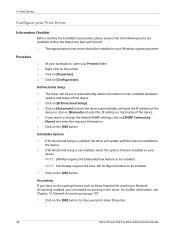
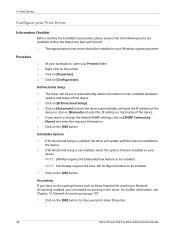
... the installed hardware options and status of the device.
2.
Click on your device. Accounting If you have an Accounting feature such as Xerox Standard Accounting or Network Accounting installed, you want to be enabled.
3. Click on [Manual] and enter the IP address or host name of the
device or click on [Configuration]. Click on [Automatic] to...
Systems Administrator Guide - Page 61


...] window. Xerox Phaser 3635 System Administration Guide
49
Click on the [OK] button to close the window. Click on [Close] to have the driver automatically configure the IP Address of the ... on [Printing Preferences]. e) Ensure that are specific to change the default SNMP settings, click on [Manual] and enter the IP Address or Host Name of the window. b) Right-click on...
Systems Administrator Guide - Page 64
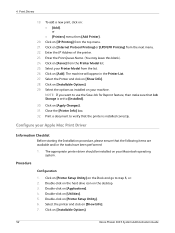
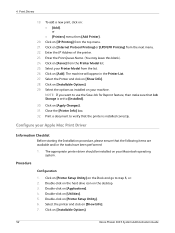
... IP Address of the printer. 23.
Click on [Xerox] from the top menu. 21. Print a document to verify that the printer is set to use the Save Job for Reprint feature, then make sure that the following items are available and/or the tasks have been performed:
1. Double-click on [Installable Options].
52
Xerox Phaser 3635...
Systems Administrator Guide - Page 70


...changes. Click on the [Network Scanning] link. 6. b) Delete the folder.
Write down the User Account and Password details.
3. Write down the Share Name of the folder and the Computer Name.
2. Click on [IP Address] or [Host Name], enter either the IP Address...TCP/IP Address of
the computer where the Scan Filing Repository (SMB Server / Workstation) is 139).
58
Xerox Phaser 3635 System ...
Systems Administrator Guide - Page 71
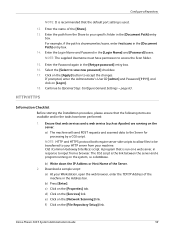
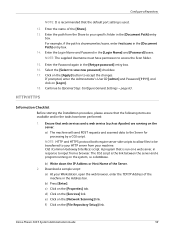
... Scan folder.
15. Ensure that the following items are running on the system, i.e a database.
Xerox Phaser 3635 System Administration Guide
59 Click on [Login]. 18. page 63. b) Write down the IP Address or Host Name of the machine in the Address bar. Enter the Password again in the [Document Path] entry box. 14. If prompted, enter...
Systems Administrator Guide - Page 73
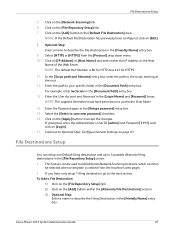
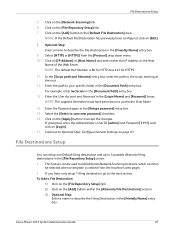
... in the [Friendly Name] entry box. Xerox Phaser 3635 System Administration Guide
61 In the [Script path and filename] entry box, enter the path to accept the changes. For example, enter /wc/scans in... 1 filing destination, go to Optional Step: Configure General Settings on [IP Address] or [Host Name] and enter either the IP Address or the Host
Name of the Web Server.
Click on [Login]. ...
Systems Administrator Guide - Page 74
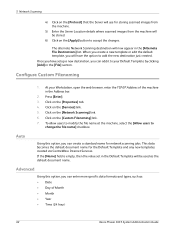
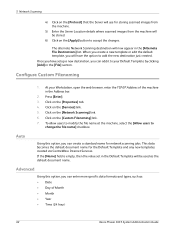
...your Workstation, open the web browser, enter the TCP/IP Address of Month • Month • Year • Time (24 hour)
62
Xerox Phaser 3635 System Administration Guide Press [Enter]. 3. To allow ...Click on the [Properties] tab. 4. Advanced
Using this option, you have the option to
change the file name] checkbox. Configure Custom Filenaming
1. Click on the [Network Scanning] link. ...
Systems Administrator Guide - Page 76


...]. 3.
Users can change the settings within any new templates created.
Setting up the Default Template
1. Click on the device are created using Internet Services will see 2 options:
• File • Fax
64
Xerox Phaser 3635 System Administration Guide If...9. At your Workstation, open the web browser, enter the TCP/IP Address of scan settings and at least one filing location.
Systems Administrator Guide - Page 80
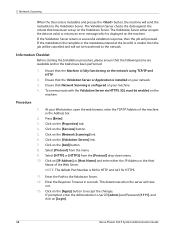
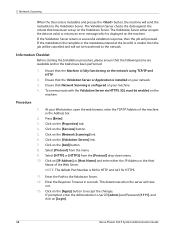
...changes. This determines when the server will proceed. The Validation Server checks the data against the criteria that the Machine is displayed on [Login].
68
Xerox Phaser 3635... System Administration Guide Ensure that have been performed:
1.
Click on the network using TCP/IP...machine. The Validation Server either the IP Address or the Host
Name of the ...
Systems Administrator Guide - Page 81
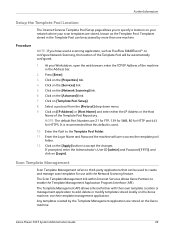
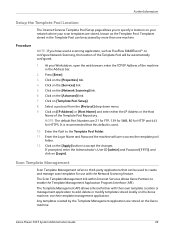
... be accessed by the Template Management application are stored on [IP Address] or [Host Name] and enter either the IP Address or the Host
Name of the Template Pool Repository.
Click ... Services allows Xerox Partners to accept the changes. Xerox Phaser 3635 System Administration Guide
69 Click on the [Advanced] link. 7. Click on the Xerox machine.
Click on the Xerox machine, via...
Systems Administrator Guide - Page 89
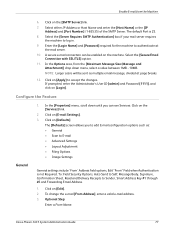
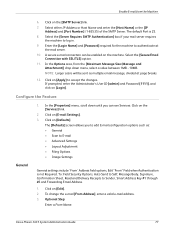
... machine to accept the changes. Enter the [Login Name] and [Password] required for the machine to authenticate at page breaks.
12. NOTE: Larger scans will be enabled on [Apply] to log in.
9. Configure the Feature
General
1. Click on [Login]. Click on [Defaults]. Xerox Phaser 3635 System Administration Guide
77 Select either IP Address or Host Name...
Quick Use Guide - Page 17


...Print Drivers, click Option and check the boxes for the drivers required.
7 Enter the Printer's IP address, DNS name or UNC path for the installation and click Continue. Click Setup and click OK. ...accompanied your Phaser 3635MFP. 1 At the client workstation insert the Driver CD into the CD drive. 2 If the CD does not start the installation procedure. 3 Select the language for the device. 8 ...
Similar Questions
How To Change Ip Address Of Xerox Phaser 3635mfp
(Posted by firbhvp 10 years ago)
Xerox Workcentre M20i How To Change Ip Address
(Posted by SOMpwo 10 years ago)
Why 3635 Changes Ip Address With Foreign Interface
(Posted by FVZguys 10 years ago)
How To Change Ip Address In Xerox Phaser 6180
(Posted by kenramjet 10 years ago)
How Can I Found The Ip Address For Phaser 3635 Mfp Printer
(Posted by rogProBen 10 years ago)

