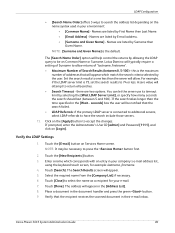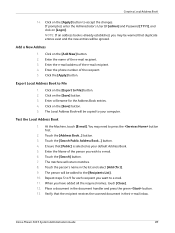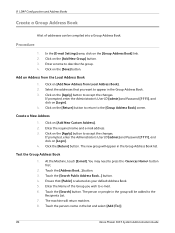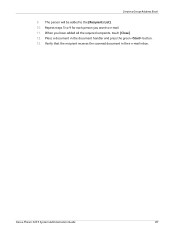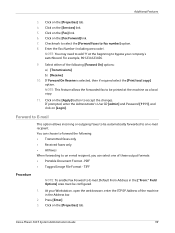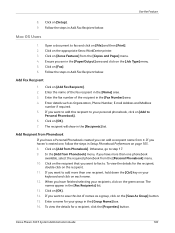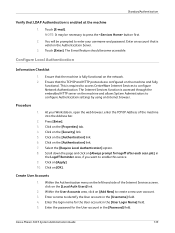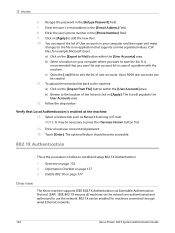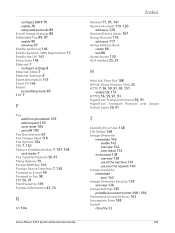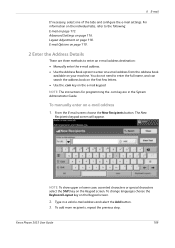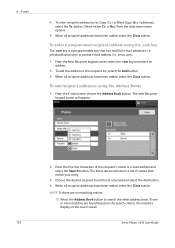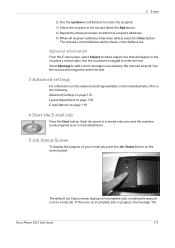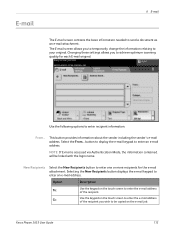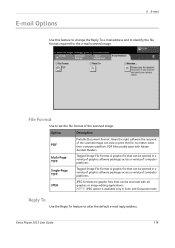Xerox 3635MFP Support Question
Find answers below for this question about Xerox 3635MFP - Phaser B/W Laser.Need a Xerox 3635MFP manual? We have 5 online manuals for this item!
Question posted by carace on May 13th, 2014
How To Add E-mail Address To Xerox Phaser 3635
The person who posted this question about this Xerox product did not include a detailed explanation. Please use the "Request More Information" button to the right if more details would help you to answer this question.
Current Answers
Related Xerox 3635MFP Manual Pages
Similar Questions
I Want To Add My Email Address To The Address Book On M118i.
Hi, could someone assist me with illustrated solution to this problem: I want to add my email addres...
Hi, could someone assist me with illustrated solution to this problem: I want to add my email addres...
(Posted by lcim1104 8 years ago)
How Do I Add An Email Address To My Phaser 3635mfp
(Posted by Zingrcha 9 years ago)
How Do You Save An E-mail Address On Xerox Phaser 3635mfp ?
(Posted by rhiljacqu 9 years ago)
Phaser 3300mfp How To Add Email To Address Book
(Posted by drapvazq 10 years ago)
How To Find Printer Ip Address Phaser 3635mfp
(Posted by Chsk 10 years ago)