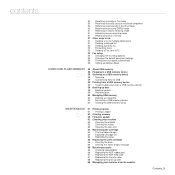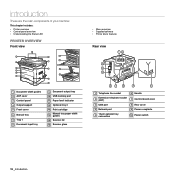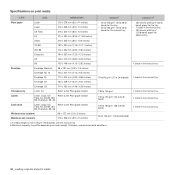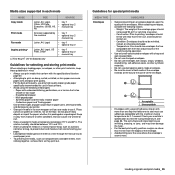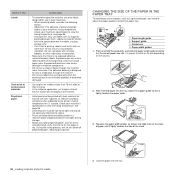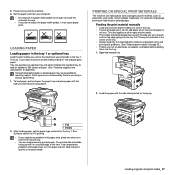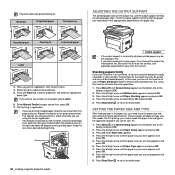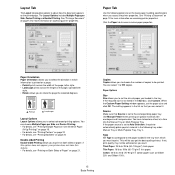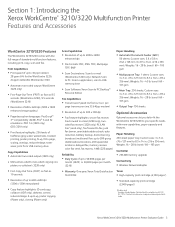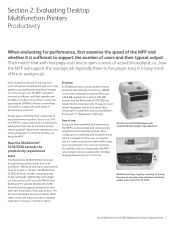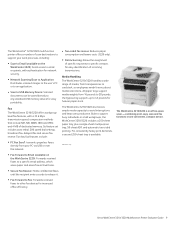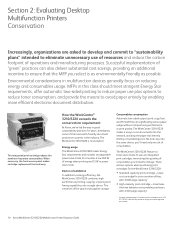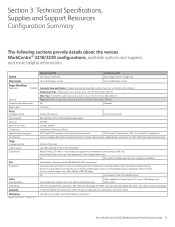Xerox 3210 Support Question
Find answers below for this question about Xerox 3210 - WorkCentre B/W Laser.Need a Xerox 3210 manual? We have 2 online manuals for this item!
Question posted by homerap on June 22nd, 2014
Manual Feeder Paper Empty Xerox 3210 Workcentre When Printing Labels
The person who posted this question about this Xerox product did not include a detailed explanation. Please use the "Request More Information" button to the right if more details would help you to answer this question.
Current Answers
Related Xerox 3210 Manual Pages
Similar Questions
How To Make Xerox Workcentre 3210 Print On Both Sides Of The Page
(Posted by elliatoday 9 years ago)
Xerox Phaser 8560mfp How Do We Install Manual Feeder
(Posted by cynoswarren 10 years ago)
Xerox Workcentre 3210 Manuals
is the 3210 model able to print from a computer using wireless router? without the copier being wire...
is the 3210 model able to print from a computer using wireless router? without the copier being wire...
(Posted by prodoc 10 years ago)
Printing Labels With The Xerox 3210
When I print a full A4 sheet of labels using the manual paper feed, the sheet often doesn't line up ...
When I print a full A4 sheet of labels using the manual paper feed, the sheet often doesn't line up ...
(Posted by josh20659 12 years ago)