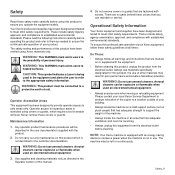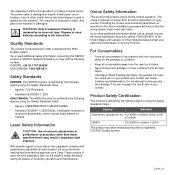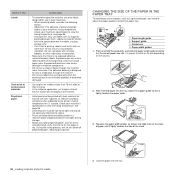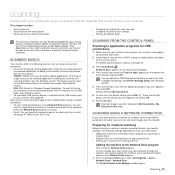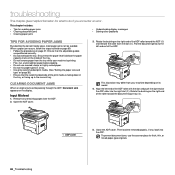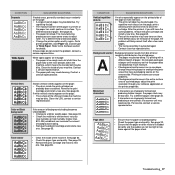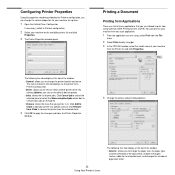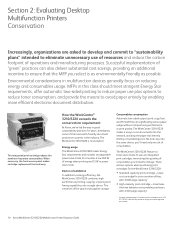Xerox 3210 Support Question
Find answers below for this question about Xerox 3210 - WorkCentre B/W Laser.Need a Xerox 3210 manual? We have 2 online manuals for this item!
Question posted by wafiqqirim on June 9th, 2012
Language Type
can i used language pcle5 to print not used pcl6
becouse i connect paralell port and connect dircete to equipment (audiometer test) and i have gaph
so how to change language in the printer xerox phaser 3210
thanks
Current Answers
Answer #1: Posted by freginold on August 26th, 2012 5:03 AM
Unfortunately, Xerox only offers the PCL6 driver for the 3210. If you could find a PCL5 driver that works with that printer, you could try it, but it may cause conflicts because the firmware is designed to work with PCL6.
Related Xerox 3210 Manual Pages
Similar Questions
Communication Error
pls, what is the solution for this error?
pls, what is the solution for this error?
(Posted by kolawoleadeyanju 3 years ago)
How To Change Language On Phaser 3635mfp
(Posted by rychrre 9 years ago)
How To Change Jpeg To Pdf On Xerox Workcentre 3220
(Posted by daveTch 9 years ago)
Prints But Can't Find Device When Trying To Scan
Xerox 3220 prints fine but when using the Network scan manager to set up scanning a document to a pd...
Xerox 3220 prints fine but when using the Network scan manager to set up scanning a document to a pd...
(Posted by ggosline 10 years ago)