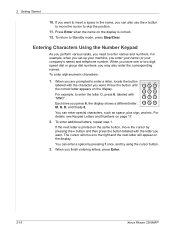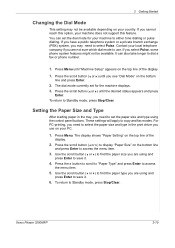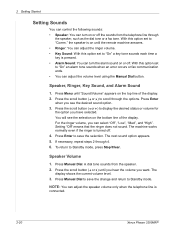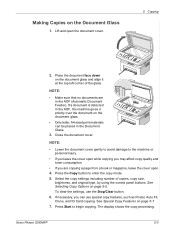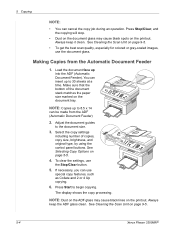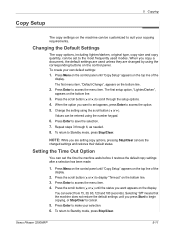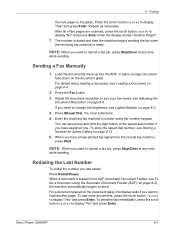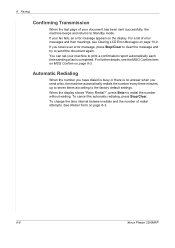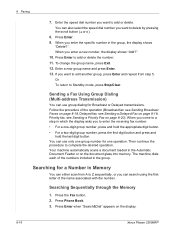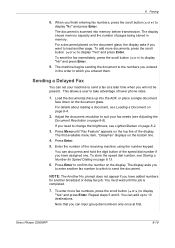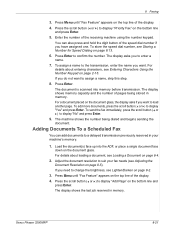Xerox 3200MFPB Support Question
Find answers below for this question about Xerox 3200MFPB - Phaser B/W Laser.Need a Xerox 3200MFPB manual? We have 2 online manuals for this item!
Question posted by saranchen on July 20th, 2011
Warming Up ,please Wait Display Shows How Do I Clear This Proplem
The person who posted this question about this Xerox product did not include a detailed explanation. Please use the "Request More Information" button to the right if more details would help you to answer this question.
Current Answers
Related Xerox 3200MFPB Manual Pages
Similar Questions
Warning Light Stays Red
I have a xerox faxcentre F110 that has the red light next to the warning triangle lit up all the tim...
I have a xerox faxcentre F110 that has the red light next to the warning triangle lit up all the tim...
(Posted by stephenvaughan 8 years ago)
Xerox Phaser 3200mpf Pf Envelope Jam
Envelopes Jam 95% of the time. Is there a dirty roller that I should clean? What do I clean it with?...
Envelopes Jam 95% of the time. Is there a dirty roller that I should clean? What do I clean it with?...
(Posted by drusso 9 years ago)
Xerox Phaser 3200mfp Ps Envelopes Almost Always Jam. What Is The Cause?
(Posted by drusso 9 years ago)
How To Clear Jam In Area 3, Duplex Tray
I have this printer that wil not print... I see this message on the display panel: Clear Jam in Area...
I have this printer that wil not print... I see this message on the display panel: Clear Jam in Area...
(Posted by Anonymous-141988 9 years ago)
Toner Replacement
how do i reset toner chip error. I refilled cartridge for my xerox phaser 3200mfp and now "toner emp...
how do i reset toner chip error. I refilled cartridge for my xerox phaser 3200mfp and now "toner emp...
(Posted by hamishbhn 11 years ago)