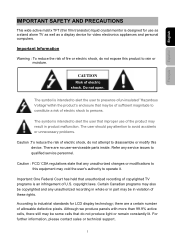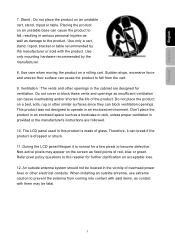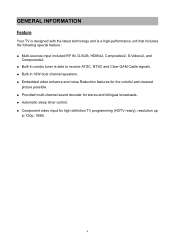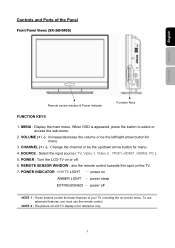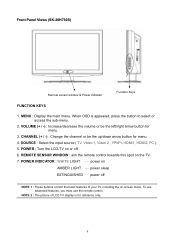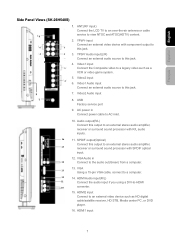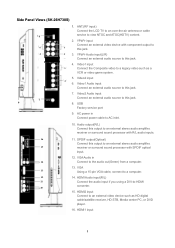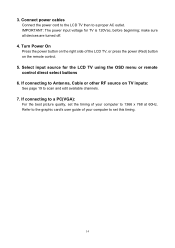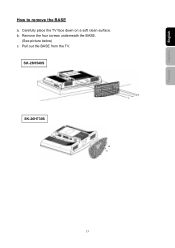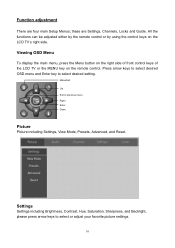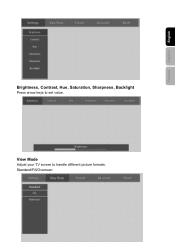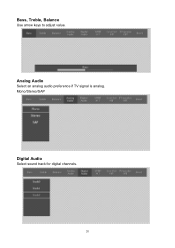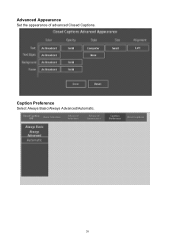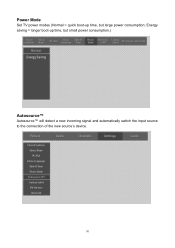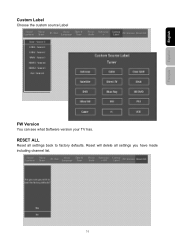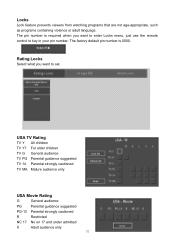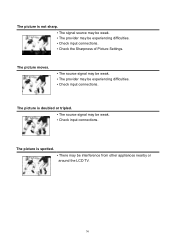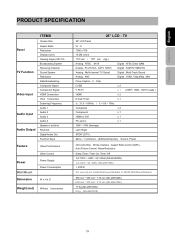Westinghouse SK-26H730S Support Question
Find answers below for this question about Westinghouse SK-26H730S - 26" LCD TV.Need a Westinghouse SK-26H730S manual? We have 1 online manual for this item!
Question posted by neilka on August 23rd, 2011
Westinghouse Sk-26h730s 26 Inch Lcd-tv
Current Answers
Answer #1: Posted by gsumnr on May 4th, 2012 7:31 AM
Please read all the steps thoroughly *and* read the special notes at the end prior to starting this process.
Lay the unit screen side down on a clean flat smooth surface. I would suggest something like a kitchen table covered with a soft cloth or towel to protect the shiny black plastic front bezel from being scratched (which is VERY easy to do).
Use a medium sized flat screwdriver (most putty knives are not strong enough for this action), start at the bottom left corner (when facing the unit), work slowly toward the top of the unit and gently pry the edge of the back cover out and away from the front bezel. If this is the first time the unit has been opened, you will hear a series of small light plastic snapping sounds as you do this; the tips of the spine clips are made to secure the bezel very tightly and lock into place during final assembly of the manufacturing process however if treated properly, they do allow for a reasonably secure re-assembly.
Notes: (1) Treat the unit with great care during repairs and re-assembly as a number of the internal components fit extremely close to the outer shell and may be damaged or improperly seated as you slide everything back together. (2) When the back cover is released, do not move it much as there are three relatively short cables connecting components to the back of the unit and they may become damaged (3) Once the back cover is released, you will find cables for the two speakers which can easily be unplugged and a very narrow thin ribbon cable that connects the manual buttons to the electronics. You can release this cable from the main unit by lifting the ring on the outer edge of the socket and re-insert the cable by reversing the process.
Related Westinghouse SK-26H730S Manual Pages
Similar Questions
Input Source And Menu Keep Coming On The Tv Screen The Tv Goes On And Off By Itself, Sometime The So...
menu and input source keep comming on. the tv itsef keeps going on and off all by itself continueous...