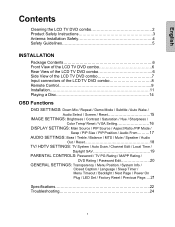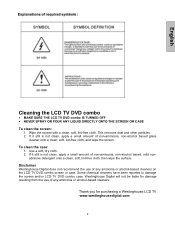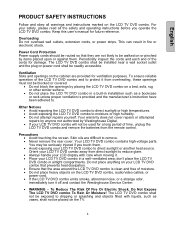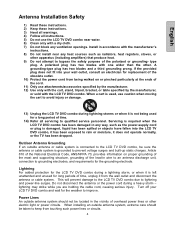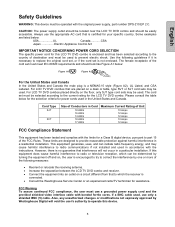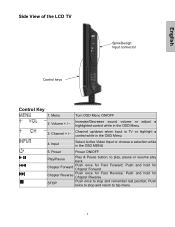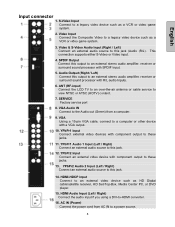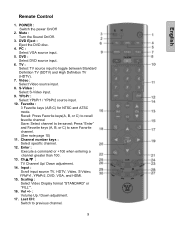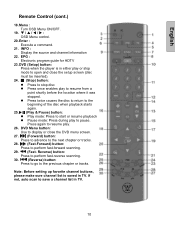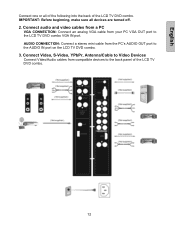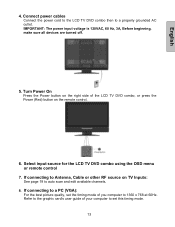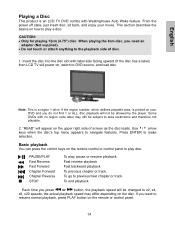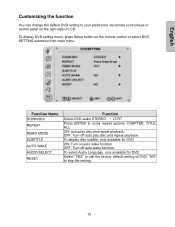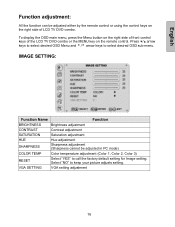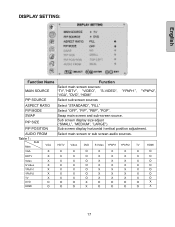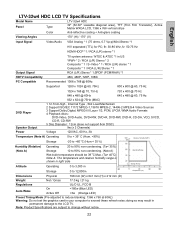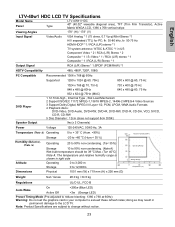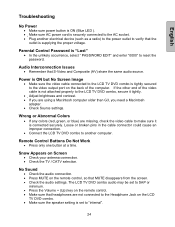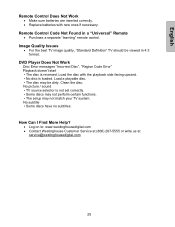Westinghouse LTV 32w4 Support Question
Find answers below for this question about Westinghouse LTV 32w4 - HDC - 32" LCD TV.Need a Westinghouse LTV 32w4 manual? We have 1 online manual for this item!
Question posted by geraldmorgan13 on June 28th, 2013
How To Take Off Stand For The 50 Inch Lcd Westinghouse Tv
The person who posted this question about this Westinghouse product did not include a detailed explanation. Please use the "Request More Information" button to the right if more details would help you to answer this question.
Current Answers
Related Westinghouse LTV 32w4 Manual Pages
Similar Questions
Would Like To Know Where I Can Purchase A Bottom Stand For My Westinghouse Tv Mo
need to purchase base stand model LD-4070Z t
need to purchase base stand model LD-4070Z t
(Posted by Deby1961 7 years ago)
How Do I Update The Firmware For This Tv? It's An Ltv - 32w4 Hdc.
(Posted by izonrock 8 years ago)
50 Inch Westinghouse Tv Loud Buzzing From Back ?
I have a 2012 model westinghouse 50 inch tv. A loud buzzing noise started suddenly coming from the b...
I have a 2012 model westinghouse 50 inch tv. A loud buzzing noise started suddenly coming from the b...
(Posted by tcartera1981 10 years ago)
Westinghouse 50 Inch Lcd Model Number Ew50t5kw Version Tw7-1801-8050b Serial
my television popped and went black what is wrong with it
my television popped and went black what is wrong with it
(Posted by justmamabear 10 years ago)
Sound Issue
I have a Westinghouse TV Model No. LTV-32w4 HDC and every time I turn the TV on first it takes almos...
I have a Westinghouse TV Model No. LTV-32w4 HDC and every time I turn the TV on first it takes almos...
(Posted by dnellashley 11 years ago)