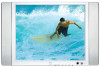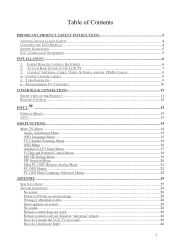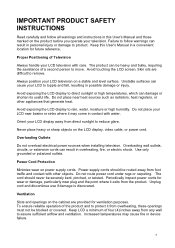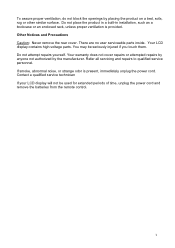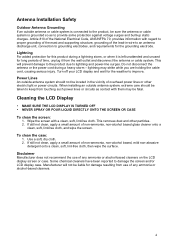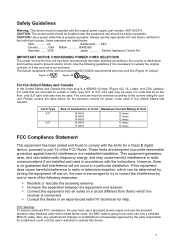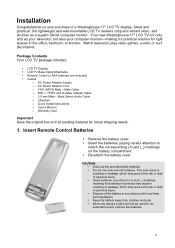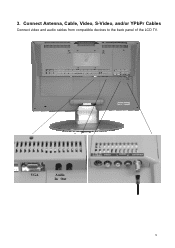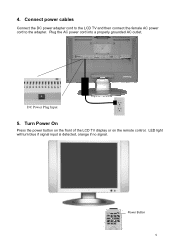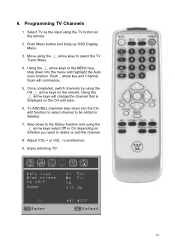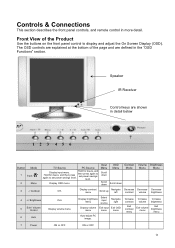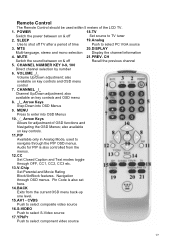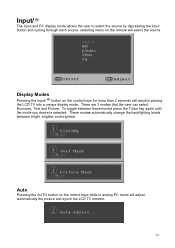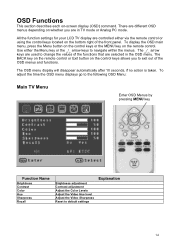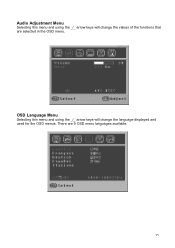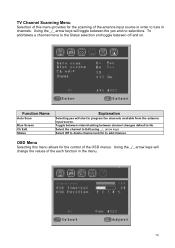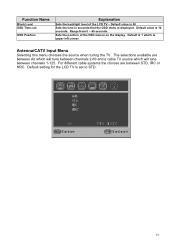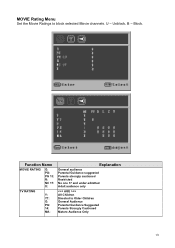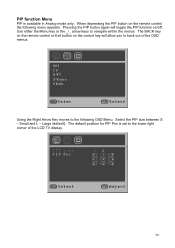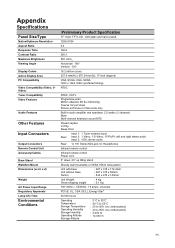Westinghouse LTV-17V1 SL Support Question
Find answers below for this question about Westinghouse LTV-17V1 SL.Need a Westinghouse LTV-17V1 SL manual? We have 1 online manual for this item!
Question posted by BILLH6099 on August 6th, 2017
No Channels Showing.
My tv worked fine when I had direct tv. But now I am using an antenna. I have it switched to tv but no channels show up.
Current Answers
Related Westinghouse LTV-17V1 SL Manual Pages
Similar Questions
Where Can I Find The Firmware Update For My Ltv-40w1 Hdc Tv.?
need firmware for my westinghouse LTV-40w1 HDC TV. The firmware update.
need firmware for my westinghouse LTV-40w1 HDC TV. The firmware update.
(Posted by dstatham14 7 years ago)
Using Apple Tv With My Westinghouse Ltv-37w2 Hd Tv
can I use Apple TV with my Westinghouse LTV-37w2 HD TV? I have connected the HDMI cable to both and ...
can I use Apple TV with my Westinghouse LTV-37w2 HD TV? I have connected the HDMI cable to both and ...
(Posted by libbyclawson 9 years ago)
Westinghouse Ltv-01 Hdc
The screen on the TV has black with white lines and has sound, then the screen turns solid blue with...
The screen on the TV has black with white lines and has sound, then the screen turns solid blue with...
(Posted by luvsmusick 10 years ago)
My Ltv 40w1 Hcd Tv Volume Gets Real Loud Then Picture Goes Out
(Posted by ryguyyv 10 years ago)
Cable Channel Scan
Unable to detect cable channel after scan. Was working fine before switching temporarily to regular ...
Unable to detect cable channel after scan. Was working fine before switching temporarily to regular ...
(Posted by nhenn62 13 years ago)