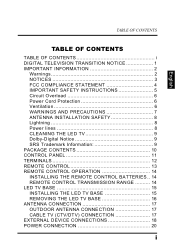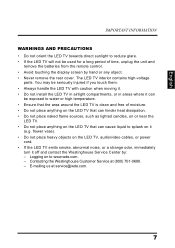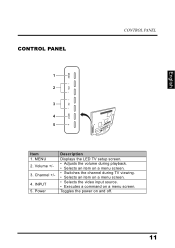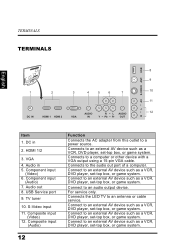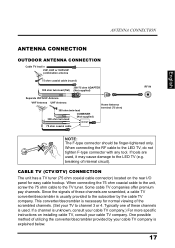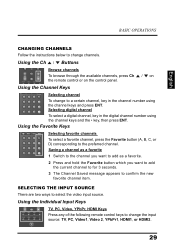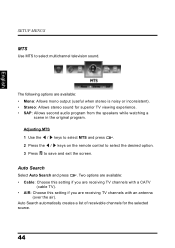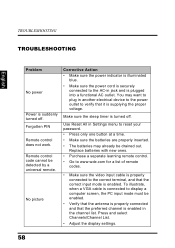Westinghouse LD2680 Support Question
Find answers below for this question about Westinghouse LD2680.Need a Westinghouse LD2680 manual? We have 1 online manual for this item!
Question posted by lovandenberg on March 19th, 2013
Video, No Audio
Dear Sir/Madam,
I have a Westinghouse LD2680 digital flatsreen tv and since my kids probably handled the remore control, we get video but no audio anymore on all channels suddenly. How to solve this? It is not mute. The attached audio box is a cisco 4742hdc prod.
Current Answers
Related Westinghouse LD2680 Manual Pages
Similar Questions
Reset Passcode When Forgotten
how can we reset passcode on Westinghouse model 2680. Lost passcode number
how can we reset passcode on Westinghouse model 2680. Lost passcode number
(Posted by Vmontoya2 4 years ago)
Solo Aparece El Logotipo Al Encender El Televisor
Mi televisor de marca Westinghouse y modelo tx- 47f430s Al encenderlo solo aparece El logotipo de la...
Mi televisor de marca Westinghouse y modelo tx- 47f430s Al encenderlo solo aparece El logotipo de la...
(Posted by Cervalen 5 years ago)
How To Fix A Westinghouse Ld2680
The picture is on for a short time and then the screen goes black... No sound... Doesn't change chan...
The picture is on for a short time and then the screen goes black... No sound... Doesn't change chan...
(Posted by luciawilliams 9 years ago)
Ld-2480, Sound With White Screen
I have a LD-2480 flat panel TV which displays a white screen, but the audio still works. When turn...
I have a LD-2480 flat panel TV which displays a white screen, but the audio still works. When turn...
(Posted by saldan 12 years ago)
Picture Only, Wont Work Correctly.
Hello, So since this morning i've been trying to fix my TV and it seems like i've tried everything b...
Hello, So since this morning i've been trying to fix my TV and it seems like i've tried everything b...
(Posted by bluflame102 12 years ago)