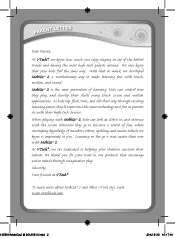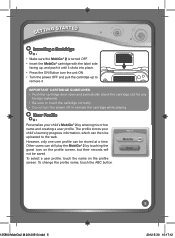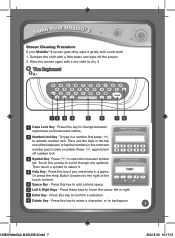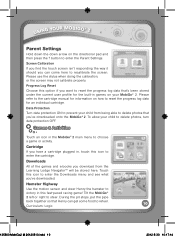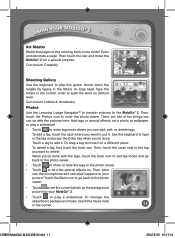Vtech MobiGo 2 Touch Learning System Support Question
Find answers below for this question about Vtech MobiGo 2 Touch Learning System.Need a Vtech MobiGo 2 Touch Learning System manual? We have 1 online manual for this item!
Question posted by babyorcalover on October 5th, 2014
Vreader Stuck On Calibration Mode
Just recently purchased a new download book for my son's V Reader and some free books. He's had it for 3 - 4 years now and this is the very first time this has ever happened. Calibration keeps failing and I can't do anything with it. I've tried holding down the power button to reset it as suggested by others, but nothing is working.
Current Answers
Answer #1: Posted by freginold on November 30th, 2014 5:50 AM
Hi, if your V.Reader is stuck on the calibration screen, this post offers a solution that others have found helpful:
http://www.helpowl.com/q/Vtech/VReaderInteractiveEReadingSystem/Troubleshooting/calibration-utility-screen/141755
--------------------
If this answer helped you to solve your problem, please let us know by clicking on the “Helpful” icon below. If your question wasn’t answered to your satisfaction, feel free to resubmit your question, with as much information as possible so that we can provide a more complete solution. Thank you for using HelpOwl!
http://www.helpowl.com/q/Vtech/VReaderInteractiveEReadingSystem/Troubleshooting/calibration-utility-screen/141755
--------------------
If this answer helped you to solve your problem, please let us know by clicking on the “Helpful” icon below. If your question wasn’t answered to your satisfaction, feel free to resubmit your question, with as much information as possible so that we can provide a more complete solution. Thank you for using HelpOwl!
Related Vtech MobiGo 2 Touch Learning System Manual Pages
Similar Questions
Power Button Not Working
i just got a smart cub for my daughter for Christmas we not had it a month. The power button has sto...
i just got a smart cub for my daughter for Christmas we not had it a month. The power button has sto...
(Posted by shahanna23 9 years ago)
Blocking The Power Button
Is there a way to block the power button or disable it? My son constantly pushes it, and because the...
Is there a way to block the power button or disable it? My son constantly pushes it, and because the...
(Posted by kampak1 9 years ago)
Why My Mobigo 2 Does Not Turn It On?
The game has new batteries and still doesn´t work
The game has new batteries and still doesn´t work
(Posted by carlosalfonso90 10 years ago)
How To Fix Vreader Touchscreen Calibration
(Posted by eaBoneda 10 years ago)
How Can I Lock The Power Button
my son like to t hit the power button , how can i lock it so he cant
my son like to t hit the power button , how can i lock it so he cant
(Posted by cwinmill 11 years ago)