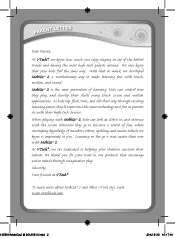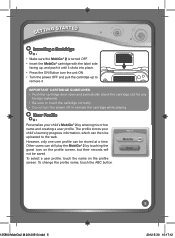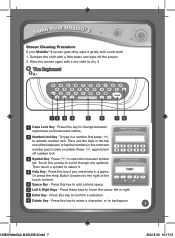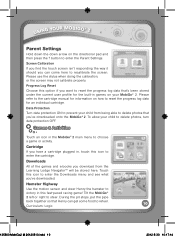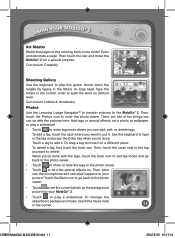Vtech MobiGo 2 Touch Learning System Support Question
Find answers below for this question about Vtech MobiGo 2 Touch Learning System.Need a Vtech MobiGo 2 Touch Learning System manual? We have 1 online manual for this item!
Question posted by carlosalfonso90 on April 27th, 2014
Why My Mobigo 2 Does Not Turn It On?
The game has new batteries and still doesn´t work
Current Answers
Answer #1: Posted by freginold on July 6th, 2014 8:46 AM
Hi, if your unit won't turn on, it's likely because the batteries are bad (or not inserted all the way). Check or replace the batteries, or connect the AC power cord if you have it. If the MobiGo still won't work, you can contact VTech tech support at 1-800-521-2010.
Related Vtech MobiGo 2 Touch Learning System Manual Pages
Similar Questions
Little Smart Light And Smile Farm Doesn't Work
Today I purchased the Little Smart Light and Smile Farm from a Good Will store. I cleaned it, put in...
Today I purchased the Little Smart Light and Smile Farm from a Good Will store. I cleaned it, put in...
(Posted by charlottecatlady 6 years ago)
My Innotab Wont Turn On Brand New And Will Not Work
(Posted by tepatate 9 years ago)
Vtech V Reader Will Not Turn On After New Batteries
(Posted by herupelisk 9 years ago)
Mobigo Screen Is Blank! I Ave Tried New Batteries And Holding On Button For 45 S
Mobigo seems to be working otherwise.
Mobigo seems to be working otherwise.
(Posted by Carrie10531 12 years ago)
Innotab Touch Screen On First Use Is Not Working
on first use touch screen on the inno tab is not working it will not let me type in childs name. the...
on first use touch screen on the inno tab is not working it will not let me type in childs name. the...
(Posted by amybk53 12 years ago)