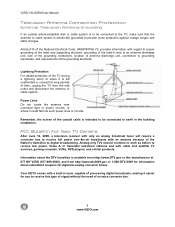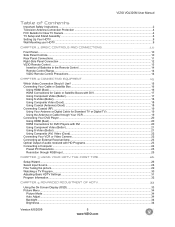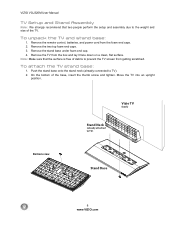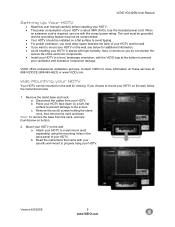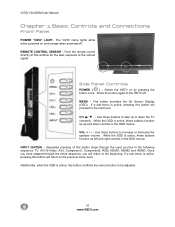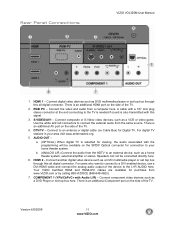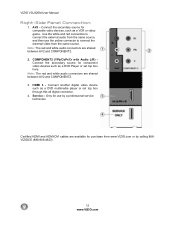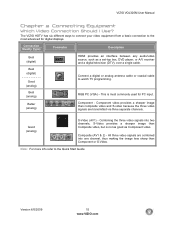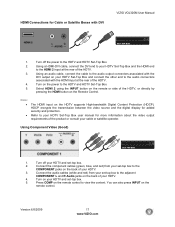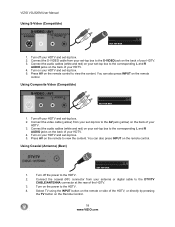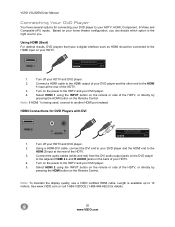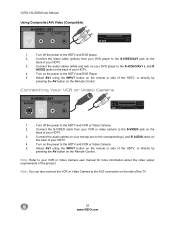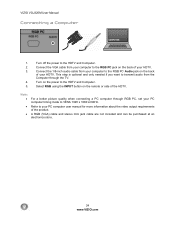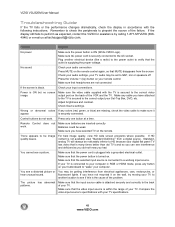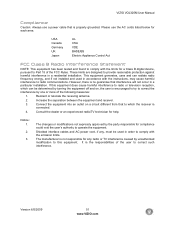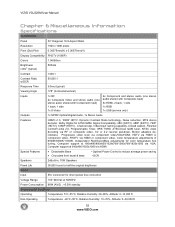Vizio VOJ320M Support Question
Find answers below for this question about Vizio VOJ320M.Need a Vizio VOJ320M manual? We have 2 online manuals for this item!
Question posted by splittwin on June 10th, 2011
Omputer To Vizio
I connected my computer with an HDMI cable to HDMI 2. I connected an audio cable from the computer sound card to the audio jacks next to HDMI 2. No sound whatsoever. What am I missing? Everything, sound & video, works fine with the RGB connection.
Current Answers
Answer #1: Posted by Tefik on June 11th, 2011 11:16 AM
According to the manual, a PC should be connected using the RGB PC jacks. Other connections are not "guaranteed". You will have to set your computer timing mode to "VESA 1920 x 1080 at 60Hz. If this doesn't work, I'll be in the same drifting boat that you are, we'll just have to crack open a few beers and "drown a few sorrows".
Related Vizio VOJ320M Manual Pages
Similar Questions
Picture Fades To White, Then Back To Color.
I have a 5 year old vizio tv that has never given me any trouble. Just yesterday, the picture slowly...
I have a 5 year old vizio tv that has never given me any trouble. Just yesterday, the picture slowly...
(Posted by leashaali 7 years ago)
Where Can You Get A New Neck?
Where can you get a new neck for a vizio voj320m television?
Where can you get a new neck for a vizio voj320m television?
(Posted by twallen724 10 years ago)
I Was Given A Vizio 29 Inch Flat Screen Television After A Week It Stopped Worki
I threw the box and all paperwork away I don't even have the reciept. target told me to contact you...
I threw the box and all paperwork away I don't even have the reciept. target told me to contact you...
(Posted by rjc1961 11 years ago)
Have Tried To Connect Vizio E320i-ao To Laptop With Hdmi Cables Nothing Happens
(Posted by dandmlind 11 years ago)
Connecting External Speakers
How do I connect external speakers to my M420NV television? The speakers consits of a subwoofer and ...
How do I connect external speakers to my M420NV television? The speakers consits of a subwoofer and ...
(Posted by sjrintn 11 years ago)