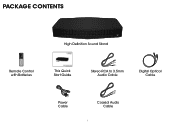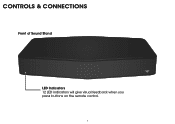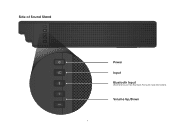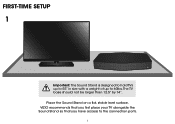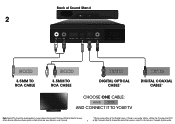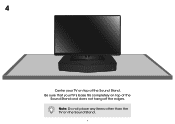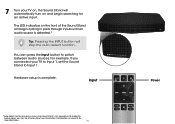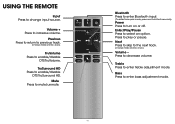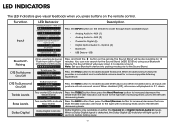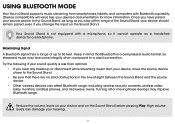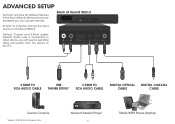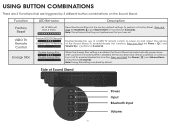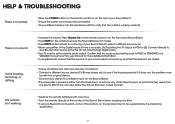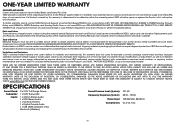Vizio S2121w-D0 Support Question
Find answers below for this question about Vizio S2121w-D0.Need a Vizio S2121w-D0 manual? We have 3 online manuals for this item!
Question posted by djonparty on April 26th, 2015
How Do I Stop The Sound Card From Blue Tooth Pair Mode?
The person who posted this question about this Vizio product did not include a detailed explanation. Please use the "Request More Information" button to the right if more details would help you to answer this question.
Current Answers
Answer #1: Posted by techyagent on April 30th, 2015 6:27 AM
Press and hold the Bluetooth button on the Sound Bar for five (5) seconds or use the BT Pair menu option from the remote (see "Adjusting Sound Bar Settings" on page 15). When the Sound Bar is in Bluetooth Pairing Mode, the LED Indicators on the Display Panel on the front of the Sound Bar will light sequentially from left to right and back again."
Thanks
Techygirl
Related Vizio S2121w-D0 Manual Pages
Similar Questions
Accidental Hit A Button On The Remote And Now Can't Seem To Get The Sound Bar
accidentally hit a button on the remote and now can't seem to get the sound bar to produce so
accidentally hit a button on the remote and now can't seem to get the sound bar to produce so
(Posted by patpatterson53 2 years ago)
Vizio Sound Bar Showing Fmt Error
how do I get rid of the fmt error on my vizio sound bar so that I can use it again
how do I get rid of the fmt error on my vizio sound bar so that I can use it again
(Posted by Dominator49637 6 years ago)
Turn On S2121w-d0 With Tv
Per manual the sound stand schould automatically turn on when tv turns on. It doesn't. How to set it...
Per manual the sound stand schould automatically turn on when tv turns on. It doesn't. How to set it...
(Posted by dilyaramcc 9 years ago)