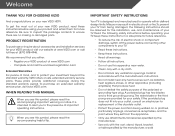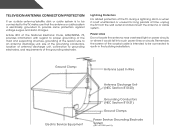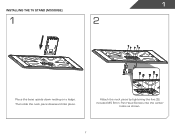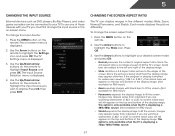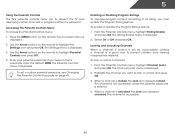Vizio M550VSE Support Question
Find answers below for this question about Vizio M550VSE.Need a Vizio M550VSE manual? We have 2 online manuals for this item!
Question posted by markroyer on July 5th, 2014
Connecting A Visio M550vse Tv To A Yamaha 5.1 Channel Speaker System
I won a Yamaha 5.1 channel speaker system with sub woofer, central speaker and 4 satellite speakers. How do I connect it to my Visio M550VSE TV? The Yamaha instructions are very basic. I am supposed to cut wire to run from the speakers to the TV (or stereo) but I am unsure where to connect them into the TV.
Current Answers
Related Vizio M550VSE Manual Pages
Similar Questions
I Have A Vizio Led M550vse Tv When Turned On It Will Not Go Past The Logo Screen
(Posted by awht 9 years ago)
Why Is This Tv Telling Me No Channels In Master List
(Posted by Gormangoldberg 10 years ago)
How Can I Stop My Visio Tv From Showing 2 Channels On One Screen.
How to turn off little box of a separate channel from the one I am a watching?
How to turn off little box of a separate channel from the one I am a watching?
(Posted by Dana11993 11 years ago)
What Size
I have a Vizio 55" M550VSE TV. Does anyone know what size bolts to use to attach a tilt walll mount ...
I have a Vizio 55" M550VSE TV. Does anyone know what size bolts to use to attach a tilt walll mount ...
(Posted by Anonymous-99010 11 years ago)
My Visio Lcd Tv Starts Flickering After About An Hour Of Use
My Visio LCD TV's screen starts flickering after about an hour of playing. when I disconnet it from ...
My Visio LCD TV's screen starts flickering after about an hour of playing. when I disconnet it from ...
(Posted by mcnolpin 11 years ago)