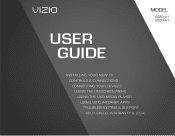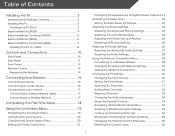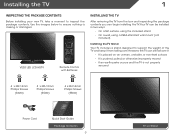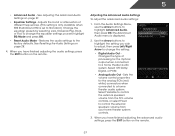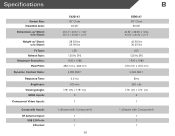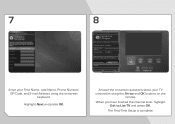Vizio E500i-A1 Support Question
Find answers below for this question about Vizio E500i-A1.Need a Vizio E500i-A1 manual? We have 3 online manuals for this item!
Question posted by tfd171 on September 28th, 2017
Can I Pair My Smart Phone To This Tv E500i A1
Current Answers
Answer #1: Posted by Bruce7194 on September 29th, 2017 2:29 AM
1. Open the VIZIO SmartCast Application on your Android or iOS device and tap the device drop down.
2. The app will then prompt you to pair.
3. Follow the on screen instructions and the Phone or Tablet will pair with the VIZIO device. If the pairing fails retry the bluetooth pairing again. If the Bluetooth pairing fails a second time or your device isn't capable of Bluetooth pairing select the "Connect Via Wi-Fi option and follow the on screen steps.
To download the app and to look for instructions and troubleshooting steps, please refer to the link below:
Related Vizio E500i-A1 Manual Pages
Similar Questions
The menu screen appears briefly and then disappears. The input box stays on all the time. As a resul...
How can I wirelesly connect my smart phone to a vizio smart tv
Can I watch videos from my smart phone on this smart TV.
My Vizio E500i-a1 is on a stand but it rocks from side to side, How can I fix this?