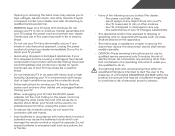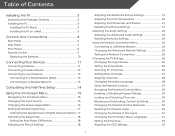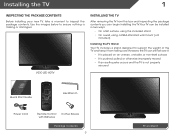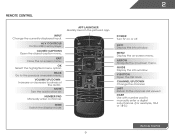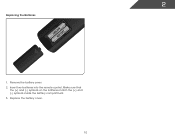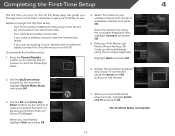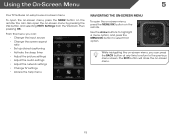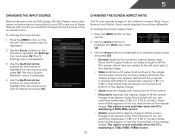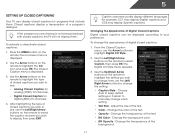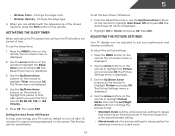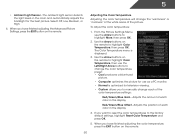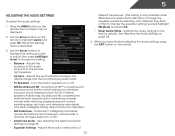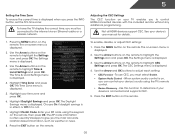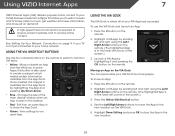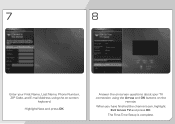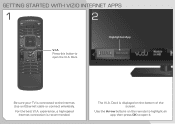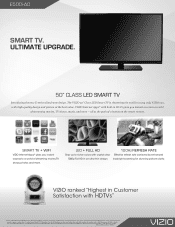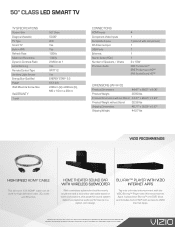Vizio E500i-A0 Support Question
Find answers below for this question about Vizio E500i-A0.Need a Vizio E500i-A0 manual? We have 3 online manuals for this item!
Question posted by 4ghost on September 4th, 2013
Vizio E500i-a1 Remote Code For Directv Remote?
What are the Vizio E500i-A1 codes for a Directv remote?
Current Answers
Related Vizio E500i-A0 Manual Pages
Similar Questions
Can I Pair My Smart Phone To This Tv E500i A1
Can can I pair my smartphone to the E500 i - A1
Can can I pair my smartphone to the E500 i - A1
(Posted by tfd171 6 years ago)
Soe
alot of people dont like the soe that accompanies a high refresh rate. well i do. i think that is th...
alot of people dont like the soe that accompanies a high refresh rate. well i do. i think that is th...
(Posted by dannymr2 10 years ago)
Product Manual For Vizio E500i-a1
My Vizio E500i-a1 is on a stand but it rocks from side to side, How can I fix this?
My Vizio E500i-a1 is on a stand but it rocks from side to side, How can I fix this?
(Posted by ksjhlj 10 years ago)
I Was Given A Vizio 29 Inch Flat Screen Television After A Week It Stopped Worki
I threw the box and all paperwork away I don't even have the reciept. target told me to contact you...
I threw the box and all paperwork away I don't even have the reciept. target told me to contact you...
(Posted by rjc1961 11 years ago)