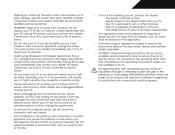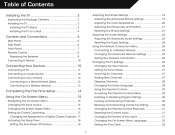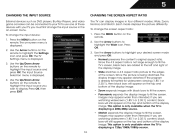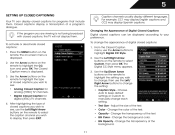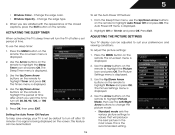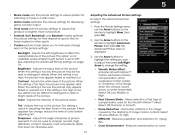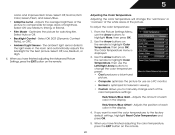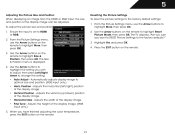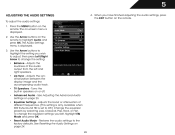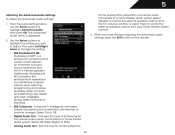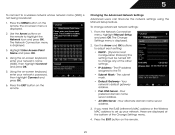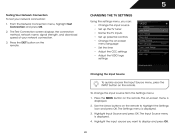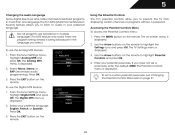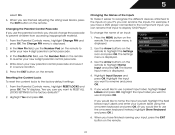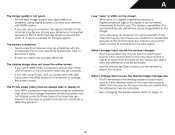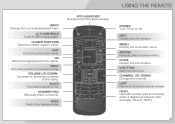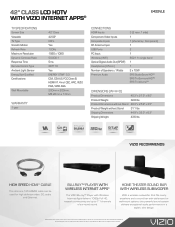Vizio E422VLE Support Question
Find answers below for this question about Vizio E422VLE.Need a Vizio E422VLE manual? We have 3 online manuals for this item!
Question posted by jussga on September 7th, 2014
E422vle Remote Wont Change Volume And Can't Change Volume Manually
The person who posted this question about this Vizio product did not include a detailed explanation. Please use the "Request More Information" button to the right if more details would help you to answer this question.
Current Answers
Related Vizio E422VLE Manual Pages
Similar Questions
Vizio Va26lhdtv10t Photo Screen Wont Change
(Posted by hikara 10 years ago)
Where Can I Get A Stand For The Vizio E422vle
I need a new stand for my vizio 42 inch e422vle
I need a new stand for my vizio 42 inch e422vle
(Posted by ladeneg 11 years ago)
Vizio Vw32l Hdtv20a Wont Change Channels
My out of warranty Vizio VW32L HDTV20A will not change channels with the use of the remote or the bu...
My out of warranty Vizio VW32L HDTV20A will not change channels with the use of the remote or the bu...
(Posted by cocoabutta222 13 years ago)