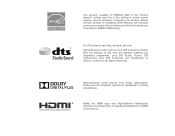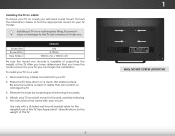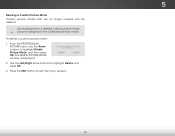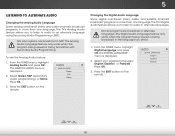Vizio E280i-B1 Support Question
Find answers below for this question about Vizio E280i-B1.Need a Vizio E280i-B1 manual? We have 3 online manuals for this item!
Question posted by clinthornei on September 23rd, 2015
Picture Problems With My E280i-b1
So I got this tv in a trade I wasnt near somewhere I could plug it in so when I got it home I plugged it in and it turns on but then theres no picture and a green line across the screen there is no signs of damage anywhere Its literally almost brand new please help me guys Im desperate
Current Answers
Answer #1: Posted by TechSupport101 on September 23rd, 2015 5:58 AM
I could not locate a Service Manual specific to the Vizio model posted publicly online. I therefore suggest you head on to badcaps.net (it is a more TV dedicated site with some users running TV repairs centers). They will not only hopefully offer free and valued advises but one may just offer you a copy of its service manual.
Related Vizio E280i-B1 Manual Pages
Similar Questions
Picture Fades To White, Then Back To Color.
I have a 5 year old vizio tv that has never given me any trouble. Just yesterday, the picture slowly...
I have a 5 year old vizio tv that has never given me any trouble. Just yesterday, the picture slowly...
(Posted by leashaali 7 years ago)
Picture On The Screen Is Boxed, How To I Get The Picture On The Entire Screen.
(Posted by fatdog551948 8 years ago)
How Do I Get The Right Setting To Have A Better Picture. Greens Don't Look Green
(Posted by Anonymous-51433 12 years ago)
No Picture,no Sound,screen Has A Blue Tint. Will Not Turn Off, Must Unplug
how to repair
how to repair
(Posted by tomrosette 12 years ago)
My Vizio Vw42l Lcd Tv It Has Power But No Picture Or Sound Screen Is Black.
(Posted by Anonymous-22084 13 years ago)