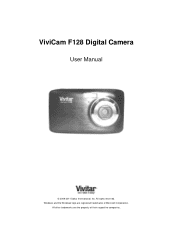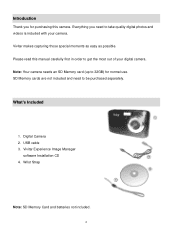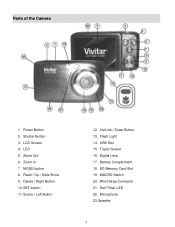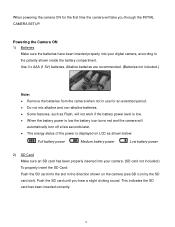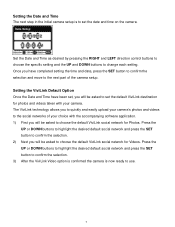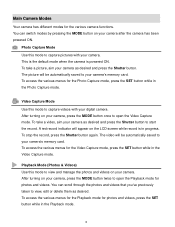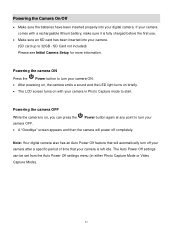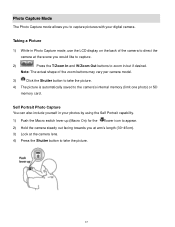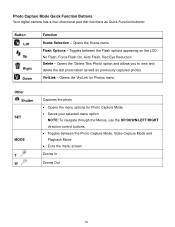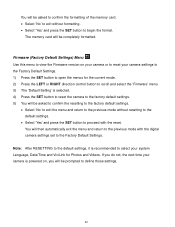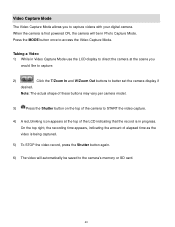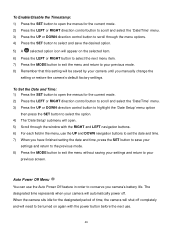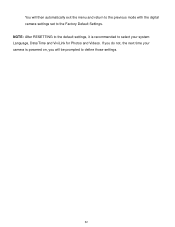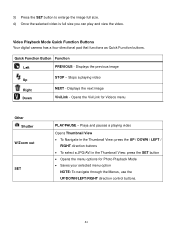Vivitar F128 Support Question
Find answers below for this question about Vivitar F128.Need a Vivitar F128 manual? We have 2 online manuals for this item!
Question posted by chiefwiley on December 3rd, 2014
Time And Date
The method to set the time and date are anything but intuitive, and the camera locked in the wrong date when I hit the wrong button. How do I get it to go back and reset to an accurate date?
Current Answers
Answer #1: Posted by TheWiz on December 3rd, 2014 1:45 PM
Instructions on how to set the date and time can be found on page 7 of the User's Manual.
Related Vivitar F128 Manual Pages
Similar Questions
How To Open Battery Compartment F128?
I need to put batteries in my new F128 Vivitar. How to open the compartment?
I need to put batteries in my new F128 Vivitar. How to open the compartment?
(Posted by rfgslc 1 year ago)
Time/date On Vivitar X020
I use the Vivitar X020 for work and the reports require the pictures to be time/date stamped, if the...
I use the Vivitar X020 for work and the reports require the pictures to be time/date stamped, if the...
(Posted by eroomkd54 8 years ago)
How Do I Preview My Pictures Once Taken?
Its been too long since I bought my camera and I cant remember how to preview pictures.
Its been too long since I bought my camera and I cant remember how to preview pictures.
(Posted by Lindas28734 8 years ago)
Vivitar Camera Model F128
New camera, new batteries insrted correctly Will not turn on why. Thanks.
New camera, new batteries insrted correctly Will not turn on why. Thanks.
(Posted by bill35wh 9 years ago)