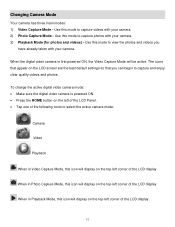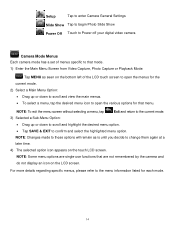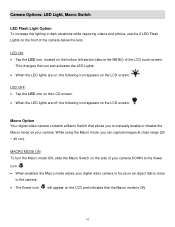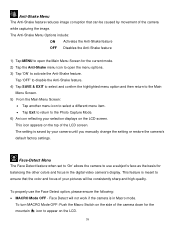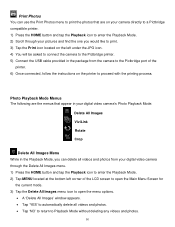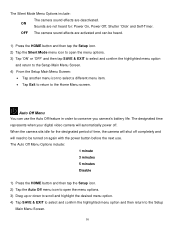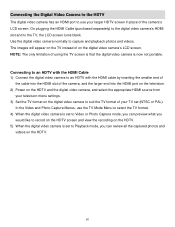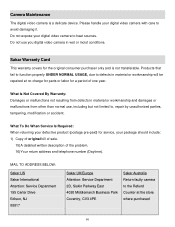Vivitar DVR 949HD Support Question
Find answers below for this question about Vivitar DVR 949HD.Need a Vivitar DVR 949HD manual? We have 2 online manuals for this item!
Question posted by yddub20052006 on September 11th, 2013
Vivitar Dvr949 Won't Power Up
i bought a used vivitar camcorder i connected it to my comp. but it won't turn.
Current Answers
Related Vivitar DVR 949HD Manual Pages
Similar Questions
Vivitar Dvr787-pnk-kit-wm Action Digital Video Recorder, Pink Video Camera With
Vivitar's DVR 787 HD comes on when plugged in and says it has full power but cuts off when you unplu...
Vivitar's DVR 787 HD comes on when plugged in and says it has full power but cuts off when you unplu...
(Posted by jjknott82 8 years ago)
Not Powering Up
I have the vivitar 810 HD and we changed batteries and when trying to power up it shows red light bu...
I have the vivitar 810 HD and we changed batteries and when trying to power up it shows red light bu...
(Posted by shericoons 9 years ago)
How To Change Photo With Vivitar Dvr 949hd
Hi ! my grand-pa just buy a vivitar dvr 949hd and he's not able to check all the photos exept when h...
Hi ! my grand-pa just buy a vivitar dvr 949hd and he's not able to check all the photos exept when h...
(Posted by cin143 10 years ago)
How Do I Move Between Videos When Camera Is Plugged Into The Tv
(Posted by Jrsastotter 11 years ago)