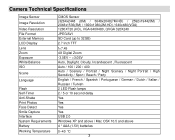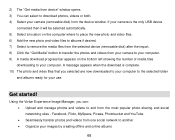Vivitar DVR 910HD Support Question
Find answers below for this question about Vivitar DVR 910HD.Need a Vivitar DVR 910HD manual? We have 2 online manuals for this item!
Question posted by jackyleet on June 1st, 2014
How To Get Phone To Ring Before Announcing Number Called
I would like to know how to get my Vivitar Talking ID phone to ring before announcing the person's phone number calling. I called customer service twice but the instructions they gave me did not work. The second customer service rep said to push the number 3 when the 'target number' appeared in the set up window. I did that but still the phone only announces the number but doesn't ring beforehand which means by the time I get to the phone after the number is announced, they caller has hung up. I did have the phone set before to ring first but can't remember how I did that. I can't perform the instructions given while on the phone with the customer service rep because I am using the phone I need help!
Current Answers
Related Vivitar DVR 910HD Manual Pages
Similar Questions
How To Link Vivitar Ipc 222 Camera To My Phone
How do I link my Vivitar IPC 222 camera to my smartphone?
How do I link my Vivitar IPC 222 camera to my smartphone?
(Posted by Phil020384 6 years ago)
How Do I Delete Everything On 503 Hd To Start Over...........
(Posted by ijd6213 8 years ago)
Vivitar Dvr787-pnk-kit-wm Action Digital Video Recorder, Pink Video Camera With
Vivitar's DVR 787 HD comes on when plugged in and says it has full power but cuts off when you unplu...
Vivitar's DVR 787 HD comes on when plugged in and says it has full power but cuts off when you unplu...
(Posted by jjknott82 8 years ago)
Not Powering Up
I have the vivitar 810 HD and we changed batteries and when trying to power up it shows red light bu...
I have the vivitar 810 HD and we changed batteries and when trying to power up it shows red light bu...
(Posted by shericoons 9 years ago)
Setting Date & Time
How? Nothing in the manual about setting the date and time. Similar cameras have a menu button. Unab...
How? Nothing in the manual about setting the date and time. Similar cameras have a menu button. Unab...
(Posted by emailstuff2 10 years ago)