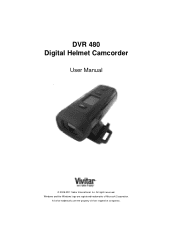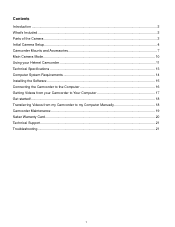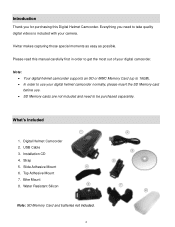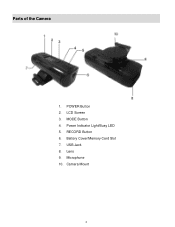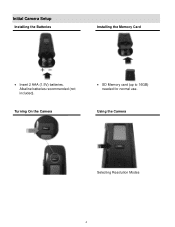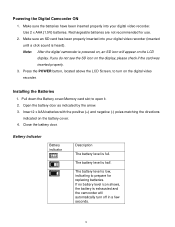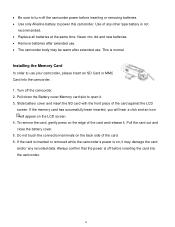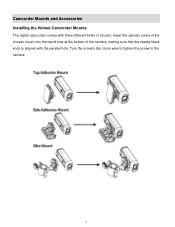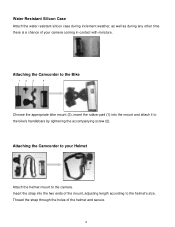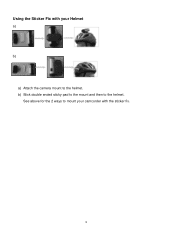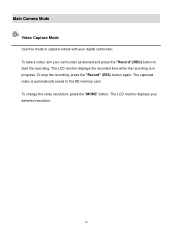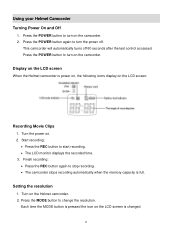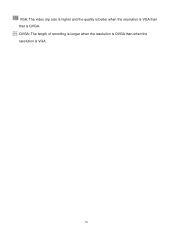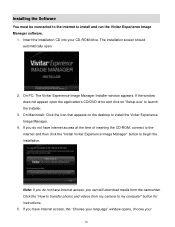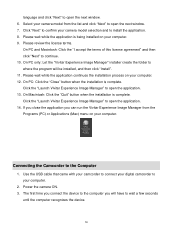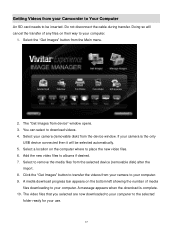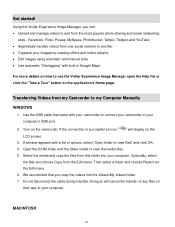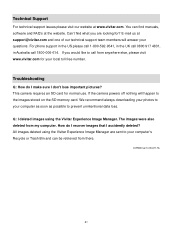Vivitar DVR 480 Support Question
Find answers below for this question about Vivitar DVR 480.Need a Vivitar DVR 480 manual? We have 2 online manuals for this item!
Question posted by mminton369 on December 28th, 2016
My New Vivitar Dvr787hd Will Not Power Up Unless It Is Connectedto Power Supply
Current Answers
Answer #2: Posted by BusterDoogen on December 28th, 2016 1:55 PM
I hope this is helpful to you!
Please respond to my effort to provide you with the best possible solution by using the "Acceptable Solution" and/or the "Helpful" buttons when the answer has proven to be helpful. Please feel free to submit further info for your question, if a solution was not provided. I appreciate the opportunity to serve you!
Related Vivitar DVR 480 Manual Pages
Similar Questions
Vivitar's DVR 787 HD comes on when plugged in and says it has full power but cuts off when you unplu...
I used this Vivatar DVR787HD camera once for some in water shots. Camera worked fine. Charged the ba...
I have the vivitar 810 HD and we changed batteries and when trying to power up it shows red light bu...