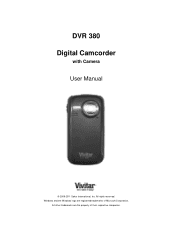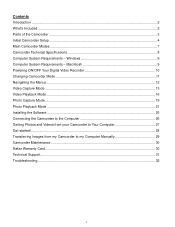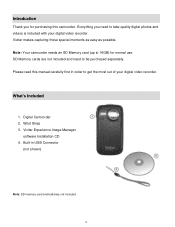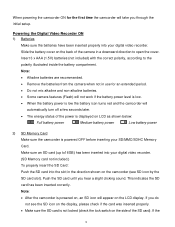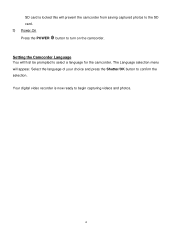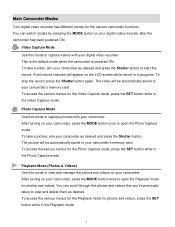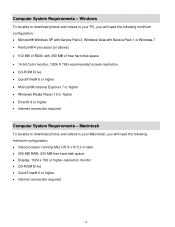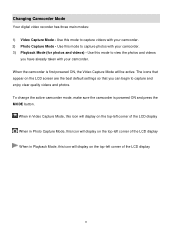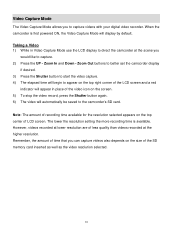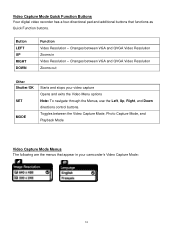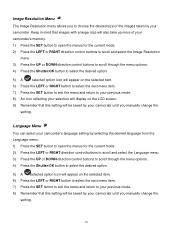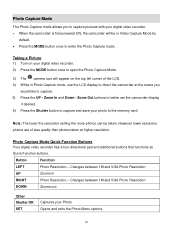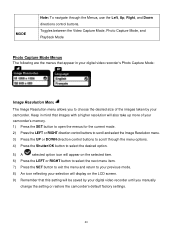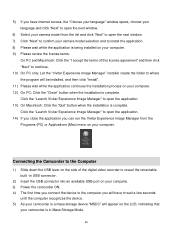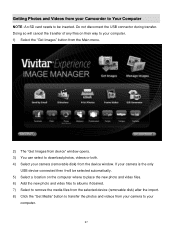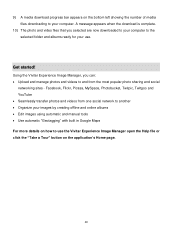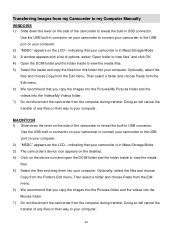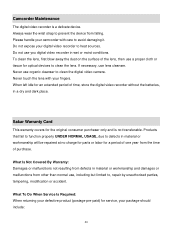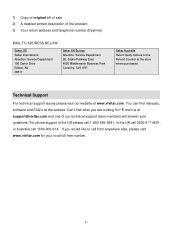Vivitar DVR 380 Support Question
Find answers below for this question about Vivitar DVR 380.Need a Vivitar DVR 380 manual? We have 2 online manuals for this item!
Question posted by davekokinda on January 11th, 2015
Owners Manual
How do I download the owners manual for my DVR786HD When the 3" DVD doesn't fit my computer?
Current Answers
Answer #1: Posted by Odin on January 11th, 2015 10:36 AM
Download it from http://www.manualslib.com/d/dvr786hd.html.
Hope this is useful. Please don't forget to click the Accept This Answer button if you do accept it. My aim is to provide reliable helpful answers, not just a lot of them. See https://www.helpowl.com/profile/Odin.
Related Vivitar DVR 380 Manual Pages
Similar Questions
Which Direction Do The Batteries Go Owners Manual Does Not Say
what directions do the batteries go owners manual does not say
what directions do the batteries go owners manual does not say
(Posted by kathleenstory 7 years ago)
Where Can I Find A Manual For Digital Camera 680hd
where can I find a manual for a vivitar digital camera 680HD?
where can I find a manual for a vivitar digital camera 680HD?
(Posted by JamesKing1 8 years ago)
How Do I Delete Everything On 503 Hd To Start Over...........
(Posted by ijd6213 8 years ago)
Vivitar Dvr787-pnk-kit-wm Action Digital Video Recorder, Pink Video Camera With
Vivitar's DVR 787 HD comes on when plugged in and says it has full power but cuts off when you unplu...
Vivitar's DVR 787 HD comes on when plugged in and says it has full power but cuts off when you unplu...
(Posted by jjknott82 8 years ago)
Not Powering Up
I have the vivitar 810 HD and we changed batteries and when trying to power up it shows red light bu...
I have the vivitar 810 HD and we changed batteries and when trying to power up it shows red light bu...
(Posted by shericoons 9 years ago)