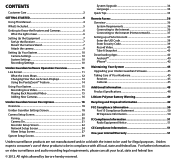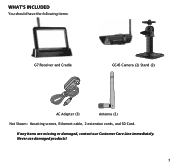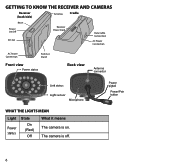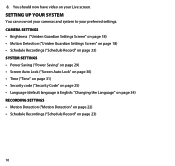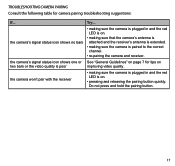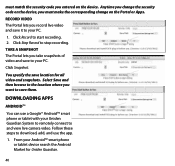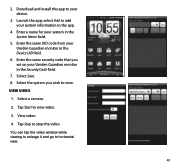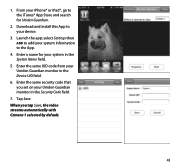Uniden G766 Support Question
Find answers below for this question about Uniden G766.Need a Uniden G766 manual? We have 3 online manuals for this item!
Question posted by chanmat on January 27th, 2016
Cams Being Attacked By Light At Night.
Current Answers
Answer #1: Posted by waelsaidani1 on February 8th, 2016 11:04 AM
Avoid having a direct light source in the view of the camera, including street lights, ceiling or floor lamps, spotlights in the driveway, etc.
R26; The cameras are equipped with built-in infra-red LEDs so you can use night vision for 24-hour surveillance. The LEDs will automatically activate at night and the picture viewed will turn to black and white. The night viewing range is up to 40 ft. Avoid pointing the camera lens directly at clear glass; the night vision LEDs will cause a blurred image.
Related Uniden G766 Manual Pages
Similar Questions
bought a used Uniden camera with no monitor was told I could just set it up on my iPhone wasn't give...
Since my current computer does not have a port in which to insert the SD card, can I bypass the firm...
How Do I Connect The Uniden G766 To A Tv ?
Do I need DSL for the g766 or can I use a dial up connection? Also, do the cameras need electric or...
i bought the uniden security cameras and cant get the program to record for more than 45 minutes, ho...