2008 Toyota Avalon Support Question
Find answers below for this question about 2008 Toyota Avalon.Need a 2008 Toyota Avalon manual? We have 1 online manual for this item!
Question posted by Prnahmiasdds on December 14th, 2013
The Navigation System On My 2008 Avalon Stopped Working. No Map. Unresponsive
What should I check first?
Current Answers
There are currently no answers that have been posted for this question.
Be the first to post an answer! Remember that you can earn up to 1,100 points for every answer you submit. The better the quality of your answer, the better chance it has to be accepted.
Be the first to post an answer! Remember that you can earn up to 1,100 points for every answer you submit. The better the quality of your answer, the better chance it has to be accepted.
Related Manual Pages
Navigation Manual - Page 1
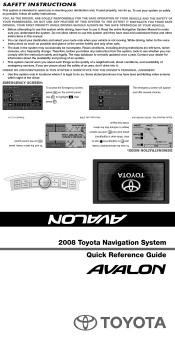
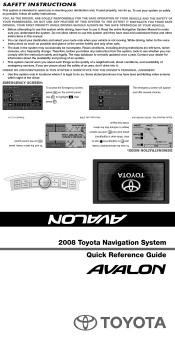
... use this system until the system next to
CLIMATE
First Issue: July 2006
AUDIO
VOICE
MAP
ENTER
To end the demo mode, press
MENU
on the control panel. , then
to ... about such things as possible, follow any instruction from the system, look to highlight .
2008 Toyota Navigation System Quick Reference Guide
Toyota Material No.: 00505-NAV08-AVA
DEMONSTRATION MODE:
mode has begun....
Navigation Manual - Page 2


...will begin searching the route. TOYOTA AVALON NAVIGATION SYSTEM CONTROL PANEL
TEMP
AUTO OFF
MAP/VOICE Button Repeat the last voice guidance command, cancel the map scroll or initiate a system guidance...method.
Highlight the desired POI and press
Enter and press
.
Navigation Voice Recognition Switch
CLIMATE
MAP
MENU
ENTER
INFO DISP
AUDIO
VOICE
BACK
DEST
AUDIO Button Display ...
Navigation Manual - Page 3
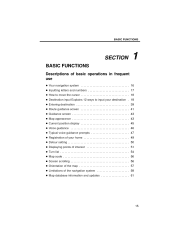
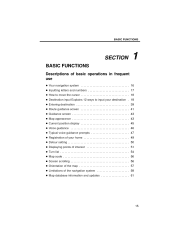
... screen ...43 D Map appearance ...43 D Current position display ...45 D Voice guidance ...46 D Typical voice guidance prompts ...47 D Registration of your home ...49 D Detour setting ...50 D Displaying points of interest ...51 D Turn list ...54 D Map scale ...56 D Screen scrolling ...56 D Orientation of the map ...57 D Limitations of the navigation system ...58 D Map database information and...
Navigation Manual - Page 4


NOTICE
D To prevent the battery from being
discharged, do not leave the navigation system on the controller.
16 To access the navigation controller- To turn off the navigation display- Push the "MAP/VOICE", "MENU", "DEST" or "INFO" button. To turn on page 12. D Do not place heavy objects on longer than necessary when the engine...
Navigation Manual - Page 6
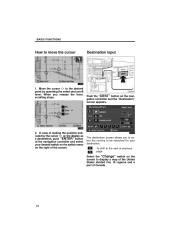
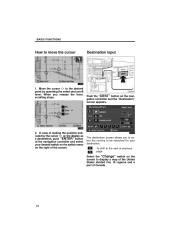
... of the screen. The destination screen allows you release the lever, scrolling stops. BASIC FUNCTIONS
How to the next or previous page. Move the cursor to display a map of the United States divided into 10 regions and a part of the navigation controller and select your destination. Push the "DEST" button on the screen...
Navigation Manual - Page 21
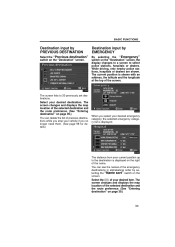
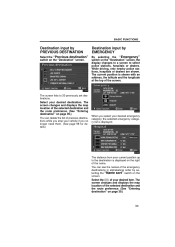
...and displays the map location of the selected destination and the route preference. (See "Entering destination" on page 39.) You can see the names of previous destinations while you stop your vehicle ...the "Emergency" switch on page 39.)
33 The Select the screen changes and displays the map location of the screen. The current position is displayed on the "Destination" screen. of ...
Navigation Manual - Page 22
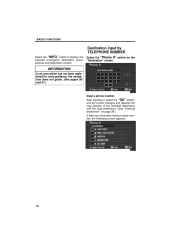
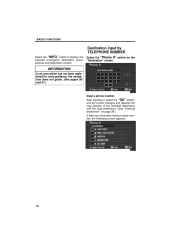
...the following screen appears.
34 After inputting it, select the "OK" switch, and the screen changes and displays the map location of the selected destination and the road preference. (See "Entering destination" on the "Destination" screen.
BASIC FUNCTIONS... an area which has not been registered for route guidance, the navigation does not guide. (See pages 60 and 61.)
Input a phone number.
Navigation Manual - Page 25
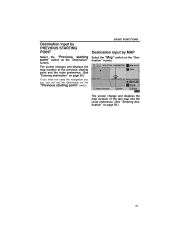
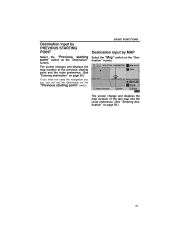
... on the "Destination" screen.
The screen change and displays the map location of the previous starting point and the route preference. (See "Entering destination" on page 39.) If you have not used the navigation yet, you can not set the destination by the "Previous starting point" switch on page 39.)
37 Destination...
Navigation Manual - Page 27
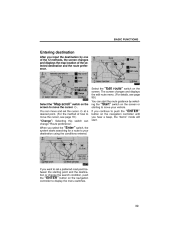
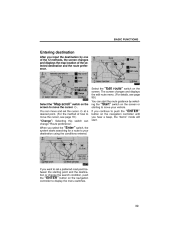
... "Start" switch on the screen or starting point and the destination or change "Route preference". Select the "Map scroll" switch on the screen. When you hear a beep, the "demo" mode will start the route guidance... the search condition, push the "ENTER" button on the navigation controller to move your destination using the conditions entered. Select the "Edit route" switch on the .
Navigation Manual - Page 29
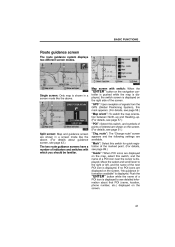
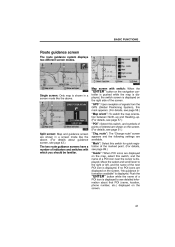
... like the above .
"Mark": Select this switch, and the name of indicators and switches with switch: When the "ENTER" button on the navigation controller is pushed while the map is displayed, the switch screen is displayed on the right side of the next POI icon is shown in a screen mode like the...
Navigation Manual - Page 31
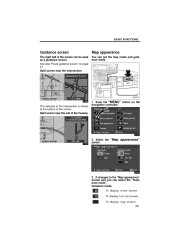
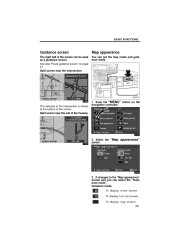
.... Split screen near the exit of the screen can be used as a guidance screen.
"Map appearance"
3.
The distance to the "Map appearance" screen and you can set the map mode and guidance mode. See also "Route guidance screen" on the navigation controller.
2. Select the switch. Guidance mode: To display arrow screen To display turn...
Navigation Manual - Page 33


... in the center of the map screen. INFORMATION
After battery disconnection...map scroll or push the "MAP/VOICE" button to return to track your vehicle receives signals from the GPS, the correct current position is automatically set as the system receives signals from the GPS (Global Positioning System). If you must correct the current position manually, follow the steps on the navigation...
Navigation Manual - Page 37
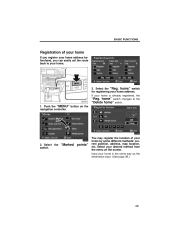
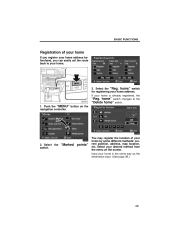
..., you can easily set the route back to the "Delete home" switch. 1. BASIC FUNCTIONS
Registration of your home by some different methods: current position, address, map location, etc.
Select the "Reg. home" switch for registering your desired method from the menu on the...
Navigation Manual - Page 38
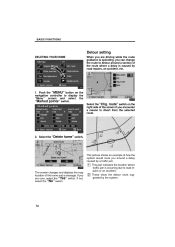
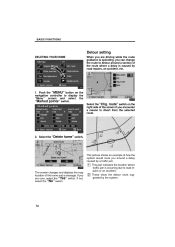
... of the home and a message.
If not, select the "No" switch. route" switch on the navigation controller to road repairs or an accident. 2 These show the detour route suggested by a traffic jam. ...delay caused by the system.
50 Select the "Chg. The screen changes and displays the map location of the screen if you are driving while the route guidance is occurring due to display...
Navigation Manual - Page 41
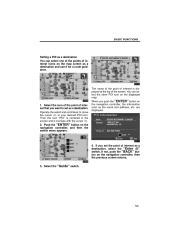
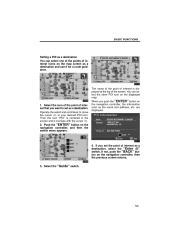
... as the name and address, etc. If not, push the "BACK" button on the navigation controller, and then the switch menu appears.
Select the "Guide" switch.
53 BASIC FUNCTIONS
Setting...POI as a destination You can select the other POI icon on the displayed map. If you push the "ENTER" button on the navigation controller, the information such as a " destination, select the "Enter switch...
Navigation Manual - Page 42


POI icon is not displayed. 2. "Route
54
Push the "MENU" button on the navigation controller. BASIC FUNCTIONS
Turn list
You can change from the map screen to a "Turn list" screen that displays the list of the roads up to the is highlighted, and if not, the POI icon is displayed ...
Navigation Manual - Page 43


... leave the guidance route, the name of the street you are on is displayed on . The screen will not appear on the navigation controller to return to the map display with a mileage to the current vehicle position mark. The point which you should turn at an interchange or fork), it may appear...
Navigation Manual - Page 48
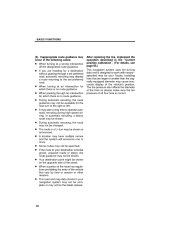
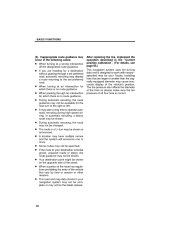
... may not be shown. D If the route to operate automatic rerouting during high speed driving. D The road and map data stored in a U−turn to work with factory− specified tires for your navigation system may not be complete or may display a route returning to the set preferred road, automatic rerouting may not...
Navigation Manual - Page 80


..."MENU" button on the screen.
appears on the navigation controller and then select the "Marked points" switch ...avoid 1. Enter the location in the same way as you input any destination or display the map of the "Area to avoid". ADVANCED FUNCTIONS
Area to avoid
Any areas you want to avoid... due to traffic jams, construction work or other reasons can be registered as an avoid point.
Navigation Manual - Page 84


... facing to your desired direction. Push the "ENTER" button on the navigation controller, and then the map screen will be displayed.
2. This will be displayed.
96 A few seconds later, the map screen will adjust for any possible change " switch on the navigation controller. If this procedure is not performed when tires are replaced. Push...
Similar Questions
White Powder Dust Keeps Settling On Dash 2008 Avalon
(Posted by markmotel 9 years ago)
What Is Wrong When Seats In The Front Stop Working.
(Posted by Anonymous-135211 10 years ago)
The Automatic Light System For Avalon 2008 Is Not Working
the automatic light system for avalon 2008 is not working
the automatic light system for avalon 2008 is not working
(Posted by maghrabi0 10 years ago)
Cancel 2008 Avalon Gps Destination..?
Just bought a used Avalon 2008 and the GPS system has got to be the must confusing piece of electron...
Just bought a used Avalon 2008 and the GPS system has got to be the must confusing piece of electron...
(Posted by bluemax77 11 years ago)

