2008 Toyota Avalon Support Question
Find answers below for this question about 2008 Toyota Avalon.Need a 2008 Toyota Avalon manual? We have 1 online manual for this item!
Question posted by bluemax77 on April 14th, 2013
Cancel 2008 Avalon Gps Destination..?
Just bought a used Avalon 2008 and the GPS system has got to be the must confusing piece of electronics I ever seen. The manual is no better. Simple question - How do I cancel a rout or destination that has been selected..??
Current Answers
There are currently no answers that have been posted for this question.
Be the first to post an answer! Remember that you can earn up to 1,100 points for every answer you submit. The better the quality of your answer, the better chance it has to be accepted.
Be the first to post an answer! Remember that you can earn up to 1,100 points for every answer you submit. The better the quality of your answer, the better chance it has to be accepted.
Related Manual Pages
Navigation Manual - Page 1
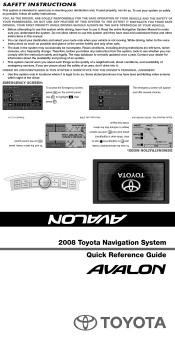
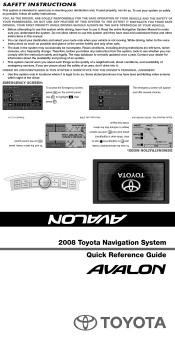
... these and other instructions in this manual. • You can do so. INFO DISP Read the entire Navigation System Manual to make sure you are unsure about...Use press
DEST
The emergency screen will appear and offer several choices. SAFETY INSTRUCTIONS
This system is intended to assist you in reaching your destination and, if used properly, can input your destination and select your route...
Navigation Manual - Page 2


... method. The system
. will begin searching the route. destination, use
to
Begin driving. Navigation Voice Recognition Switch
CLIMATE
MAP
MENU
ENTER
INFO DISP
AUDIO
VOICE
BACK
DEST
AUDIO Button Display the audio screen to select
and
To input the POI name, use highlight the desired letters and press . Use press
to set radio stations, balance the...
Navigation Manual - Page 3
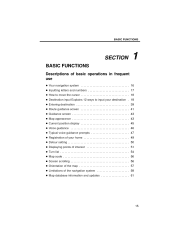
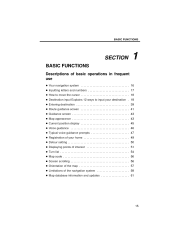
BASIC FUNCTIONS
SECTION
BASIC FUNCTIONS
Descriptions of basic operations in frequent use
1
D Your navigation system ...16 D Inputting letters and numbers ...17 D How to move the cursor ...18 D Destination input Explains 12 ways to input your destination . 18 D Entering destination ...39 D Route guidance screen ...41 D Guidance screen ...43 D Map appearance ...43 D Current position display ...45...
Navigation Manual - Page 7
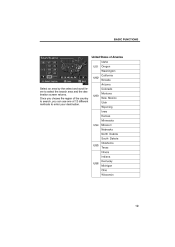
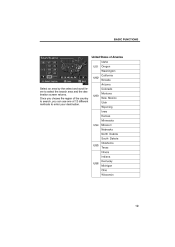
... region of the country to search, you can use one of America
Idaho US1 Oregon Washington California US2 Nevada Arizona
Select an area by the select and scroll lever to enter your destination. BASIC FUNCTIONS
United States of 12 different methods to select the search area and the destination screen returns. Colorado Montana US3 New Mexico...
Navigation Manual - Page 8
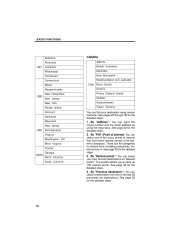
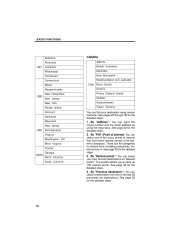
See pages 22 through 38 for the detailed steps. 4. By "Previous destination": You can select a destination from including restaurants, hotels and so on. By "Marked points": You can select your destination using the input keys. See page 32 for the detailed steps. 1. See page 33 for the detailed steps. 2. See page 22 for the detailed steps.
20...
Navigation Manual - Page 9
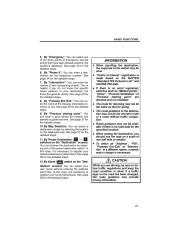
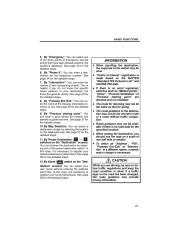
...going. D When setting the destination, you should use the map on the displayed map. See page 33 for the detailed steps. - 11. By "Phone #": You can enter a destination by selecting the location on a scale ..., it is helpful if you are dimmed and not available. D The route guidance to register your destination but know the specific street address of one of the three points of the...
Navigation Manual - Page 21
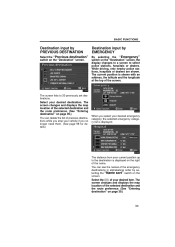
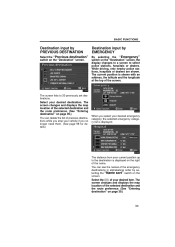
...location of the selected destination and the route preference. (See "Entering destination" on page 39.)
33 Select your desired item. The Select the screen changes and displays the map location of the selected destination and the route preference. (See "Entering destination" on page 39.) You can see the names of the emergency destinations in alphabetical order by selecting the "Name sort...
Navigation Manual - Page 26
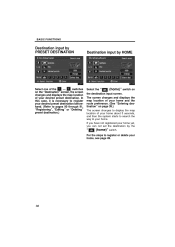
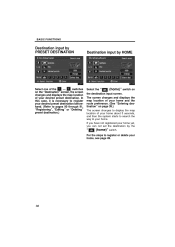
... steps to your home yet, you can not set the destination by HOME
Select one of the - BASIC FUNCTIONS
Destination input by PRESET DESTINATION
Destination input by the (home)" switch. The screen changes and displays the map location of your home and the route preference. (See "Entering destination" on page 39.) The screen changes to display the...
Navigation Manual - Page 27
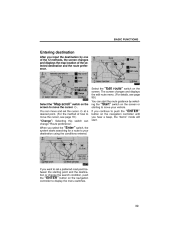
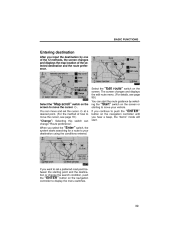
... set the cursor at a desired point. (For the method of the selected destination and the route preference.
Select the "Map scroll" switch on the screen. If you select the "Enter" switch, the system starts searching for a route to move the cursor You can move your destination using the conditions entered. screen to your vehicle. The screen changes and...
Navigation Manual - Page 28
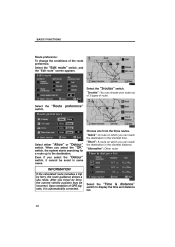
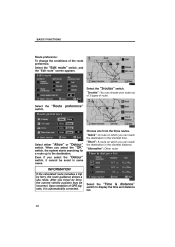
... you can reach the destination in the shortest distance. "Short": A route on which you can choose your route out of 3 types of route. Select the "Edit route" switch, and the "Edit route" screen appears. "3routes": You can reach the destination in the shortest time. Select the "Time & distance" switch to the destination. Select the "3routes" switch. When you select the "Detour" switch...
Navigation Manual - Page 41
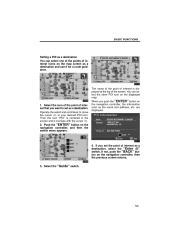
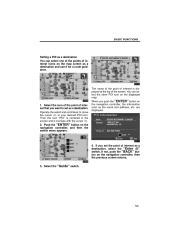
... is centered in the screen and it for a route guidance.
1. If you push the "ENTER" button on the navigation controller, then the previous screen returns. 3. Select the "Guide" switch.
53 The name of the point of interest icons on the map screen as a destination and use it overlaps with the cursor . 2. the cursor Then...
Navigation Manual - Page 44
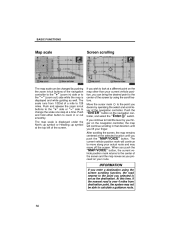
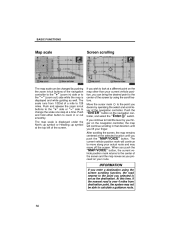
...of a mile to 128 miles. If you wish to look at the selected location until you push the "MAP/VOICE" button. The current vehicle ...using the screen scrolling function, the road nearest to the point you selected is set as the destination. INFORMATION
If you enter a destination using the scroll feature. The scale runs from destination point, the system may move along your actual route...
Navigation Manual - Page 76
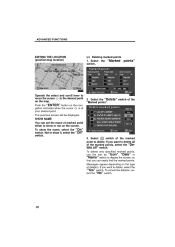
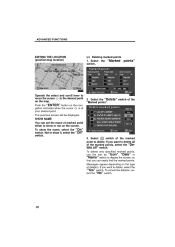
...points"
Operate the select and scroll lever to to delete. To show it, select the "Off" switch.
2. To delete only specified marked points, use the sort by "...select the "Delete all of marked point either to delete, select the "Yes" switch. Select the "Marked switch. Select switch of the "Marked points".
3. If you want to show or not on the map. To cancel the deletion, select...
Navigation Manual - Page 79
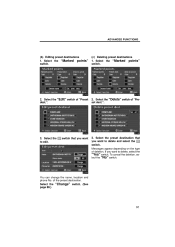
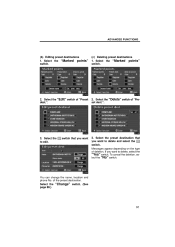
... to edit.
ADVANCED FUNCTIONS
(b) Editing preset destinations 1. To cancel the deletion, select the "No" switch. Select the "Marked points" switch.
2. You can change the name, location and phone No. of "Preset dest.".
2. Select the "Edit" switch of the preset destination. switch that you want to delete and select the switch. Select the "Marked points" switch.
(c) Deleting...
Navigation Manual - Page 82
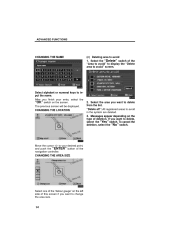
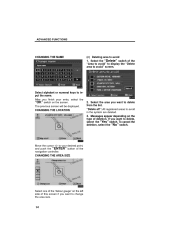
...Area to avoid" to display the "Delete area to input the name. CHANGING THE AREA SIZE
Select one of the "detour gauge" on the left side of this screen if you finish your...your entry, select the "OK" switch on the screen. "Delete all": All registered areas to delete, select the "Yes" switch.
Select the area you want to change the area size.
94 To cancel the deletion, select the "No"...
Navigation Manual - Page 86
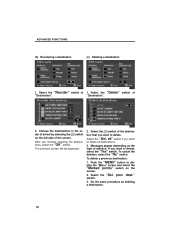
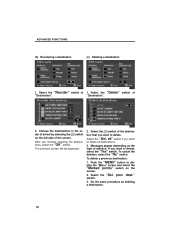
...the switch of deletion.
Push the "MENU" button to delete, select the "Yes" switch. dest." Select the "Del. If you finished selecting the destinations, select the "OK" switch. To cancel the deletion, select the "No" switch. ADVANCED FUNCTIONS
(b) Reordering a destination
(c) Deleting a destination
1. To delete a previous destination: 1. The previous screen will be displayed.
2.
Navigation Manual - Page 88
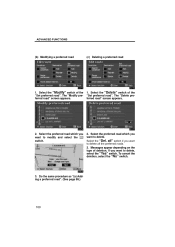
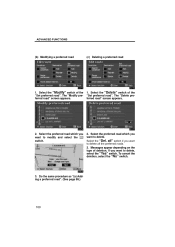
... "Delete preferred road" screen appears.
2. If you want to modify and select the switch.
2. To cancel the deletion, select the "No" switch.
3. Select the "Delete" switch of the "Set preferred road". Select the preferred road which you want to delete, select the "Yes" switch. Select the preferred road which you want to delete all the preferred roads...
Navigation Manual - Page 116
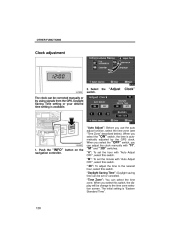
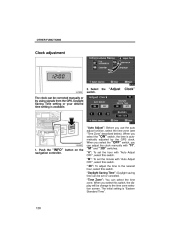
...": You can adjust the clock manually with "H", "M" and ":00" switches. When you use the auto adjust function, select the time zone (see "Time Zone" described below). "H": To set or canceled.
When you select the "OFF" switch, you select this switch, the display will be corrected manually or by the GPS clock. When you can select the time zone. Daylight...
Navigation Manual - Page 135


... street address or a major intersection close to ensure proper use. The system uses the maps of Defense. Department of DENSO. The navigation system is unfamiliar to select efficient routes from the Global Positioning System (GPS) operated by the U. The system is designed to direct you to a destination that is designed to you in an efficient manner...
Navigation Manual - Page 139
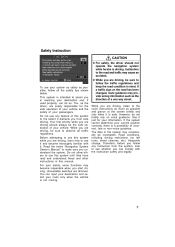
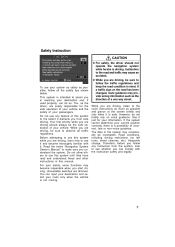
...extent it is intended to use this manual.
Therefore, before you can comply with it just for the safe operation of ... regulations. If the system cannot determine your route only when the vehicle is a possibility of...use this system until they have read and understood these and other instructions in reaching your destination and, if used properly, can input your destination and select...
Similar Questions
White Powder Dust Keeps Settling On Dash 2008 Avalon
(Posted by markmotel 9 years ago)
How Do I Cancel Route Guidance System In 2012 Avalon?
(Posted by donkLob 9 years ago)
The Navigation System On My 2008 Avalon Stopped Working. No Map. Unresponsive
What should I check first?
What should I check first?
(Posted by Prnahmiasdds 10 years ago)

