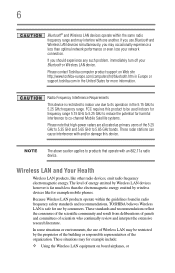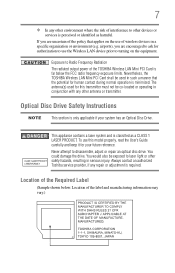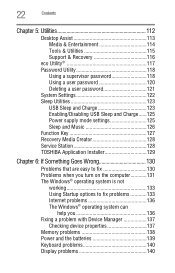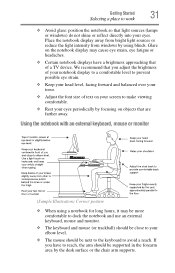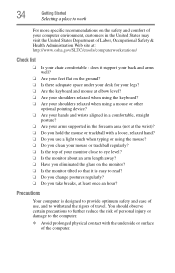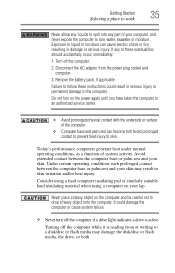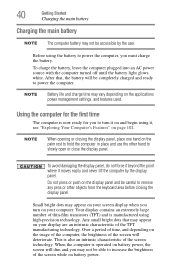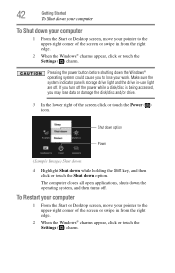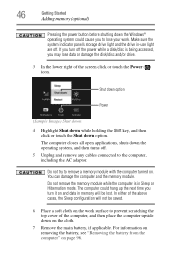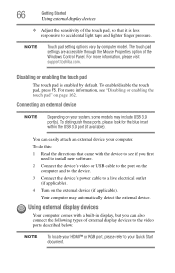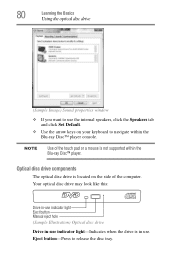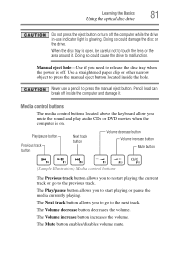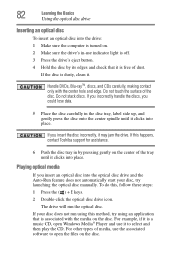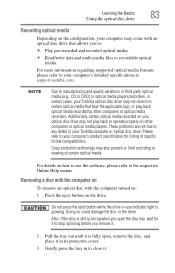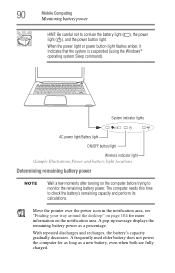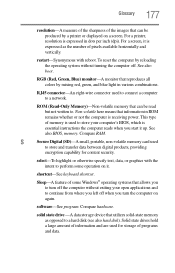Toshiba Satellite S55t-A5237 Support Question
Find answers below for this question about Toshiba Satellite S55t-A5237.Need a Toshiba Satellite S55t-A5237 manual? We have 1 online manual for this item!
Question posted by Anonymous-119776 on September 2nd, 2013
How To Turn The Keyboard Light
The person who posted this question about this Toshiba product did not include a detailed explanation. Please use the "Request More Information" button to the right if more details would help you to answer this question.
Current Answers
Related Toshiba Satellite S55t-A5237 Manual Pages
Similar Questions
Keyboard Light For Toshiba C55 Does Not Turn On With Fn+z
keyboard light for Toshiba C55 does not turn on with Fn+Z
keyboard light for Toshiba C55 does not turn on with Fn+Z
(Posted by elmarunter 8 years ago)
Internal Storage Drive Indicator Light
where is it on the Satellite S55t-A5237?
where is it on the Satellite S55t-A5237?
(Posted by chitabonitaandrubylove 10 years ago)
How To Active Its Keyboard Light.
hoe to active its keyboard light, lock mode..
hoe to active its keyboard light, lock mode..
(Posted by evangiri 10 years ago)