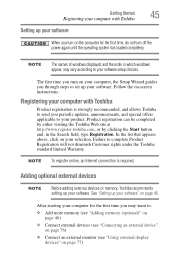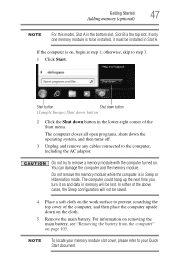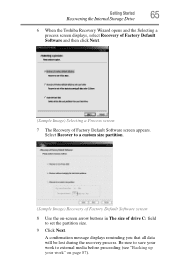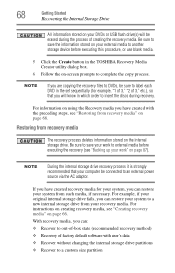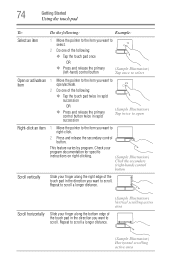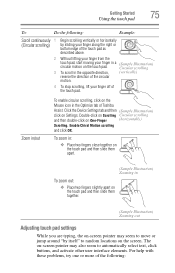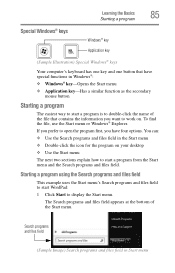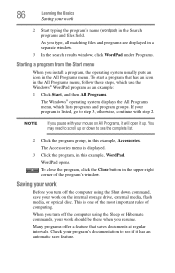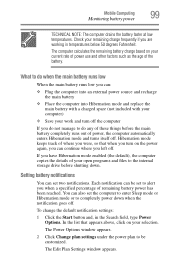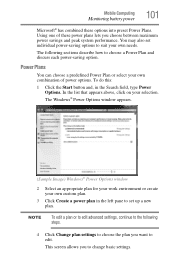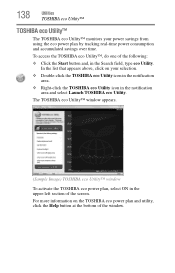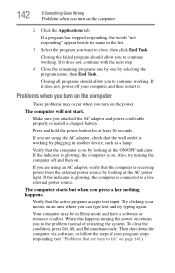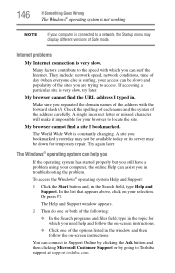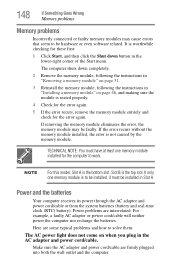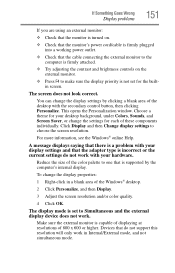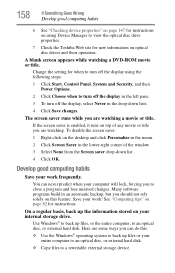Toshiba Satellite P845-S4200 Support Question
Find answers below for this question about Toshiba Satellite P845-S4200.Need a Toshiba Satellite P845-S4200 manual? We have 1 online manual for this item!
Question posted by serock on July 10th, 2014
P845-s4200 Touchpad Right-click Button Does Not Work
The person who posted this question about this Toshiba product did not include a detailed explanation. Please use the "Request More Information" button to the right if more details would help you to answer this question.
Current Answers
Related Toshiba Satellite P845-S4200 Manual Pages
Similar Questions
How To Re Enable The Touchpad Toshiba P845-s4200
(Posted by jaromma 9 years ago)
I Have A L55-a5226 And Just Downloaded 8.1. Now My Right-click Does Not Work.
(Posted by sctrnppr 9 years ago)
What Key Will Work On Toshiba Laptop Satellite P845-s4200 For Bios Settings
(Posted by coriMrRe 10 years ago)
Toshiba L775-s7245 Left And Right Click Buttons Not Functioning
The left and right click buttons are not functioning properly. How do I fix this?
The left and right click buttons are not functioning properly. How do I fix this?
(Posted by ssparks 11 years ago)
I Have A Toshiba Satellite P845-s4200, And The Webcam Is Not Working
(Posted by blonglor 11 years ago)