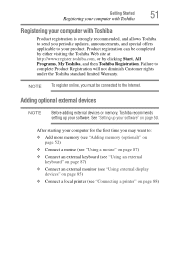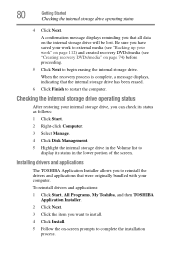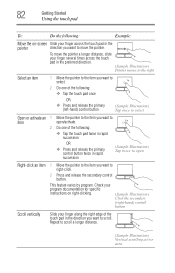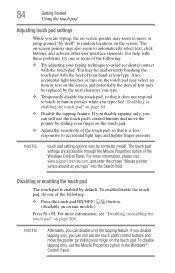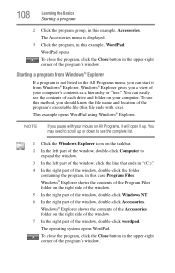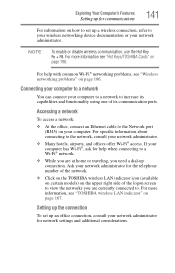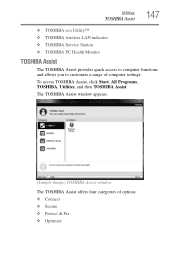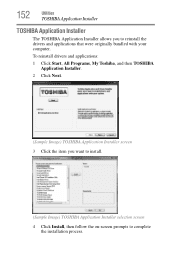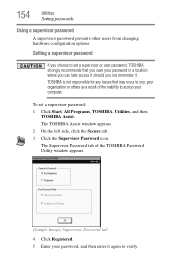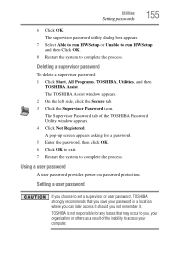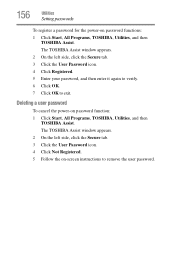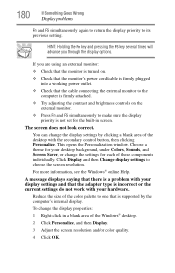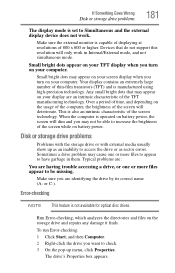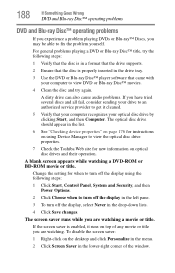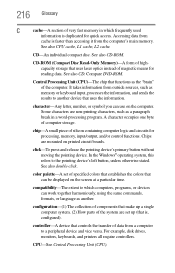Toshiba Satellite L775 Support Question
Find answers below for this question about Toshiba Satellite L775.Need a Toshiba Satellite L775 manual? We have 1 online manual for this item!
Question posted by ssparks on March 10th, 2013
Toshiba L775-s7245 Left And Right Click Buttons Not Functioning
The left and right click buttons are not functioning properly. How do I fix this?
Current Answers
Answer #1: Posted by baklogic on March 10th, 2013 11:48 AM
Press and hold down the fn button, then press the f9 key and slide your mouse to the top of the screen and click on the f9 mini showing to switch on/of the touchpad as on page 208 of your manual as shewn on the manualowl
25 years playing with computers/laptops, software, and 10 years a geek/nerd -always learning
Related Toshiba Satellite L775 Manual Pages
Similar Questions
How To Restore Toshiba Satellite L775-s7245 Laptop To Factory Settings
(Posted by maryesr 9 years ago)
P845-s4200 Touchpad Right-click Button Does Not Work
(Posted by serock 9 years ago)
How To Turn On Wireless Switch On Toshiba Satellite L775-s7245
(Posted by acJohn 9 years ago)
Toshiba Laptop Satellite L355-s7915
how to reset the bios password on toshiba laptop satellite L355-s7915
how to reset the bios password on toshiba laptop satellite L355-s7915
(Posted by pctechniciandallas 12 years ago)