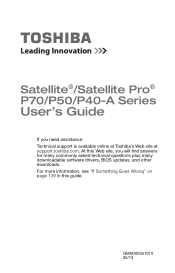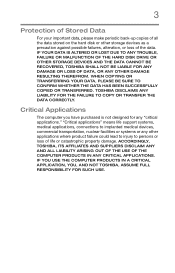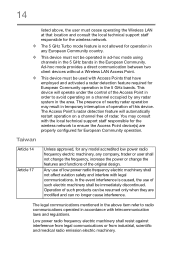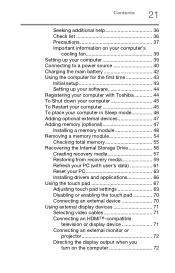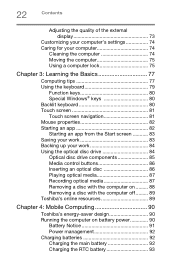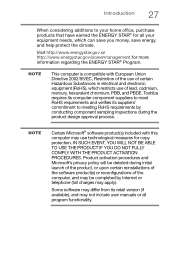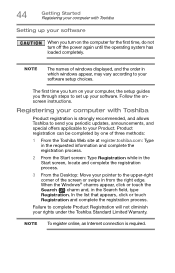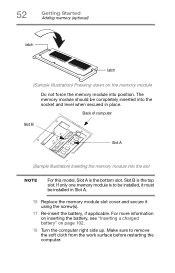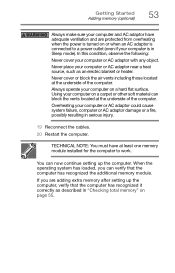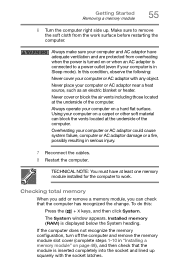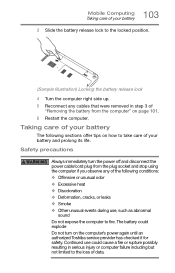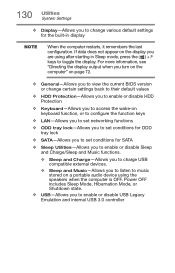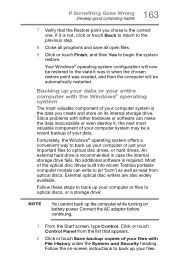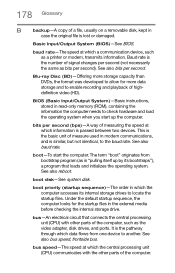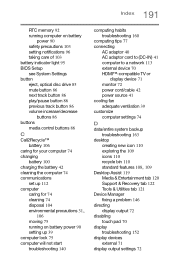Toshiba Satellite P55-A5312 Support Question
Find answers below for this question about Toshiba Satellite P55-A5312.Need a Toshiba Satellite P55-A5312 manual? We have 1 online manual for this item!
Question posted by mdedio2000 on April 20th, 2015
Bios Update. Copy Then Computer Now Locked Up After Restart
Computer locked up after told to restart
Requests for more information
Request from sabrie on April 20th, 2015 11:21 AM
locked up how? is it asking for a password or it does not respond.
locked up how? is it asking for a password or it does not respond.
Current Answers
Related Toshiba Satellite P55-A5312 Manual Pages
Similar Questions
My Toshiba P55 A5312 Laptop Is Not Charging
my Toshiba P55-a5312 is not charging. It just shows plugged in but not charging. Its 3.5 yr old. I t...
my Toshiba P55-a5312 is not charging. It just shows plugged in but not charging. Its 3.5 yr old. I t...
(Posted by ksah389 7 years ago)
Can Not Power Satellite L55 B5294 After Toshiba Bios Update, Need To Reset Bios?
(Posted by darthmohicas 8 years ago)
How To Reset Bios Password???
When staring my computer it is asking for BIOS password what I've been newer settled up..
When staring my computer it is asking for BIOS password what I've been newer settled up..
(Posted by arka332 8 years ago)
Fatal Problems After Installing Wrong Bios
I cant use my laptop after installing a wrong bios, but the computer won't turn off either. The comp...
I cant use my laptop after installing a wrong bios, but the computer won't turn off either. The comp...
(Posted by alandarksunset 9 years ago)
I Cantnot Find Out Bios Update For My Laptop And It's Model No. L955-s5370
(Posted by hkamrul95 10 years ago)