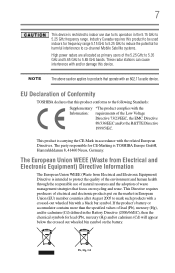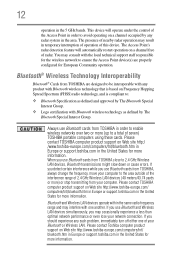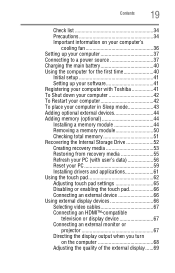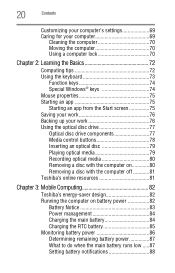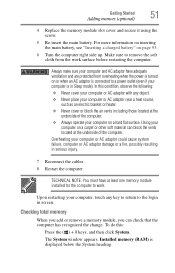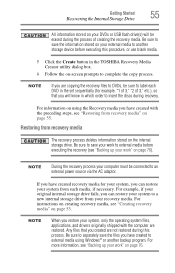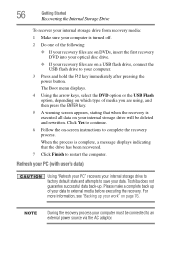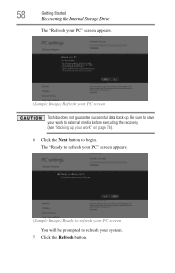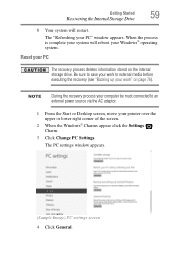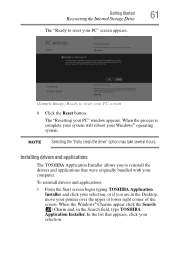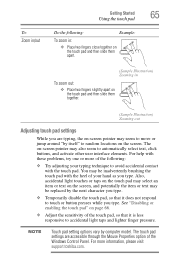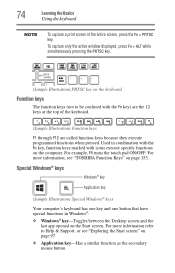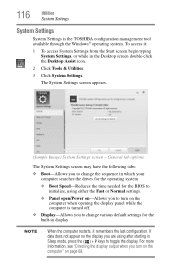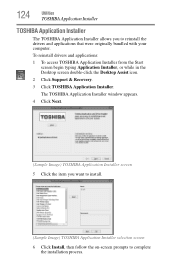Toshiba Satellite L955-S5362 Support Question
Find answers below for this question about Toshiba Satellite L955-S5362.Need a Toshiba Satellite L955-S5362 manual? We have 1 online manual for this item!
Question posted by 7855015540mudjacker on November 22nd, 2012
Restart Toshiba L955-s5362 From Black Screen
The person who posted this question about this Toshiba product did not include a detailed explanation. Please use the "Request More Information" button to the right if more details would help you to answer this question.
Current Answers
Related Toshiba Satellite L955-S5362 Manual Pages
Similar Questions
How To Fix Black Screen Satellite C55d SXxx5508
(Posted by Anonymous-103882 11 years ago)
My Laptop Wont Boot Up.on A Black Screen,,please Help
(Posted by marshaisone 11 years ago)
Using The Function Keys
Is there a setting where I don't have to hold down the "FN" key to use the Function keys. I have gam...
Is there a setting where I don't have to hold down the "FN" key to use the Function keys. I have gam...
(Posted by fefifo1124 11 years ago)
My Toshiba Laptop Just 'black Screened'. No Display On An External Monitor Eithe
My Toshiba laptop just "Black Screened". No display on an external monitor either. I can hear the fa...
My Toshiba laptop just "Black Screened". No display on an external monitor either. I can hear the fa...
(Posted by elcarterjr 11 years ago)
Mint Toshiba Satellite U405d-s2852 With Sudden Black Screen Issue...
Hi. I purchased a new Toshiba Satellite U405D-S2852 in July 2009 right as the 2010 models were comin...
Hi. I purchased a new Toshiba Satellite U405D-S2852 in July 2009 right as the 2010 models were comin...
(Posted by rmj76081 11 years ago)