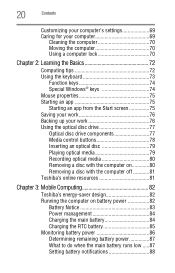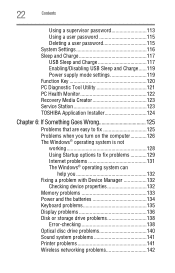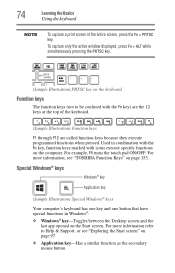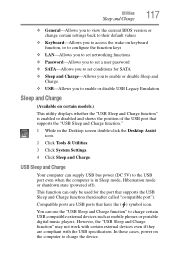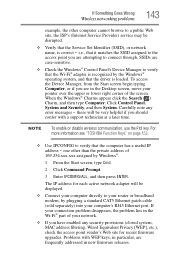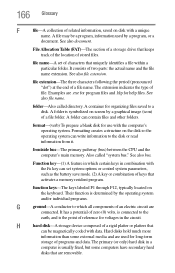Toshiba Satellite L955-S5362 Support Question
Find answers below for this question about Toshiba Satellite L955-S5362.Need a Toshiba Satellite L955-S5362 manual? We have 1 online manual for this item!
Question posted by fefifo1124 on January 27th, 2013
Using The Function Keys
Current Answers
Answer #1: Posted by tintinb on January 27th, 2013 11:09 PM
Remember that a laptop has only a small space to fit all the function keys, num pads and other keyboard keys similar to the desktop keyboard. However, you can use an external laptop keyboard which can be connected via USB port. You can buy compatible keyboards at Amazon.com. Here is the product list link:
If you have more questions, please don't hesitate to ask here at HelpOwl. Experts here are always willing to answer your questions to the best of our knowledge and expertise.
Regards,
Tintin
Related Toshiba Satellite L955-S5362 Manual Pages
Similar Questions
How To Reset Toshiba Laptop Satellite c50-a546 Bios Password
how to reset the bios password on toshiba laptop satellite L355-s7915