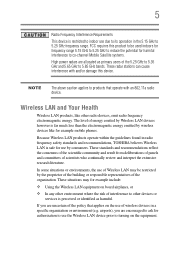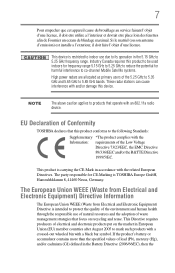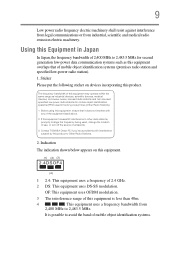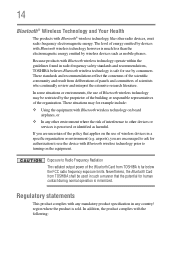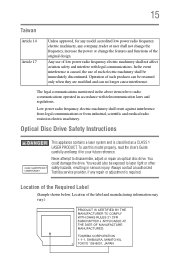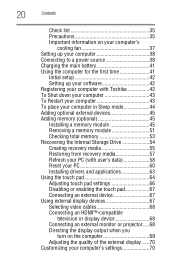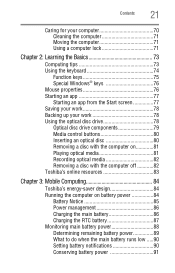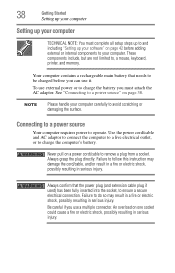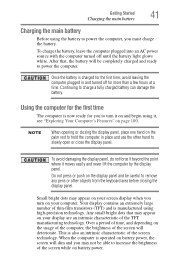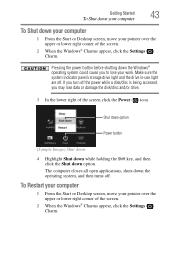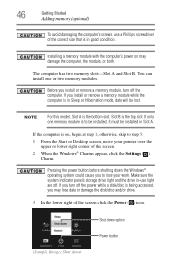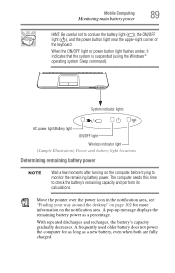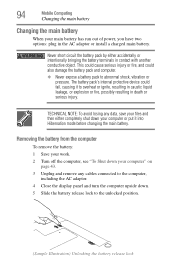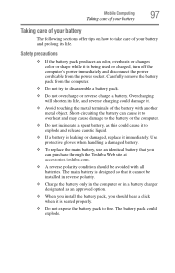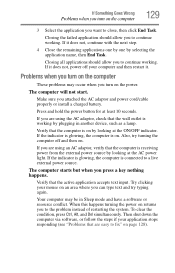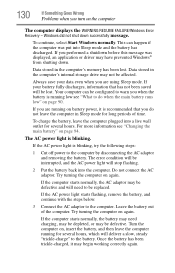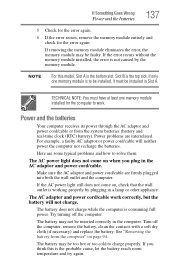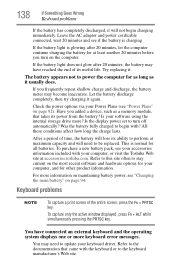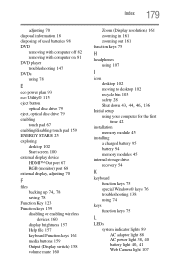Toshiba Satellite L875D-S7332 Support Question
Find answers below for this question about Toshiba Satellite L875D-S7332.Need a Toshiba Satellite L875D-S7332 manual? We have 1 online manual for this item!
Question posted by victoria97525 on September 21st, 2013
L875-s7332 Toshiba Satellite Won't Power On Won't Charge No Lights
Only had a few months won't power on no lights tried reset new battery new charger HD is fine any ideas why it won't charge turn on. No lights nothing. I shut off went to bed next day would not power on.
Current Answers
Related Toshiba Satellite L875D-S7332 Manual Pages
Similar Questions
Why Does The Charging Light Shut Off For Two Second Not Power On When I Pushpowe
when I push the power button nothing happens For about six seconds and then the battery charging lig...
when I push the power button nothing happens For about six seconds and then the battery charging lig...
(Posted by darxingrave 9 years ago)
Toshiba Satellite L875d-s7332 Battery
I recently replaced my battery in the Toshiba Satellite L875D laptop because it wasn't holding the c...
I recently replaced my battery in the Toshiba Satellite L875D laptop because it wasn't holding the c...
(Posted by kvines12 9 years ago)
How To Get Mouse Working On Toshiba Satellite L875d-s7332
(Posted by ailga 10 years ago)
Word Processing System On The Toshiba Satellite L875d-s7332. Is There One?
(Posted by newtontm 10 years ago)
Computer Will Not Turn On. Has Brand New Charger/cord And Dc Jack Is Okay.
Opened laptop and light on motherboard is lit. Checked DC jack and bought new charger. What else? Co...
Opened laptop and light on motherboard is lit. Checked DC jack and bought new charger. What else? Co...
(Posted by deephx 12 years ago)