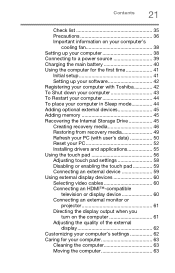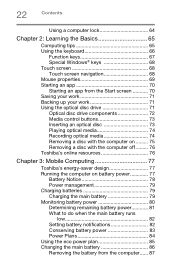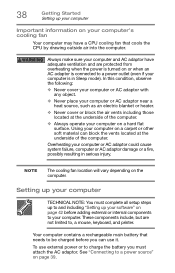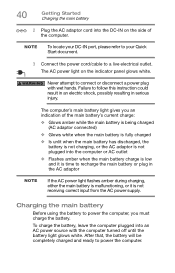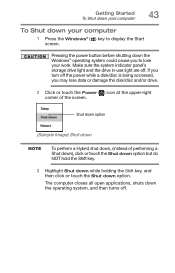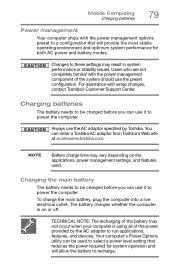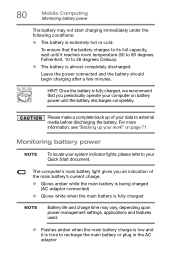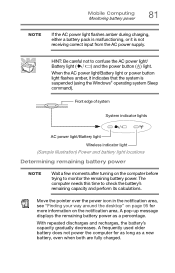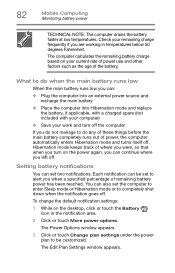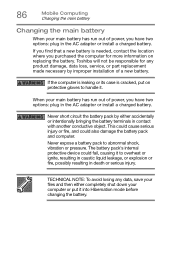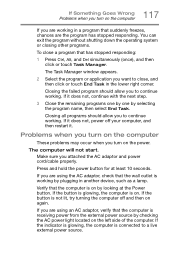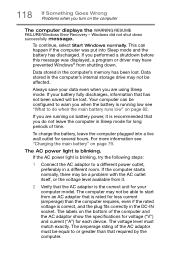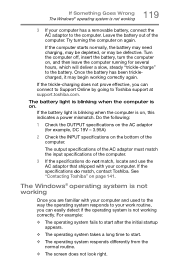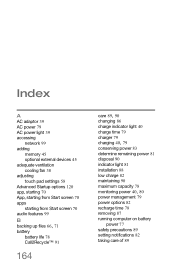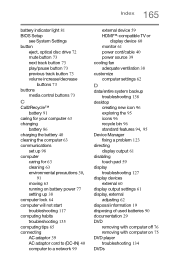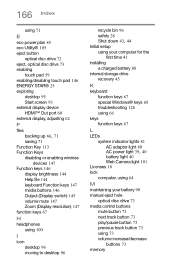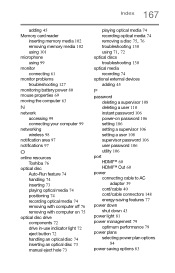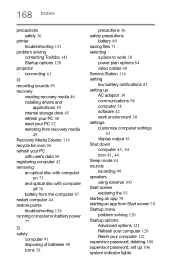Toshiba Satellite C75D-B7200 Support Question
Find answers below for this question about Toshiba Satellite C75D-B7200.Need a Toshiba Satellite C75D-B7200 manual? We have 1 online manual for this item!
Question posted by darxingrave on February 10th, 2015
Why Does The Charging Light Shut Off For Two Second Not Power On When I Pushpowe
when I push the power button nothing happens For about six seconds and then the battery charging light shuts off for about two seconds and then turns back on but doesn't power on. No fan Or anything.
Requests for more information
Request from darxingrave on February 10th, 2015 2:36 PM
.thank you for the response. I did try the power cycle as well as with just the ac power and just the battery. I should have mentioned that the screen is broken. It seems to want to turn on when I push the power on just at random. And it's less frequent that it actually Powers on. But the charging battery light just shuts off for two seconds and then lights back up. Unless of course the account is unplugged. Then it seems to do nothing. I couldn't tell until I checked to see if the power button was the problem, but the power button light does blink for a split second as the battery charging light shuts off for two seconds.
.thank you for the response. I did try the power cycle as well as with just the ac power and just the battery. I should have mentioned that the screen is broken. It seems to want to turn on when I push the power on just at random. And it's less frequent that it actually Powers on. But the charging battery light just shuts off for two seconds and then lights back up. Unless of course the account is unplugged. Then it seems to do nothing. I couldn't tell until I checked to see if the power button was the problem, but the power button light does blink for a split second as the battery charging light shuts off for two seconds.
Current Answers
Answer #1: Posted by TechSupport101 on February 10th, 2015 1:29 AM
Hi. Try the poweron without the battery connected (anly the AC adapter). Also try this with a different AC adapter if you can get one like yours. This may also be indicative of a short on the main board.
Related Toshiba Satellite C75D-B7200 Manual Pages
Similar Questions
Toshiba Laptop Satellite L775-s7309 Stopped Working
When I try to turn it on all I get is a single red lightBrought it to office Depot and they didn't k...
When I try to turn it on all I get is a single red lightBrought it to office Depot and they didn't k...
(Posted by lfournet6 2 years ago)
How Can I Upgrade The Ram In This Laptop?
(Posted by itech2008 9 years ago)
How To Reset Toshiba Laptop Satellite C50-a546 Bios Password
How To Reset Toshiba Laptop Satellite c50-a546 Bios Password
How To Reset Toshiba Laptop Satellite c50-a546 Bios Password
(Posted by mohmoh1980 9 years ago)
Toshiba Laptop - Satellite L355d-s7815 - Overheated And Won't Light Up.
After the laptop powered down it will not light up when the power switch is pushed and held. Is ther...
After the laptop powered down it will not light up when the power switch is pushed and held. Is ther...
(Posted by carlmr 10 years ago)
Toshiba Laptop Satellite L355-s7915
how to reset the bios password on toshiba laptop satellite L355-s7915
how to reset the bios password on toshiba laptop satellite L355-s7915
(Posted by pctechniciandallas 12 years ago)