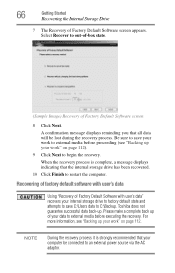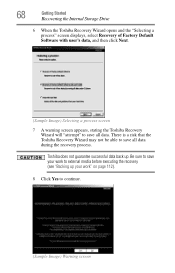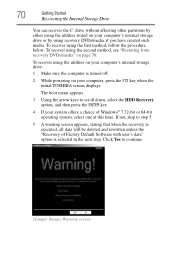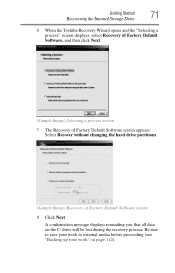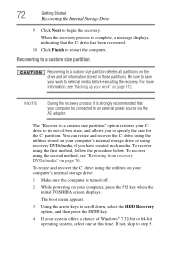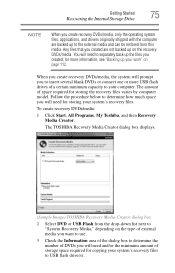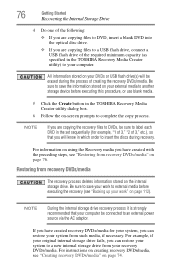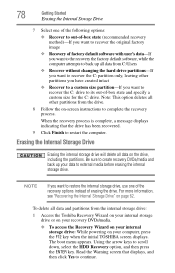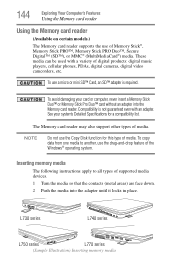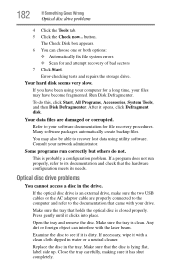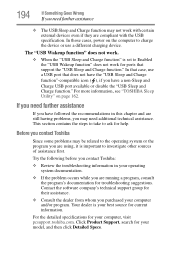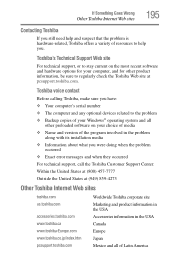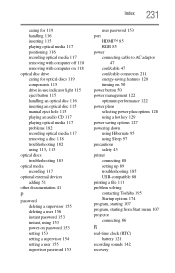Toshiba Satellite L775-S7248 Support Question
Find answers below for this question about Toshiba Satellite L775-S7248.Need a Toshiba Satellite L775-S7248 manual? We have 1 online manual for this item!
Question posted by mlr765 on September 15th, 2012
Need Usb Boot Recovery Media Software For A Toshiba L775-s7248
that keeps asking for insert boot media device.
Current Answers
Related Toshiba Satellite L775-S7248 Manual Pages
Similar Questions
How To Find Recovery Media Creator On Toshiba Satellite C655-s5512
(Posted by creskodek 9 years ago)
Step By Step On How To Use Toshiba Recovery Media Satellite L300d Series
(Posted by TheHu 10 years ago)
Toshiba Satellite P845-s4200 How To Make Recovery Media Disk
(Posted by caclmc 10 years ago)
Toshiba Satellite P845-s4200 How To Make Recovery Media Disk Step By Step
(Posted by aakvalad 10 years ago)
Is There Any Way To Download The Factory Boot Disk On Another Computer For This
I have a laptop that fits this description that will not start up, it won't even let me into BIOS. I...
I have a laptop that fits this description that will not start up, it won't even let me into BIOS. I...
(Posted by lumpymonkey319 10 years ago)