Toshiba Satellite L755D Support Question
Find answers below for this question about Toshiba Satellite L755D.Need a Toshiba Satellite L755D manual? We have 1 online manual for this item!
Question posted by fatfreddytx on December 28th, 2012
Does The Keyboard Light Up If So How Does It Turn On L755d-s5204
how to turn on or light up the key board
Current Answers
There are currently no answers that have been posted for this question.
Be the first to post an answer! Remember that you can earn up to 1,100 points for every answer you submit. The better the quality of your answer, the better chance it has to be accepted.
Be the first to post an answer! Remember that you can earn up to 1,100 points for every answer you submit. The better the quality of your answer, the better chance it has to be accepted.
Related Toshiba Satellite L755D Manual Pages
User Manual - Page 3
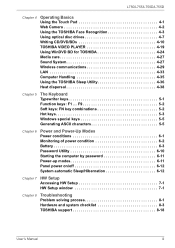
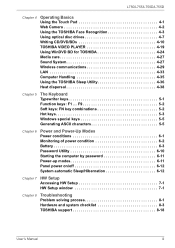
L750/L755/L750D/L755D
Chapter 4
Operating Basics Using the Touch Pad 4-1 Web Camera 4-2 Using the ... Using the TOSHIBA Sleep Utility 4-36 Heat dispersal 4-38
Chapter 5
The Keyboard Typewriter keys 5-1 Function keys: F1 ... F9 5-2 Soft keys: FN key combinations 5-2 Hot keys 5-3 Windows special keys 5-5 Generating ASCII characters 5-5
Chapter 6
Power and Power-Up Modes Power conditions...
User Manual - Page 6
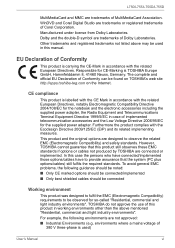
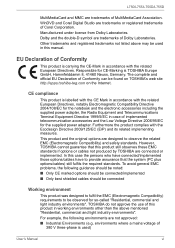
... GmbH, Hammfelddamm 8, 41460 Neuss, Germany. Other trademarks and registered trademarks not listed above mentioned "Residential, commercial and light industry environments". Furthermore the product complies with the related European Directives. L750/L755/L750D/L755D
MultiMediaCard and MMC are trademarks of Corel Corporation. Manufactured under license from Dolby Laboratories. Dolby and the...
User Manual - Page 14


... serious injury, if you to describe many computer operations. Pay attention!
Please read. User's Manual
xiv Key operation
Some operations require you do not follow instructions may cause data loss or damage your computer.
Keys
The keyboard keys are used in the typeface you must hold down CTRL and at the same time press...
User Manual - Page 16
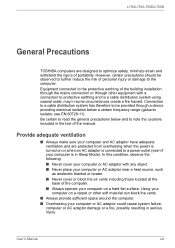
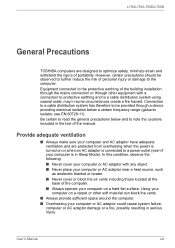
... operate your computer on a hard flat surface. Equipment connected to the protective earthing of the manual.
L750/L755/L750D/L755D
General Precautions
TOSHIBA computers are protected from overheating when the power is turned on or when an AC adaptor is connected to a power outlet (even if your computer is in Sleep Mode...
User Manual - Page 17


... in prime operating condition, protect your work space design, posture and lighting that can be caused by extensive keyboard use but this condition does not indicate a malfunction. Otherwise, they may...equipment to the touch, if you maintain physical contact with the computer. L750/L755/L750D/L755D
Creating a computer-friendly environment
Place the computer on a flat surface that is large ...
User Manual - Page 26


... it , click Start Control Panel System and Security Power Options). Please note that keyboard keys can enter Sleep Mode in one of the following benefits:
■ Restores the previous working environment more power while the computer is next turned on and the system returns from Sleep Mode.
■ To prevent the computer from...
User Manual - Page 27


...: ■ Power is in Hibernation Mode. please refer to Chapter 5, The Keyboard, for safety sake, it is turned on immediately after shutting down because of a low battery condition.
■ You... devices connected to the computer.
■ Save your previous working environment immediately when you turn on the computer.
■ Saves power by shutting down the system when the computer ...
User Manual - Page 28


... and the computer does not respond to your keyboard commands.
Click Choose what the power button does or Choose what closing
the lid does. 4. Do not turn off the power to any peripheral devices. In... Hibernation Mode automatically when you press the power button or close the lid. 5. After you turn off the power in memory to the hard disk drive. This partition stores files which can...
User Manual - Page 31
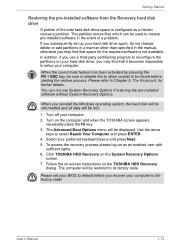
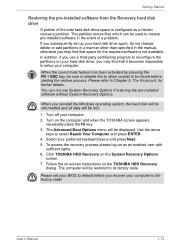
... pre-installed software in the manual, otherwise you may find that space for further details. Turn off your hard disk drive again, do not change, delete or add partitions in a...Recovery on the System Recovery Options
screen. 7.
When you recover your preferred keyboard layout and press Next. 5. Use the arrow
keys to its factory state. Please set up your computer. 2. This partition ...
User Manual - Page 32


...to restore the computer to the state it .
Load the Recovery Media into the computer and turn on -screen instructions.
You will be displayed from which you should follow the steps below:
... free-of-charge.
1.
Follow the on the Internet. 2. Use the up and down F12 key on the keyboard, turn off the computer's power.
2. A menu will receive your Recovery Discs within two weeks after ...
User Manual - Page 50
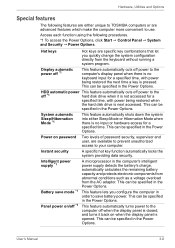
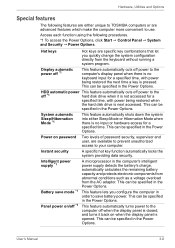
...can be specified in the Power Options.
This feature automatically turns power to the
off when the display panel is closed, and turns it is not accessed for a
specified time, with power...input or hardware access for a specified time, with power being restored the next time a key is no keyboard input for a specified time. This can be specified in the Power Options.
This can...
User Manual - Page 65


..., if required. 11. Please refer to Chapter 5, The Keyboard, for further details on .
4. Turn off . 2.
When you turn the computer's power off, be connected to the external monitor port on . In the event that you turn on the correct monitor, you should consider using hot keys to change the display settings (if you then disconnect...
User Manual - Page 76


...screen will appear before the Display Captured Image screen, and you can log in without using the keyboard or mouse. ■ 1:1 Mode Login screen: This mode is successful, the
image data ...one another . ■ If an error occurs during the login to provide your account information. Turn on the computer. 2. The Select Tiles screen will be displayed. 3. The Windows Welcome screen will...
User Manual - Page 107


... all USB ports have the Sleep and Charge function-compatible icon ( ), attach the mouse or keyboard to enable this function for example when carrying the computer in an operational state.
■ When...case, if there is a USB port that interfaces with the power ON/OFF of the computer is turned OFF. Do not allow USB ports to enable and disable the Sleep and Charge function. Enabling Sleep ...
User Manual - Page 111


..., you enable or disable certain features of the computer.
Mute: Pressing FN + ESC turns the sound on again.
Power Plan: Pressing FN + F2 changes the power settings.
....
Output: Pressing FN + F5 changes the active display device.
User's Manual
5-3 The Keyboard
Hot keys
Hot keys (pressing FN + a function or ESC key) let you need to log on and off.
Lock: Pressing FN + F1 enters ''...
User Manual - Page 116
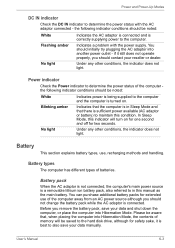
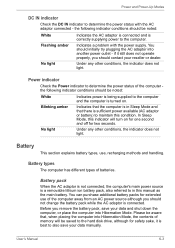
... should contact your data manually. Battery types
The computer has different types of memory will turn on . You can purchase additional battery packs for two seconds.
User's Manual
6-3 Flashing...and that , when placing the computer into Hibernation Mode.
No light
Under any other conditions, the indicator does not light. In Sleep Mode, this manual as the main battery. the...
User Manual - Page 120


...A battery's usefulness depends on how long it can conserve battery power if you are not using the keyboard - Before doing so, follow the steps as a PC Cards, to Step 4. you find that ... condition of your programs and data. ■ Whether you close the display panel when you are frequently turning the computer off and on. ■ Where you store your battery packs: ■ At least once...
User Manual - Page 124


... Security Power Options). Hot keys
You can configure various settings associated with the user password, follow these steps: 1.
please refer to Chapter 5, The Keyboard for further information. They will ...appear in the screen:
Enter Password [ ]
At this you must turn the computer off the power in the...
User Manual - Page 129


... function. (Default)
The Panle Open -
Power On feature is supported with the internal keyboard and only when the computer is in Sleep Mode, you press a key other than one of those listed, or if the selected device is turned off, the system will continue to boot according to select system boot-up on...
User Manual - Page 138


... load.
3.
Internal display panel
Apparent computer's display panel problems may be displayed.
6.
Turn on the computer while pressing the F2 key.
2. Set the date in the BIOS setup application by the setup and configuration of each key).
User's Manual
8-7 Press ENTER - Keyboard
Keyboard problems can be caused by using the following steps:
1. please refer to...
Similar Questions
Keyboard Light For Toshiba C55 Does Not Turn On With Fn+z
keyboard light for Toshiba C55 does not turn on with Fn+Z
keyboard light for Toshiba C55 does not turn on with Fn+Z
(Posted by elmarunter 8 years ago)
My Toshiba Satellite L755d Has A Bio Password An I Can't Open My Laptop
(Posted by isrealperez544 9 years ago)
How To Replace Laptop Screen On Satellite L755-s5347
(Posted by gtjflatl 10 years ago)
Crack Password Protected.
I just bought a Satellite L755D-85218 laptop. I can only use Guest acct. Administration acct. is pas...
I just bought a Satellite L755D-85218 laptop. I can only use Guest acct. Administration acct. is pas...
(Posted by karaokeangela 11 years ago)

