Toshiba Satellite L675D-S7052 Support Question
Find answers below for this question about Toshiba Satellite L675D-S7052.Need a Toshiba Satellite L675D-S7052 manual? We have 1 online manual for this item!
Question posted by kitrd on June 14th, 2014
How To Replace Screen For Toshiba L675d-s7052
The person who posted this question about this Toshiba product did not include a detailed explanation. Please use the "Request More Information" button to the right if more details would help you to answer this question.
Current Answers
There are currently no answers that have been posted for this question.
Be the first to post an answer! Remember that you can earn up to 1,100 points for every answer you submit. The better the quality of your answer, the better chance it has to be accepted.
Be the first to post an answer! Remember that you can earn up to 1,100 points for every answer you submit. The better the quality of your answer, the better chance it has to be accepted.
Related Toshiba Satellite L675D-S7052 Manual Pages
User Guide - Page 28
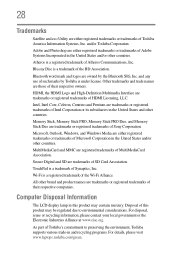
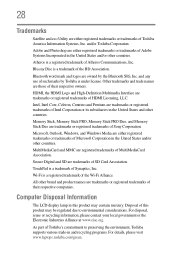
... of Intel Corporation or its subsidiaries in and recycling programs. For details, please visit www.laptops.toshiba.com/green. Blu-ray Disc is a trademark of Synaptics, Inc. Memory Stick, Memory... or trademarks of Adobe Systems Incorporated in this product may contain mercury. 28
Trademarks
Satellite and eco Utility are trademarks or registered trademarks of Sony Corporation.
Atheros is a ...
User Guide - Page 37
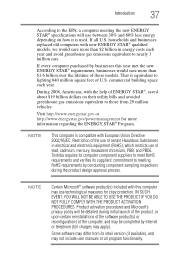
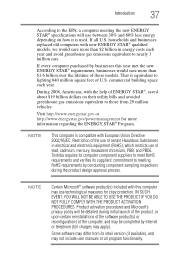
households and businesses replaced old computers with this year met the new ENERGY STAR® requirements, businesses would ... to nearly 3 million cars. Visit http://www.energystar.gov or http://www.energystar.gov/powermanagement for copy protection. Toshiba requires its computer component suppliers to meet RoHS requirements and verifies its retail version (if available), and may differ from...
User Guide - Page 50
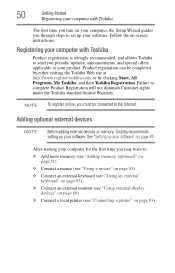
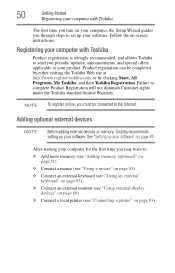
...Toshiba
Product registration is strongly recommended, and allows Toshiba to send you must be completed by either visiting the Toshiba Web site at http://www.register.toshiba.com, or by clicking Start, All Programs, My Toshiba, and then Toshiba... Internet. Follow the on page 49. Registering your computer with Toshiba
The first time you turn on your computer, the Setup Wizard guides you through steps...
User Guide - Page 51
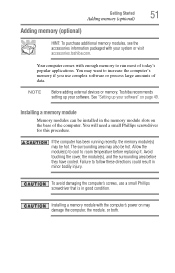
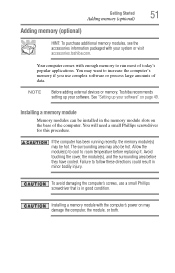
...power on may also be hot. NOTE
Before adding external devices or memory, Toshiba recommends setting up your system or visit accessories.toshiba.com. You will need a small Phillips screwdriver for this procedure. The ...the cover, the module(s), and the surrounding area before replacing it.
To avoid damaging the computer's screws, use complex software or process large amounts of today...
User Guide - Page 63
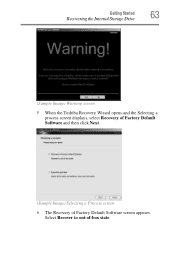
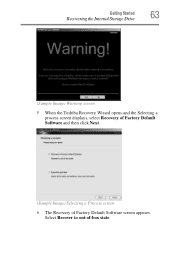
Select Recover to out-of Factory Default Software screen appears.
Getting Started
63
Recovering the Internal Storage Drive
(Sample Image) Warning screen 5 When the Toshiba Recovery Wizard opens and the Selecting a
process screen displays, select Recovery of Factory Default Software and then click Next.
(Sample Image) Selecting a Process screen 6 The Recovery of -box state.
User Guide - Page 66
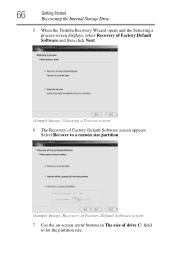
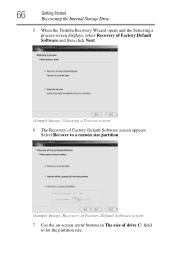
... set the partition size. 66
Getting Started
Recovering the Internal Storage Drive
5 When the Toshiba Recovery Wizard opens and the Selecting a process screen displays, select Recovery of Factory Default Software and then click Next.
(Sample Image) Selecting a Process screen
6 The Recovery of drive C: field to a custom size partition.
(Sample Image) Recovery of Factory...
User Guide - Page 68
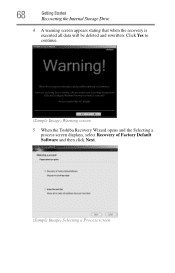
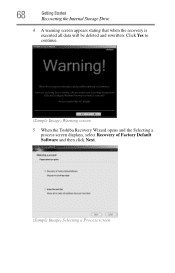
Click Yes to continue.
(Sample Image) Warning screen
5 When the Toshiba Recovery Wizard opens and the Selecting a process screen displays, select Recovery of Factory Default Software and then click Next.
(Sample Image) Selecting a Process screen 68
Getting Started
Recovering the Internal Storage Drive
4 A warning screen appears stating that when the recovery is executed all data will...
User Guide - Page 71
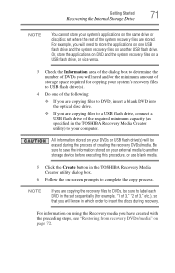
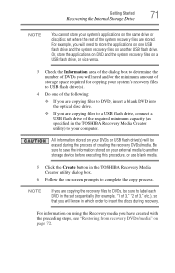
..., or use blank media.
5 Click the Create button in the TOSHIBA Recovery Media Creator utility dialog box.
6 Follow the on-screen prompts to determine the number of DVDs you will need to store ... drive and the system recovery files on using the Recovery media you will know in the TOSHIBA Recovery Media Creator utility) to insert the discs during the process of creating the recovery DVDs...
User Guide - Page 73
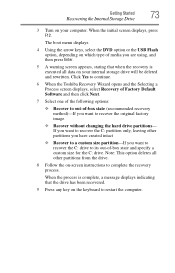
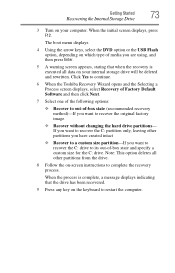
... size for the C: drive. Click Yes to continue.
6 When the Toshiba Recovery Wizard opens and the Selecting a Process screen displays, select Recovery of Factory Default Software and then click Next.
7 ... Started
73
Recovering the Internal Storage Drive
3 Turn on your computer. When the initial screen displays, press F12. When the process is complete, a message displays indicating that when...
User Guide - Page 74
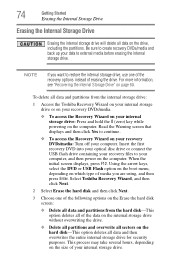
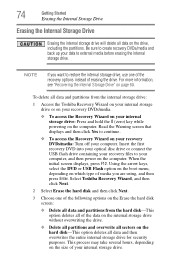
...disk-This option deletes all data and partitions from the internal storage drive:
1 Access the Toshiba Recovery Wizard on your internal storage drive or on your recovery DVDs/media.
❖ To ...❖ To access the Recovery Wizard on the Erase the hard disk screen:
❖ Delete all of erasing the drive. Select Toshiba Recovery Wizard, and then click Next.
2 Select Erase the hard disk...
User Guide - Page 76
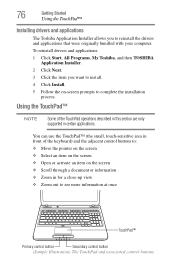
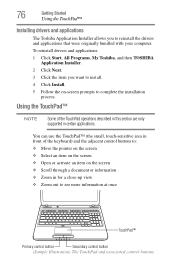
To reinstall drivers and applications: 1 Click Start, All Programs, My Toshiba, and then TOSHIBA
Application Installer. 2 Click Next. 3 Click the item you to...to: ❖ Move the pointer on the screen ❖ Select an item on the screen ❖ Open or activate an item on -screen prompts to install. 4 Click Install. 5 Follow the on the screen ❖ Scroll through a document or information...
User Guide - Page 79
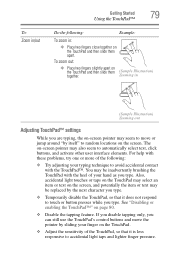
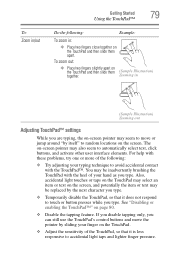
... out
Adjusting TouchPad™ settings
While you are typing, the on-screen pointer may be replaced by itself" to random locations on -screen pointer may select an item or text on page 80.
❖... your finger on the TouchPad and then slide them (Sample Illustration)
together.
The on the screen. Zooming in :
❖ Place two fingers close together on the TouchPad.
❖ Adjust...
User Guide - Page 115
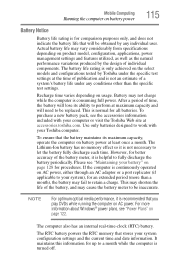
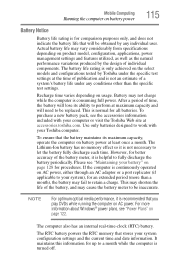
... comparison purposes only, and does not indicate the battery life that will need to be replaced. The battery life rating is only achieved on AC power. Recharge time varies depending on... on AC power, either through an AC adaptor or a port replicator (if applicable to your Toshiba computer. It maintains this information for an extended period (more information about Windows® power plans...
User Guide - Page 116
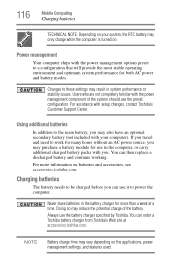
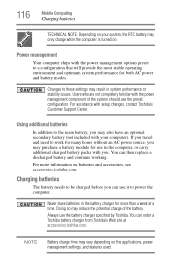
...is turned on the applications, power management settings, and features used. You can then replace a discharged battery and continue working.
Users who are not completely familiar with your system... RTC battery may result in the battery charger for use the battery charger specified by Toshiba. Never leave batteries in system performance or stability issues. Changes to work for many ...
User Guide - Page 128
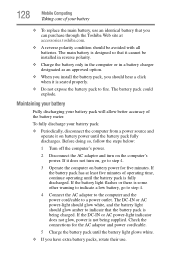
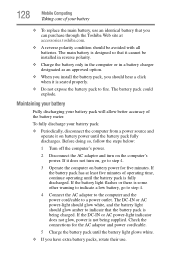
...to indicate a low battery, go to a power outlet.
If the battery pack has at accessories.toshiba.com.
❖ A reverse polarity condition should be installed in reverse polarity.
❖ Charge ...the battery pack is being supplied. 128
Mobile Computing
Taking care of your battery
❖ To replace the main battery, use .
Before doing so, follow the steps below:
1 Turn off the...
User Guide - Page 129
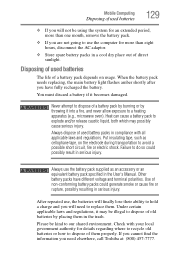
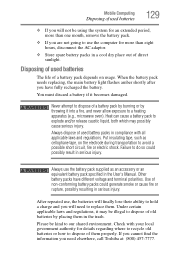
... you are not going to a heating apparatus (e.g., microwave oven). When the battery pack needs replacing, the main battery light flashes amber shortly after you will finally lose their ability to hold ... into a fire, and never allow exposure to use , the batteries will need elsewhere, call Toshiba at: (800) 457-7777. Under certain applicable laws and regulations, it may possibly cause serious...
User Guide - Page 149
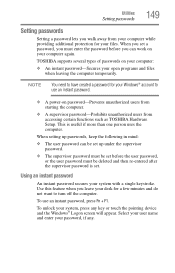
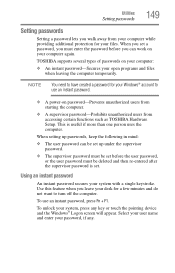
...; An instant password-Secures your system, press any .
TOSHIBA supports several types of passwords on your password, if any key or touch the pointing device and the Windows® Logon screen will appear.
Select your user name and enter your computer...149
Setting passwords
Setting a password lets you walk away from accessing certain functions such as TOSHIBA Hardware Setup.
User Guide - Page 151
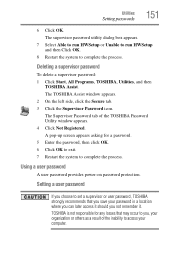
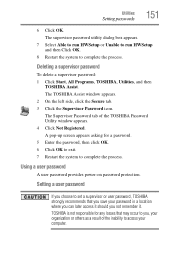
... password, then click OK. 6 Click OK to exit. 7 Restart the system to complete the process.
A pop-up screen appears asking for any losses that you not remember it should you save your computer. The TOSHIBA Assist window appears. 2 On the left side, click the Secure tab. 3 Click the Supervisor Password icon. Using...
User Guide - Page 152
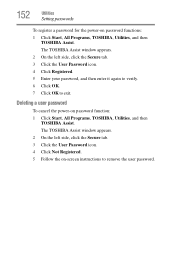
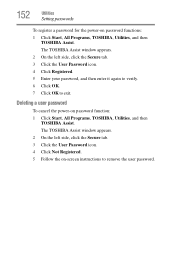
The TOSHIBA Assist window appears. 2 On the left side, click the Secure tab. 3 Click the User Password icon.... 152
Utilities
Setting passwords
To register a password for the power-on password function: 1 Click Start, All Programs, TOSHIBA, Utilities, and then
TOSHIBA Assist. The TOSHIBA Assist window appears. 2 On the left side, click the Secure tab. 3 Click the User Password icon. 4 ...
User Guide - Page 153
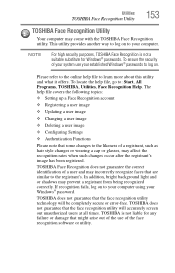
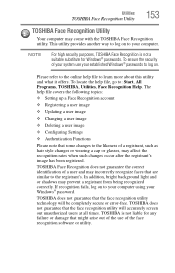
... established Windows® passwords to learn more about this utility and what it offers. TOSHIBA does not guarantee that the face recognition utility technology will accurately screen out unauthorized users at all times.
NOTE
For high security purposes, TOSHIBA Face Recognition is not liable for Windows® passwords. To locate the help file...
Similar Questions
How To Replace Screen Toshiba Satellite A665-s6086
(Posted by paunk 9 years ago)
How To Replace Screen On Toshiba Satellite C855
(Posted by thedaqu 9 years ago)
Where To Buy Replacement Screen Toshiba Satellite U400 Satellite U400 Psu44e-02h
(Posted by llamazarese 10 years ago)
How To Replace Screen Toshiba Satellite E205-s1980
(Posted by commi 10 years ago)
Where Can I Find A Replacement Screen For My Toshibasatellite L500d-174
(Posted by dorisarreybawak 11 years ago)

