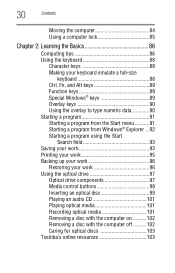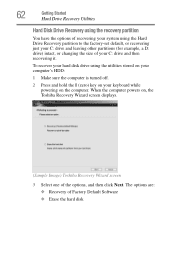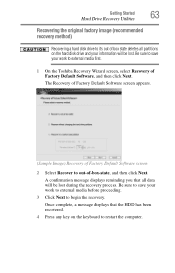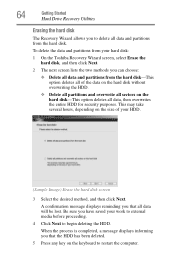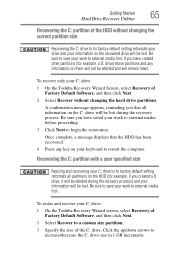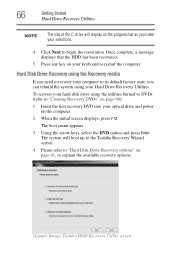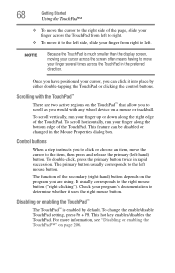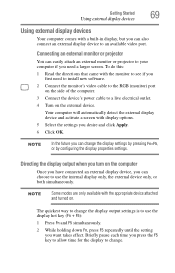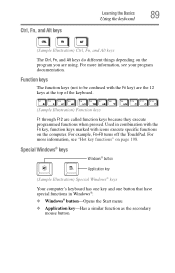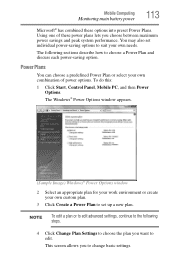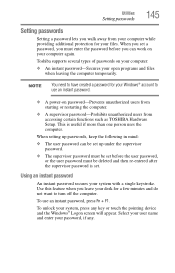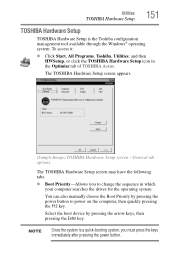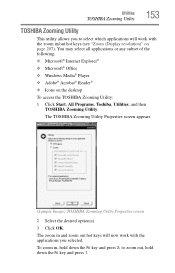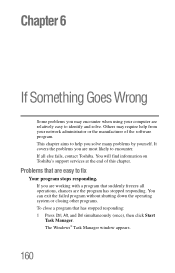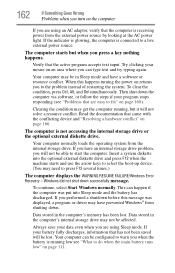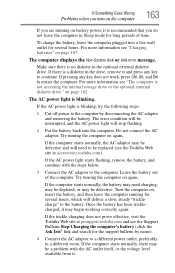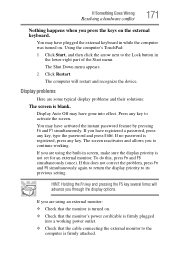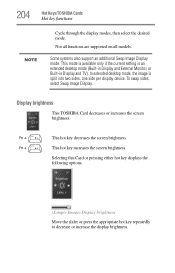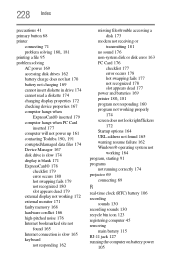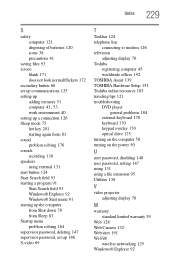Toshiba Satellite L305-S5933 Support Question
Find answers below for this question about Toshiba Satellite L305-S5933.Need a Toshiba Satellite L305-S5933 manual? We have 1 online manual for this item!
Question posted by bhill15 on January 16th, 2013
F2, F12 Key Dont Work, Screen Freezes At Start.
The person who posted this question about this Toshiba product did not include a detailed explanation. Please use the "Request More Information" button to the right if more details would help you to answer this question.
Current Answers
Related Toshiba Satellite L305-S5933 Manual Pages
Similar Questions
Function Keys Not Working
Function Keys are not working on Toshiba C55 B5352 after Windows 10 Upgrade. Installed available Fun...
Function Keys are not working on Toshiba C55 B5352 after Windows 10 Upgrade. Installed available Fun...
(Posted by zanu82 1 year ago)
Toshiba Satellite C855d-s5106 Media Keys Not Working.
My media keys stoped working after having this computer for 1 year, How do i fix this problem?
My media keys stoped working after having this computer for 1 year, How do i fix this problem?
(Posted by ballesterosjorge23 10 years ago)
F1 To F12 Keys
F1 to F12 keys which one will change at boot up to cd drive do not have manual PC will not boot up, ...
F1 to F12 keys which one will change at boot up to cd drive do not have manual PC will not boot up, ...
(Posted by ritamcd 11 years ago)
F8 Wireless Key Not Working - Toshiba L755 S5106
F8 Wireless key not working - Toshiba L755 S5106 Any suggestions to fix?
F8 Wireless key not working - Toshiba L755 S5106 Any suggestions to fix?
(Posted by hickeyalbc 11 years ago)
I Am Trying To Find Whats Wrong With The Trackpad/touchpad In My Laptop.
I have a Toshiba Satellite L305-S5944, and I can't find how to get to my touchpad. I've tried via wh...
I have a Toshiba Satellite L305-S5944, and I can't find how to get to my touchpad. I've tried via wh...
(Posted by creekborn 11 years ago)