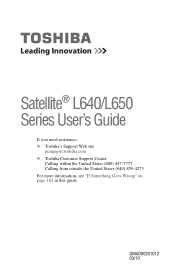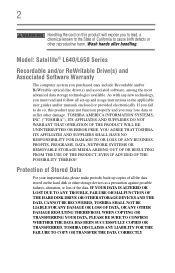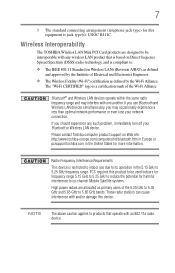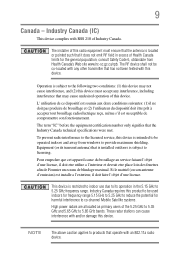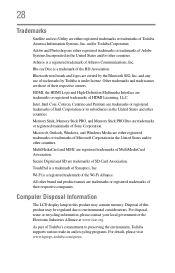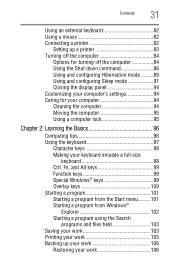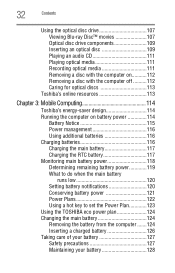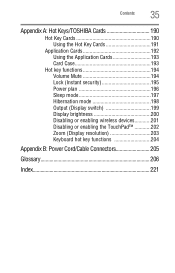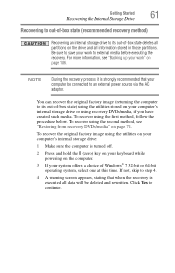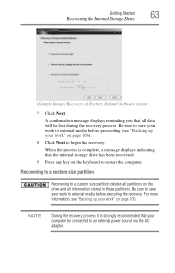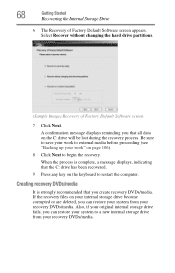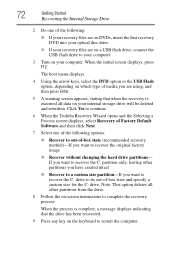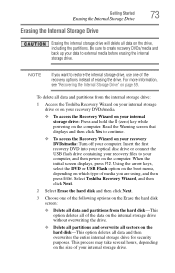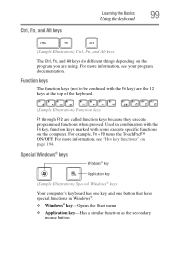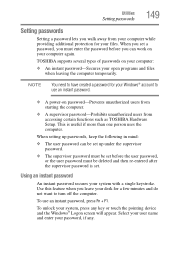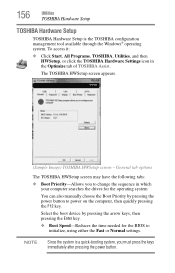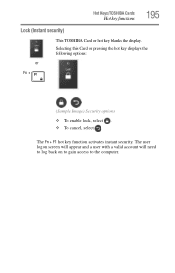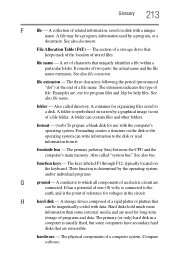Toshiba Satellite L655D-S5050 Support Question
Find answers below for this question about Toshiba Satellite L655D-S5050.Need a Toshiba Satellite L655D-S5050 manual? We have 1 online manual for this item!
Question posted by ritamcd on January 15th, 2013
F1 To F12 Keys
F1 to F12 keys which one will change at boot up to cd drive do not have manual PC will not boot up, black screen.
Satelite L655D-S5050 Mod:PSK2LU-001003
Current Answers
Related Toshiba Satellite L655D-S5050 Manual Pages
Similar Questions
Does Toshiba Satellite L655d S5050 Hdmi Have Port
(Posted by bethsstev 9 years ago)
How To Repair Toshiba Satellite L655d Will Not Boot Up
(Posted by JimibSERCA 10 years ago)
Toshiba Satellite L655d-s5050 Wont Start
(Posted by jhamiMo 10 years ago)
How To Fix Black Screen Satellite C55d SXxx5508
(Posted by Anonymous-103882 11 years ago)
Toshiba Laptop Satellite L355-s7915
how to reset the bios password on toshiba laptop satellite L355-s7915
how to reset the bios password on toshiba laptop satellite L355-s7915
(Posted by pctechniciandallas 12 years ago)