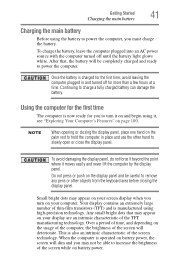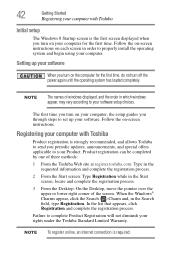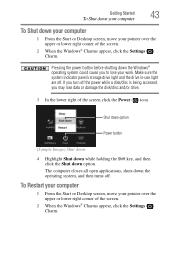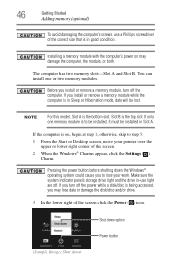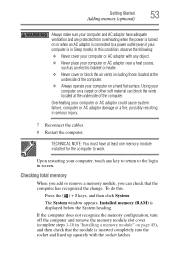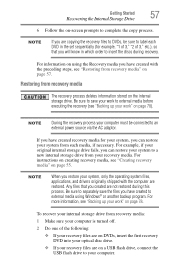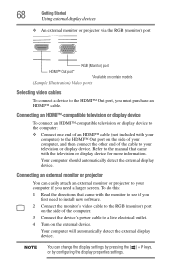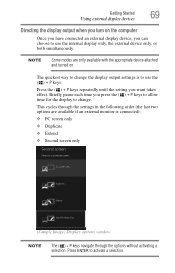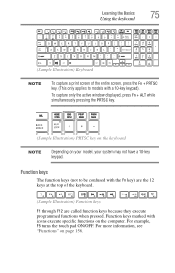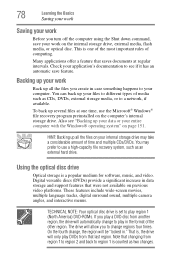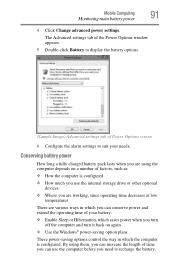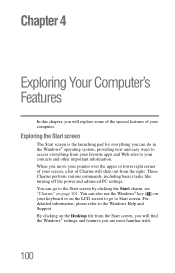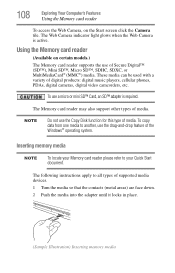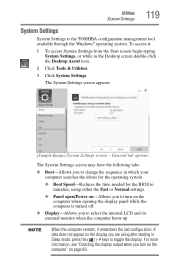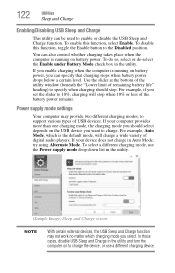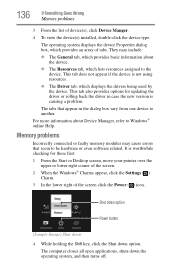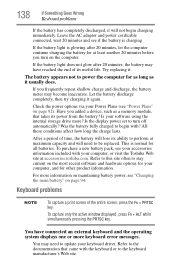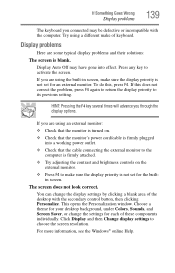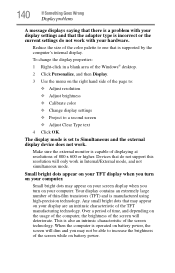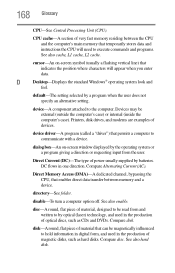Toshiba Satellite C855-S5347 Support Question
Find answers below for this question about Toshiba Satellite C855-S5347.Need a Toshiba Satellite C855-S5347 manual? We have 1 online manual for this item!
Question posted by topini105 on June 24th, 2013
When Turned On, The Screen Is Black And I Only Can See And Move The Cursor
Current Answers
Answer #1: Posted by TommyKervz on June 24th, 2013 11:18 AM
1. Try to access the computer via Safe Mode (do this by taping f8 repeatedly right bofore windows loads)
If you manage to go through - go to control panel > Uninstall Programs and uninstall any programe you have just recenlty added.
Another way of doing this is to run a System Resrore after having accessed Windows via Safe Mode (go to Start > All Programes > Accessories > System Restore) - this will allow you to restore your system to a prevous date's state whereon your computer is remembered to have worked properly.
2. The last resort will be to install a fresh Operation System if all the above fails (This may delete some or all the information on the computer depending on how it is done)
The link below may help -
https://sites.google.com/site/laptopfactoryreset/toshiba/toshiba-laptops
Hope this'll helpRelated Toshiba Satellite C855-S5347 Manual Pages
Similar Questions
Toshiba 3000 laptop screen black at boot
Computer is six days old. This morning it was turned on, ran through several updates and restarts, t...
how do i get the bios password of the toshiba satellite C855-S5347 ???