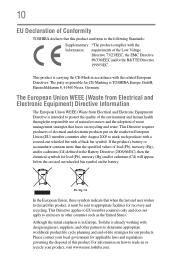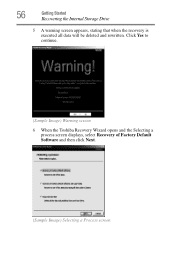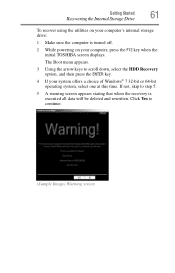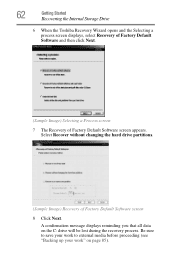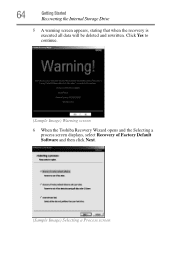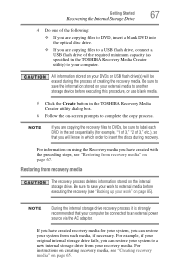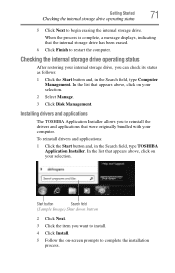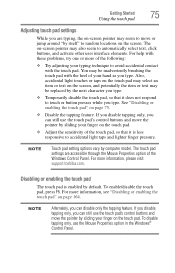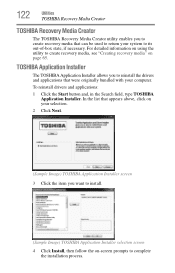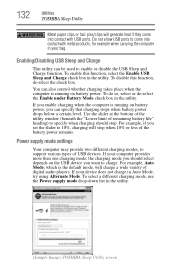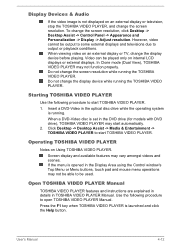Toshiba Satellite C850 Support Question
Find answers below for this question about Toshiba Satellite C850.Need a Toshiba Satellite C850 manual? We have 2 online manuals for this item!
Question posted by leonardean on April 13th, 2013
Toshiba 3000 Laptop Screen Black
Current Answers
Answer #1: Posted by tintinb on April 15th, 2013 11:09 PM
- Motherboard Problems.
- Hard Disk Crash.
- Corrupted Operating System.
- BIOS - the booting software may be corrupted.
- BIOS - the Binary Operating System may be corrupted
Visit the links provided below as these may help you in repairing your computer black screen problem.
- http://www.geekswhoknow.com/articles/reasons_you_get_a_blank_screen.php
- http://www.wondershare.com/disk-utility/fix-black-screen-on-boot.html
- http://www.computerhope.com/issues/ch001319.htm
If you have more questions, please don't hesitate to ask here at HelpOwl. Experts here are always willing to answer your questions to the best of our knowledge and expertise.
Regards,
Tintin
Related Toshiba Satellite C850 Manual Pages
Similar Questions
Hi thereI have a Toshiba satellite L55-B5267 laptop Part#PSKT4U SERIAL#1F 264792 C DOES NOT BOOTAuto...