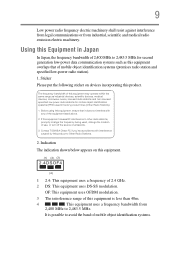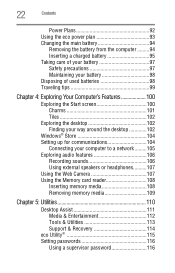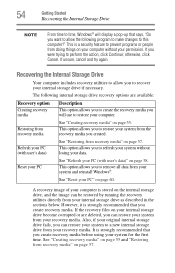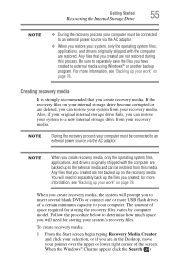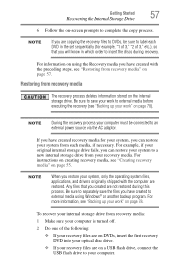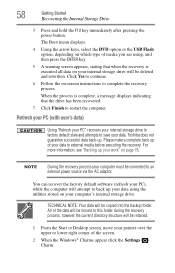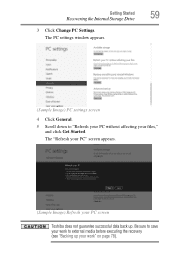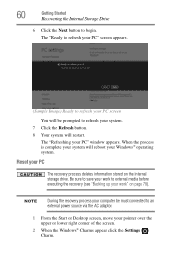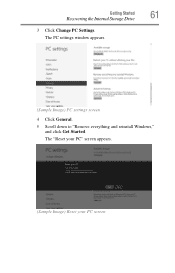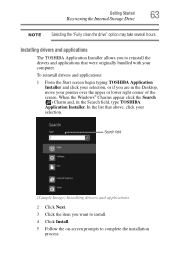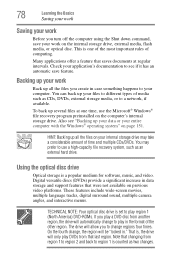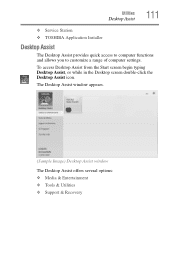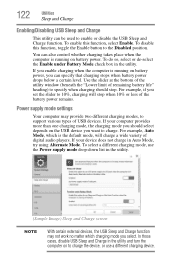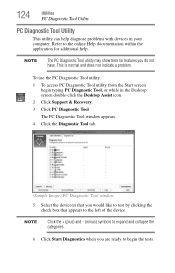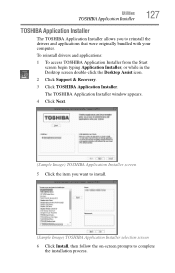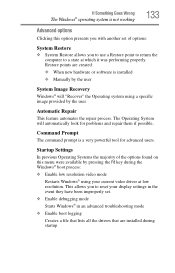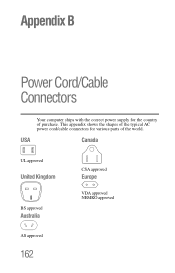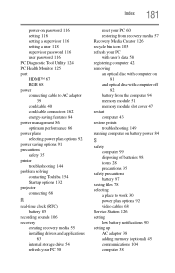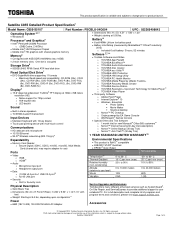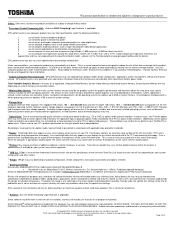Toshiba Satellite C855-S5107 Support Question
Find answers below for this question about Toshiba Satellite C855-S5107.Need a Toshiba Satellite C855-S5107 manual? We have 2 online manuals for this item!
Question posted by bcsrao on October 17th, 2015
How To Recover My Laptop To Original Factory Settings,keeping Windows 10 Update?
My laptop upgraded o s to Windows 10 recently from 8.1 (Original O.S. was 8 at the time of purchase.Suddenly the laptop showed blue screen and asked for recovery. When prompted O.K. it removed all original toshiba applications that came with the laptop when purchased and reloaded Windows 10. I lost all Toshiba apps likeToshiba App
Current Answers
Answer #1: Posted by TechSupport101 on October 17th, 2015 6:49 AM
A Windows 8 computer has a recovery image in a hidden partition you could use to restore factory settings but the Windows 10 upgrade will not survive at all. You will therefore have to perform the Win 10 upgrade afterwards.
Related Toshiba Satellite C855-S5107 Manual Pages
Similar Questions
How Do You Restore To Factory Settings With No Discs On The Toshiba 1905-s301
(Posted by gbc5982 11 years ago)
How To Restore The Laptop To Factory Settings
(Posted by williamvega27 11 years ago)
How Do I Get It Back To Factory Settings
NEED TO RESET MY LAPTOP TO FACTORY SETTINGS WITH OUT A CD
NEED TO RESET MY LAPTOP TO FACTORY SETTINGS WITH OUT A CD
(Posted by suzie933 12 years ago)
How To Restore A Satellite A215-s4697 Laptop To Factory Setting Without Cd/dvds?
The hasa hidden recovery part ion. No CD or DVDs came with laptop. I am having Resource conflict - P...
The hasa hidden recovery part ion. No CD or DVDs came with laptop. I am having Resource conflict - P...
(Posted by NowlFl 12 years ago)