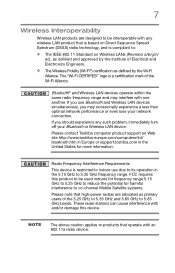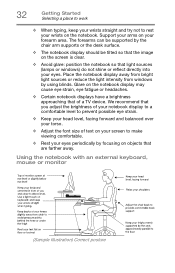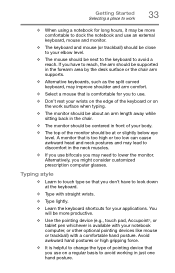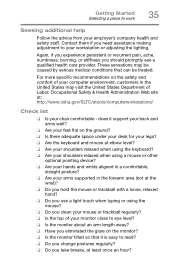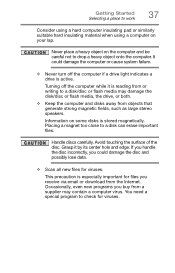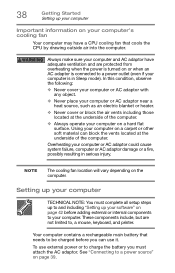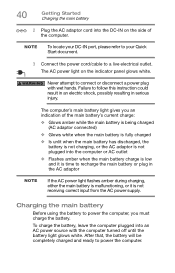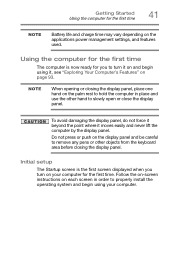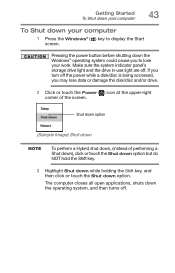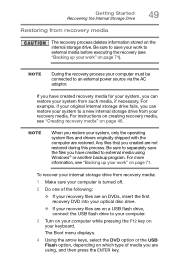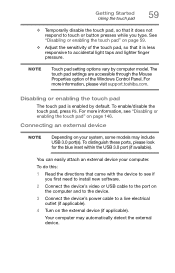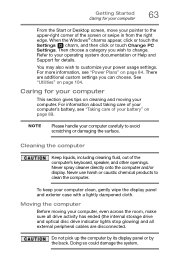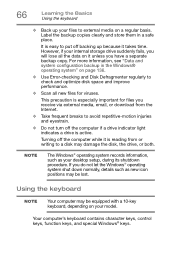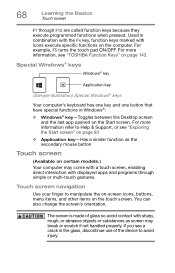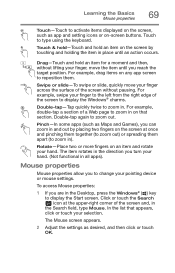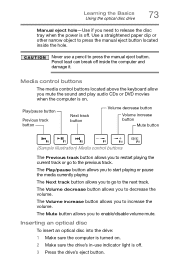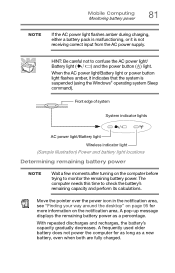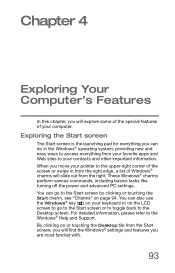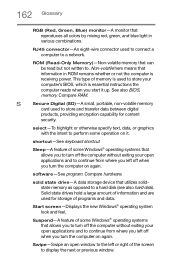Toshiba Satellite C75D-B7260 Support Question
Find answers below for this question about Toshiba Satellite C75D-B7260.Need a Toshiba Satellite C75D-B7260 manual? We have 1 online manual for this item!
Question posted by elisadrews22 on June 13th, 2015
How Do I Turn The Back Light On The Keyboard
The person who posted this question about this Toshiba product did not include a detailed explanation. Please use the "Request More Information" button to the right if more details would help you to answer this question.
Current Answers
Answer #1: Posted by TechSupport101 on June 13th, 2015 9:55 PM
This model does sadly not come equipped with a backlit keyboard. You may have to purchase one (that is backlit) and replace the current if you need the feature.
Related Toshiba Satellite C75D-B7260 Manual Pages
Similar Questions
Disable Touch Pad - C75d-b7260
How do you disable touch pad? I only want to use the mouse I already have plugged in. Thanks.
How do you disable touch pad? I only want to use the mouse I already have plugged in. Thanks.
(Posted by wancomp 7 years ago)
How To Turn On Keyboard Backlight Toshiba Satellite P875
(Posted by sctomsac 9 years ago)
How To Turn Lights On Keyboard For Satellite P875-s7200 Laptop
(Posted by ORTIZzeesha 9 years ago)
How To Turn On Back Light Keyboard Toshiba Satellite P755-s5120
(Posted by pmrenita 9 years ago)
How To Turn Off Keyboard Back-light Of Satellite E205 On Easy Way Of Turning Off
how to turn off keyboard back-light of satellite e205 on easy way of turning off
how to turn off keyboard back-light of satellite e205 on easy way of turning off
(Posted by cutemico08 11 years ago)